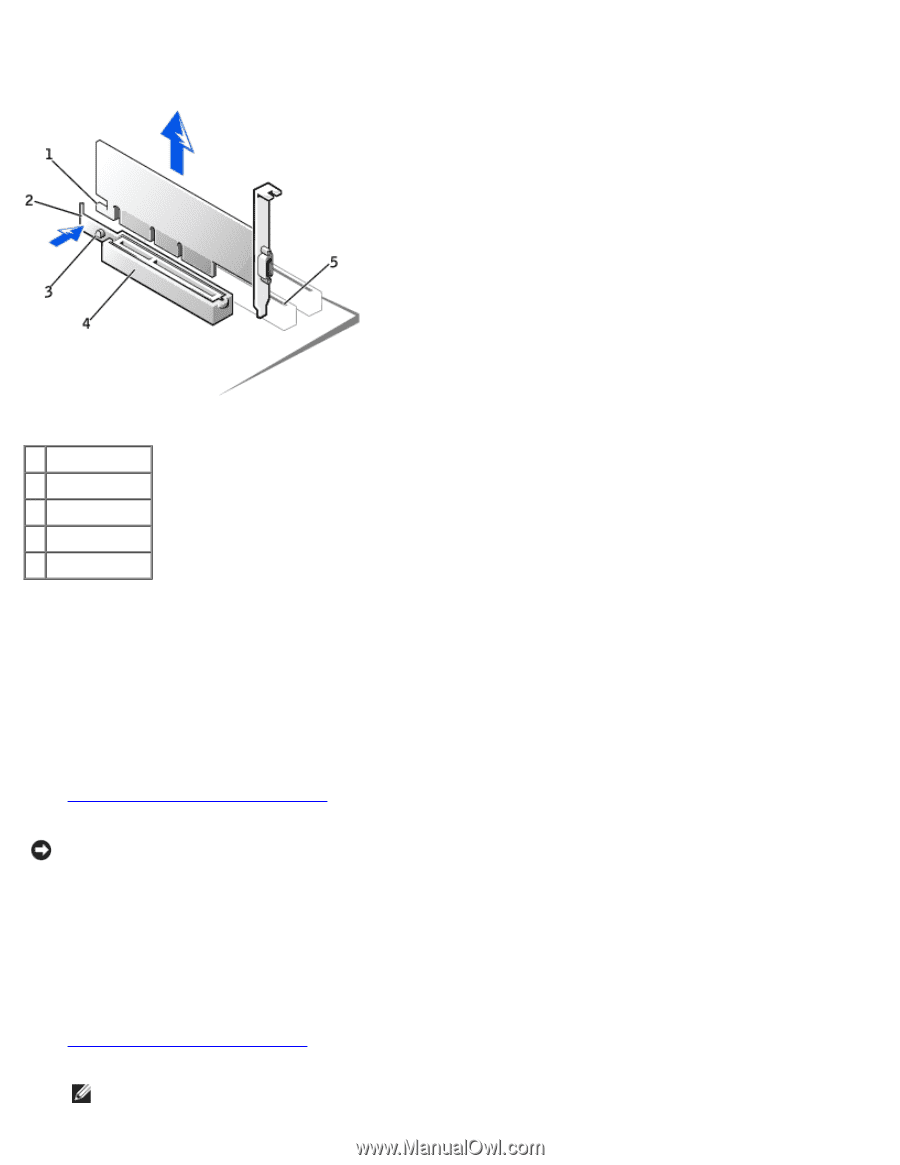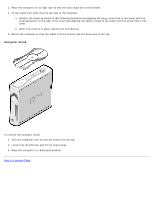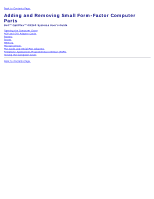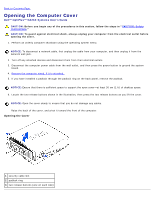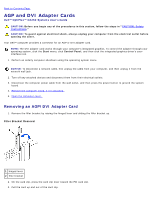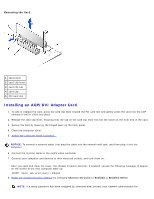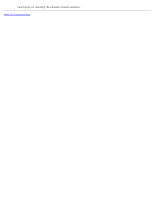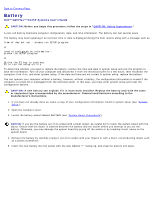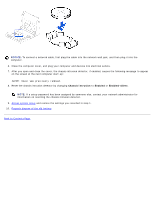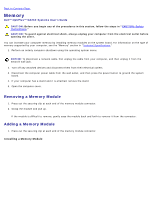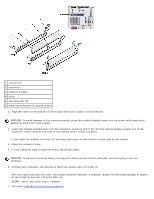Dell OptiPlex GX260 User Guide - Page 39
Installing an AGP/DVI Adapter Card, Removing the Card
 |
View all Dell OptiPlex GX260 manuals
Add to My Manuals
Save this manual to your list of manuals |
Page 39 highlights
Removing the Card 1 card notch 2 card clip lever 3 card clip tab 4 card clip 5 PCI card slot Installing an AGP/DVI Adapter Card 1. To add or replace the card, press the card clip lever toward the PCI card slot and gently press the card into the AGP connector until it clicks into place. 2. Release the card clip lever, ensuring that the tab on the card clip lever fits into the notch on the front end of the card. 3. Secure the card by lowering the hinged lever on the back panel. 4. Close the computer cover. 5. Attach the computer stand (optional). NOTICE: To connect a network cable, first plug the cable into the network wall jack, and then plug it into the computer. 6. Connect the monitor cable to the card's video connector. 7. Connect your computer and devices to their electrical outlets, and turn them on. After you open and close the cover, the chassis intrusion detector, if enabled, causes the following message to appear on the screen at the next computer start-up: ALERT! Cover was previously removed. 8. Reset the chassis intrusion detector by changing Chassis Intrusion to Enabled or Enabled-Silent. NOTE: If a setup password has been assigned by someone else, contact your network administrator for