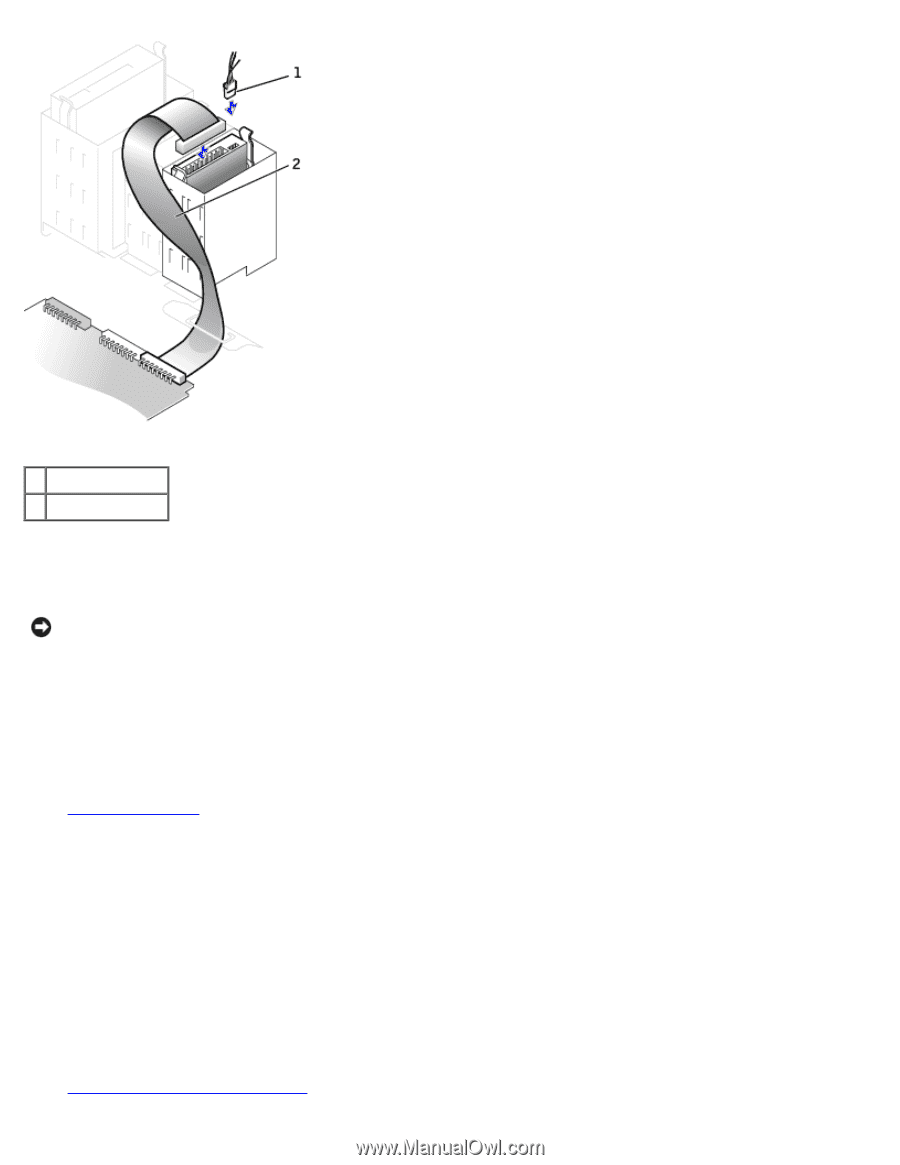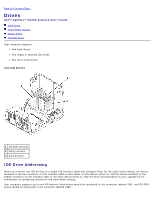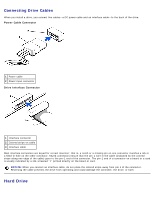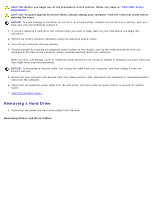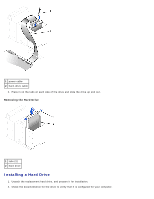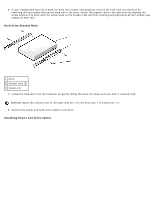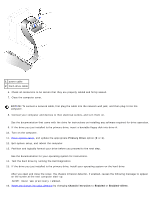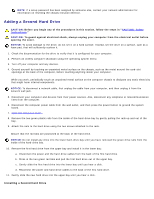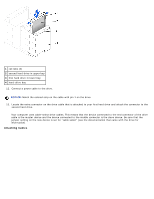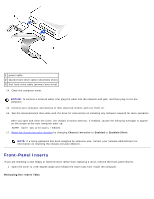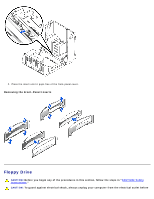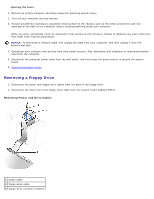Dell OptiPlex GX260 User Guide - Page 137
Primary Drive, Chassis Intrusion, Enabled, Enabled-Silent
 |
View all Dell OptiPlex GX260 manuals
Add to My Manuals
Save this manual to your list of manuals |
Page 137 highlights
1 power cable 2 hard-drive cable 6. Check all connectors to be certain that they are properly cabled and firmly seated. 7. Close the computer cover. NOTICE: To connect a network cable, first plug the cable into the network wall jack, and then plug it into the computer. 8. Connect your computer and devices to their electrical outlets, and turn them on. See the documentation that came with the drive for instructions on installing any software required for drive operation. 9. If the drive you just installed is the primary drive, insert a bootable floppy disk into drive A. 10. Turn on the computer. 11. Enter system setup, and update the appropriate Primary Drive option (0 or 1). 12. Exit system setup, and reboot the computer. 13. Partition and logically format your drive before you proceed to the next step. See the documentation for your operating system for instructions. 14. Test the hard drive by running the Dell Diagnostics. 15. If the drive you just installed is the primary drive, install your operating system on the hard drive. After you open and close the cover, the chassis intrusion detector, if enabled, causes the following message to appear on the screen at the next computer start-up: ALERT! Cover was previously removed. 16. Reset the chassis intrusion detector by changing Chassis Intrusion to Enabled or Enabled-Silent.