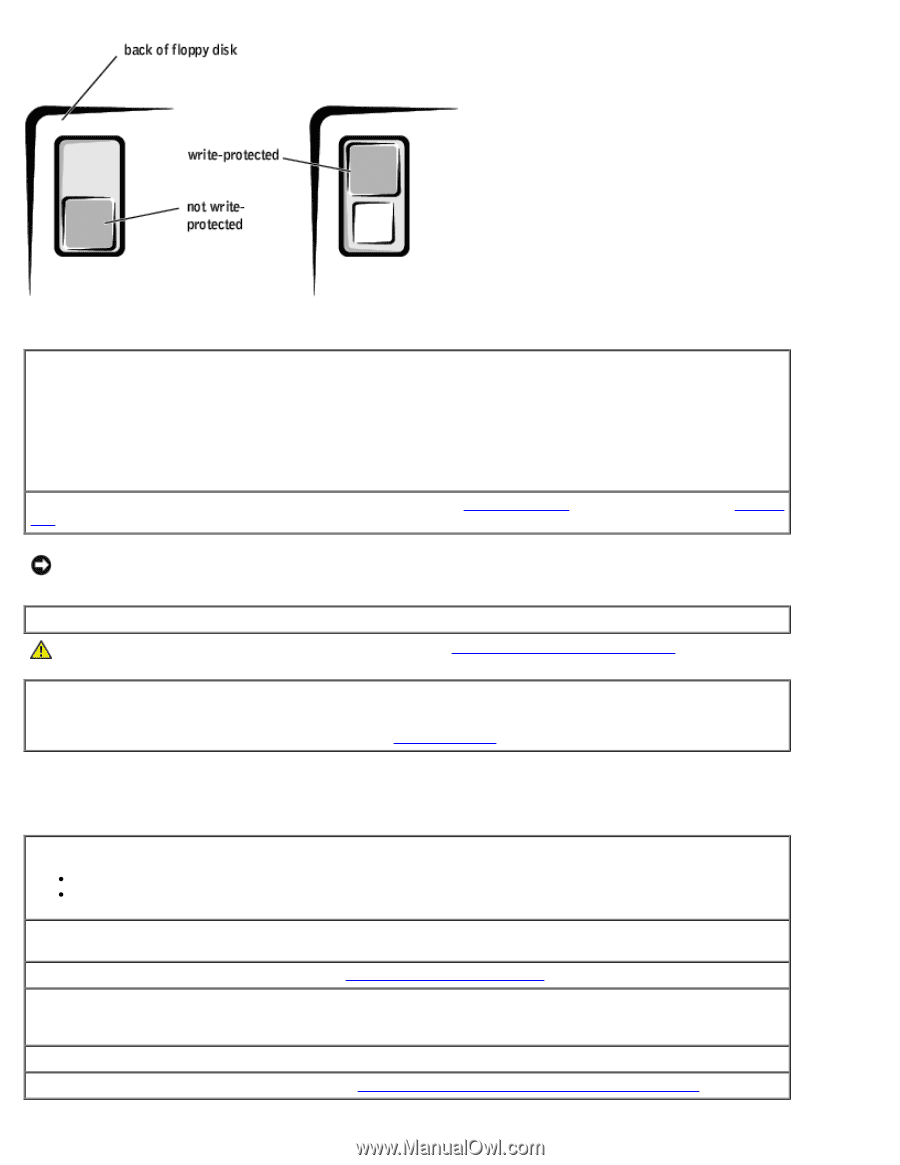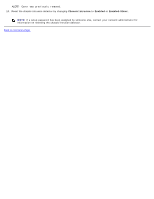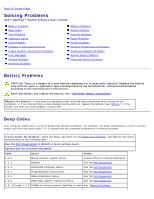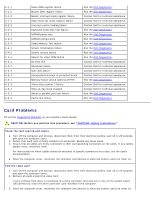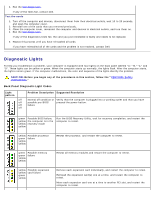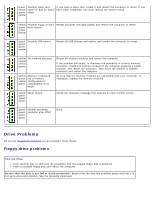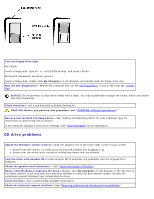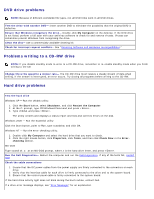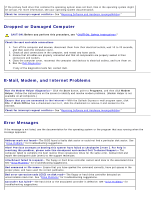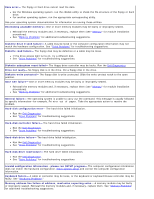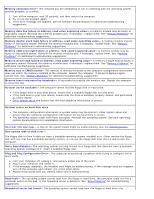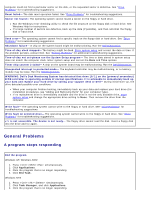Dell OptiPlex GX260 User Guide - Page 167
CD drive problems, Run the Dell Diagnostics
 |
View all Dell OptiPlex GX260 manuals
Add to My Manuals
Save this manual to your list of manuals |
Page 167 highlights
Test the floppy drive light MS-DOS® Insert a floppy disk, type dir a: at the DOS prompt, and press . Microsoft® Windows® operating systems Insert a floppy disk, double-click My Computer on the desktop, and double-click the floppy drive icon. Run the Dell Diagnostics- Reboot the computer and run the Dell Diagnostics. If any of the tests fail, contact Dell. NOTICE: Do not attempt to clean drive heads with a swab. You may accidentally misalign the heads, which can render the drive inoperable. Clean the drive- Use a commercially available cleaning kit. CAUTION: Before you perform this procedure, see "CAUTION: Safety Instructions." Remove and reinstall the floppy drive- See "Adding and Replacing Parts" for your computer type for information on performing this procedure. If the computer displays a drive error message, see "Error Messages" for an explanation. CD drive problems Adjust the Windows volume control- Click the speaker icon in the lower-right corner of your screen. Ensure that the volume is turned up by clicking the slidebar and dragging it up. Ensure that the sound is not muted by clicking any boxes that are checked. Test the drive with another CD- Insert another CD to eliminate the possibility that the original CD is defective. Check the speakers and subwoofer- See "Sound and Speaker Problems." Ensure that Windows recognizes the drive- Double-click My Computer on the desktop. If the CD drive is not listed, perform a full scan with your antivirus software to check for and remove viruses. Viruses can sometimes prevent Windows from recognizing the drive. Clean the disc- Use a commercially available cleaning kit. Check for interrupt request conflicts- See "Resolving Software and Hardware Incompatibilities."