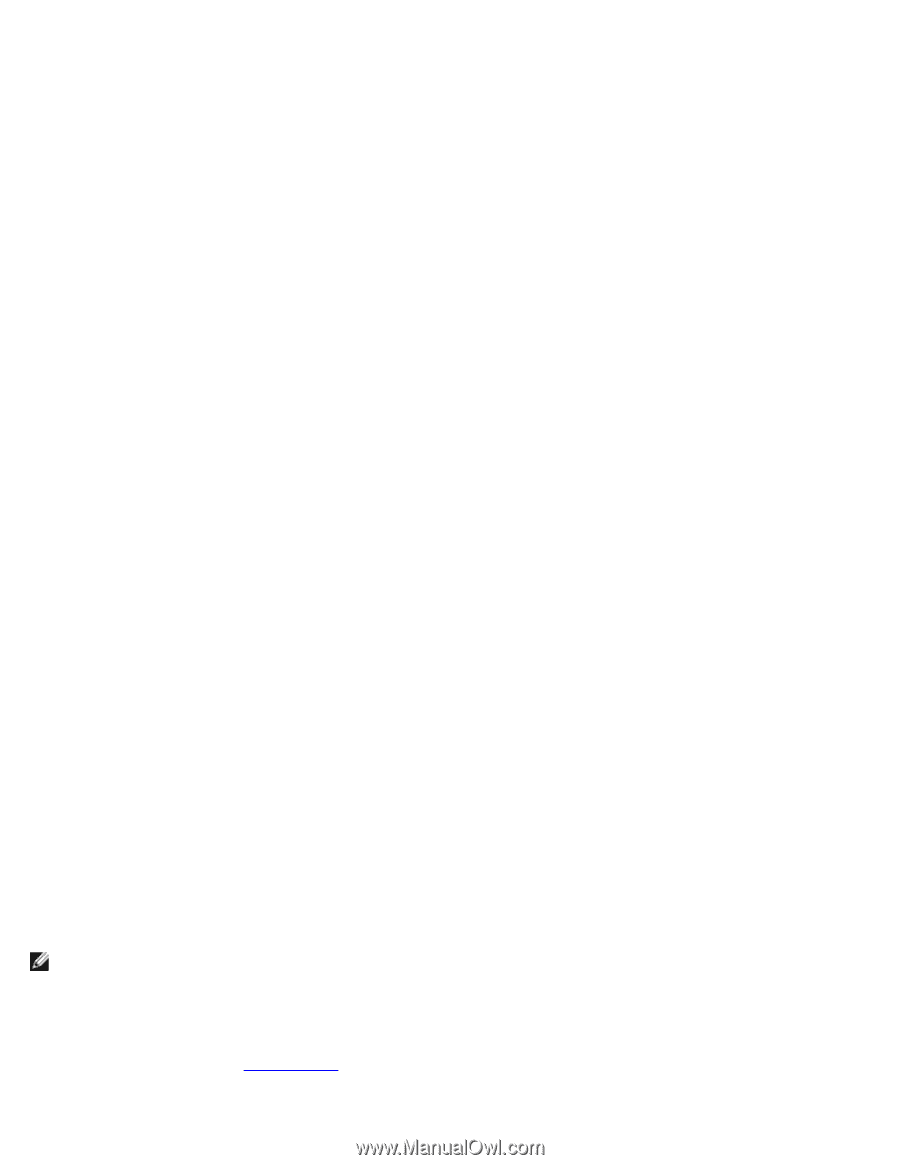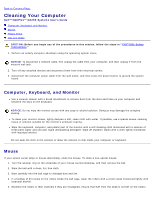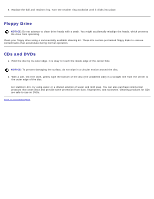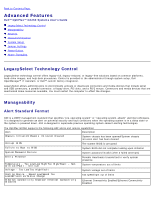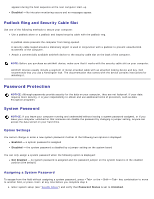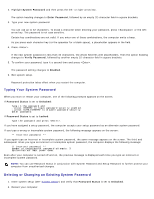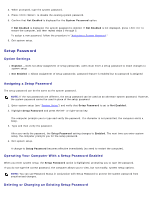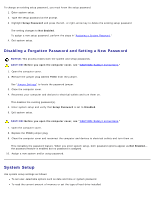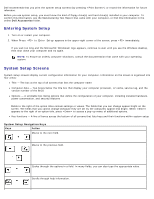Dell OptiPlex GX260 User Guide - Page 19
Typing Your System Password, Deleting or Changing an Existing System Password, System, Password, Enter
 |
View all Dell OptiPlex GX260 manuals
Add to My Manuals
Save this manual to your list of manuals |
Page 19 highlights
2. Highlight System Password and then press the left- or right-arrow key. The option heading changes to Enter Password, followed by an empty 32-character field in square brackets. 3. Type your new system password. You can use up to 32 characters. To erase a character when entering your password, press or the leftarrow key. The password is not case sensitive. Certain key combinations are not valid. If you enter one of these combinations, the computer emits a beep. As you press each character key (or the spacebar for a blank space), a placeholder appears in the field. 4. Press . If the new system password is less than 32 characters, the whole field fills with placeholders. Then the option heading changes to Verify Password, followed by another empty 32-character field in square brackets. 5. To confirm your password, type it a second time and press . The password setting changes to Enabled. 6. Exit system setup. Password protection takes effect when you restart the computer. Typing Your System Password When you start or restart your computer, one of the following prompts appears on the screen. If Password Status is set to Unlocked: Type in the password and - press to leave password security enabled. - press to disable password security. Enter password: If Password Status is set to Locked: Type the password and press . If you have assigned a setup password, the computer accepts your setup password as an alternate system password. If you type a wrong or incomplete system password, the following message appears on the screen: ** Incorrect password. ** If you again type an incorrect or incomplete system password, the same message appears on the screen. The third and subsequent times you type an incorrect or incomplete system password, the computer displays the following message: ** Incorrect password. ** Number of unsuccessful password attempts: 3 System halted! Must power down. Even after your computer is turned off and on, the previous message is displayed each time you type an incorrect or incomplete system password. NOTE: You can use Password Status in conjunction with System Password and Setup Password to further protect your computer from unauthorized changes. Deleting or Changing an Existing System Password 1. Enter system setup (see "System Setup") and verify that Password Status is set to Unlocked. 2. Restart your computer.