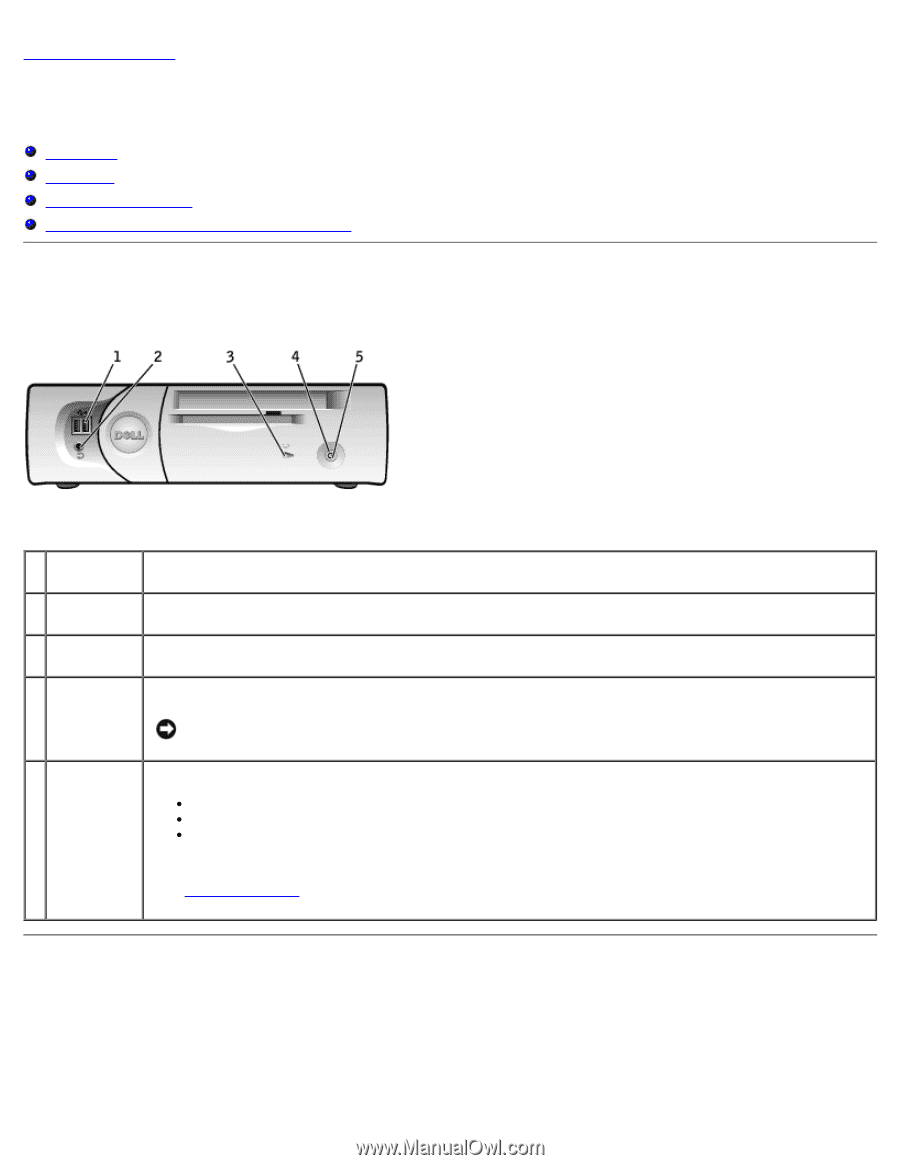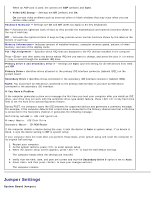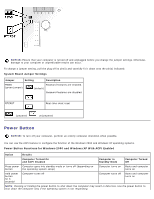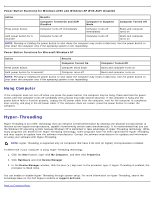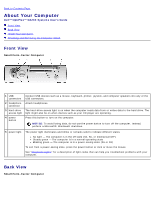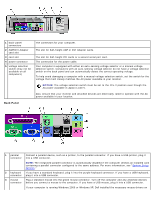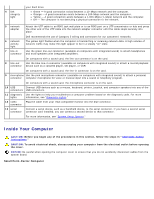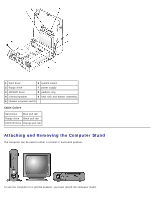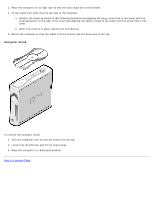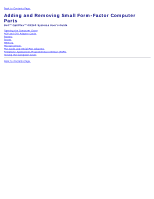Dell OptiPlex GX260 User Guide - Page 30
About Your Computer: Dell OptiPlex GX260 Systems User's Guide, Front View, Back View - light codes
 |
View all Dell OptiPlex GX260 manuals
Add to My Manuals
Save this manual to your list of manuals |
Page 30 highlights
Back to Contents Page About Your Computer Dell™ OptiPlex™ GX260 Systems User's Guide Front View Back View Inside Your Computer Attaching and Removing the Computer Stand Front View Small Form-Factor Computer 1 USB connectors 2 headphone connector 3 hard-drive access light 4 power button Connect USB devices such as a mouse, keyboard, printer, joystick, and computer speakers into any of the USB connectors. Attach headphones. The hard-drive access light is on when the computer reads data from or writes data to the hard drive. The light might also be on when devices such as your CD player are operating. Press this button to turn on the computer. NOTICE: To avoid losing data, do not use the power button to turn off the computer. Instead, perform a Microsoft® Windows® shutdown. 5 power light The power light illuminates and blinks or remains solid to indicate different states: No light - The computer is in the off state (S4, S5, or mechanical OFF) Steady green - The computer is in a normal operating state Blinking green - The computer is in a power-saving state (S1 or S3) To exit from a power-saving state, press the power button or click or move the mouse. See "Diagnostic Lights" for a description of light codes that can help you troubleshoot problems with your computer. Back View Small Form-Factor Computer