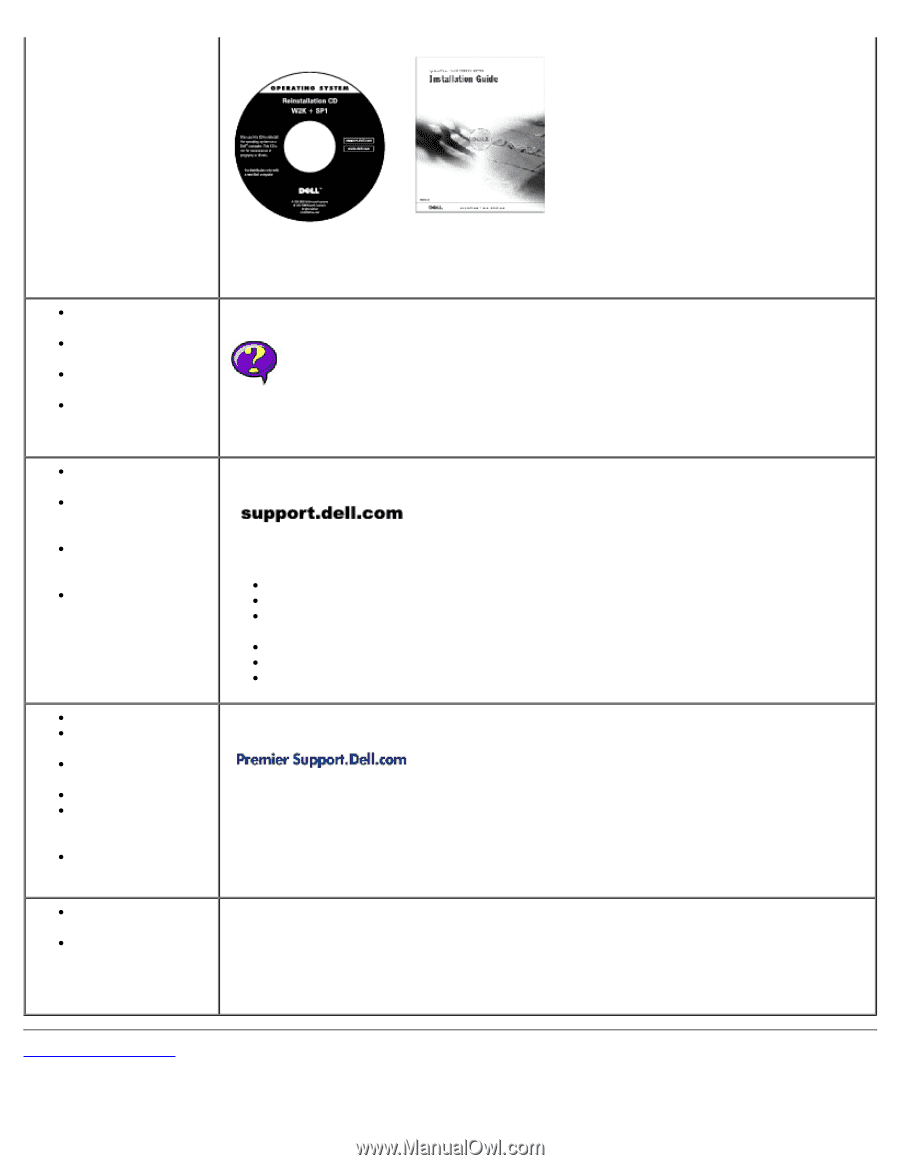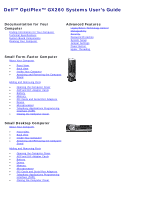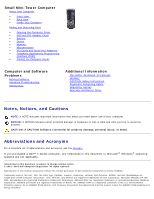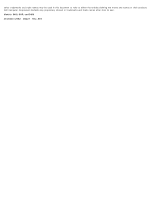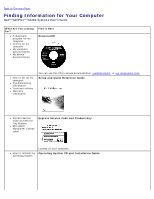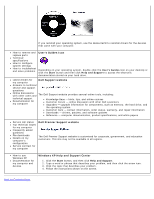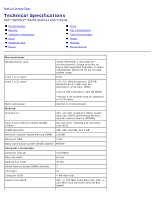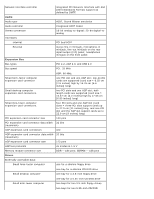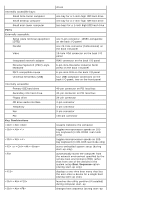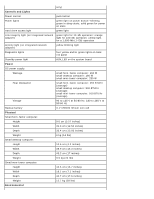Dell OptiPlex GX260 User Guide - Page 5
User's Guides Icon, Dell Support website, Windows XP Help and Support Center, Start, Help and Support - specifications
 |
View all Dell OptiPlex GX260 manuals
Add to My Manuals
Save this manual to your list of manuals |
Page 5 highlights
If you reinstall your operating system, use the ResourceCD to reinstall drivers for the devices that came with your computer. How to remove and replace parts Technical specifications How to configure system settings How to troubleshoot and solve problems User's Guides Icon Depending on your operating system, double-click the User's Guides icon on your desktop or click the Start button and then click Help and Support to access the electronic documentation stored on your hard drive. Latest drivers for Dell Support website my computer Answers to technical service and support questions Online discussions with other users and The Dell Support website provides several online tools, including: technical support Documentation for my computer Knowledge Base - hints, tips, and online courses Customer Forum - online discussion with other Dell customers Upgrades - upgrade information for components, such as memory, the hard drive, and the operating system Customer Care - contact information, order status, warranty, and repair information Downloads - drivers, patches, and software updates Reference - computer documentation, product specifications, and white papers Service call status Top technical issues for my computer Frequently asked questions File downloads Details on my computer's configuration Service contract for my computer Dell Premier Support website The Dell Premier Support website is customized for corporate, government, and education customers. This site may not be available in all regions. How to use Windows XP Documentation for my computer and devices Windows XP Help and Support Center 1. Click the Start button, and then click Help and Support. 2. Type a word or phrase that describes your problem, and then click the arrow icon. 3. Click the topic that describes your problem. 4. Follow the instructions shown on the screen. Back to Contents Page