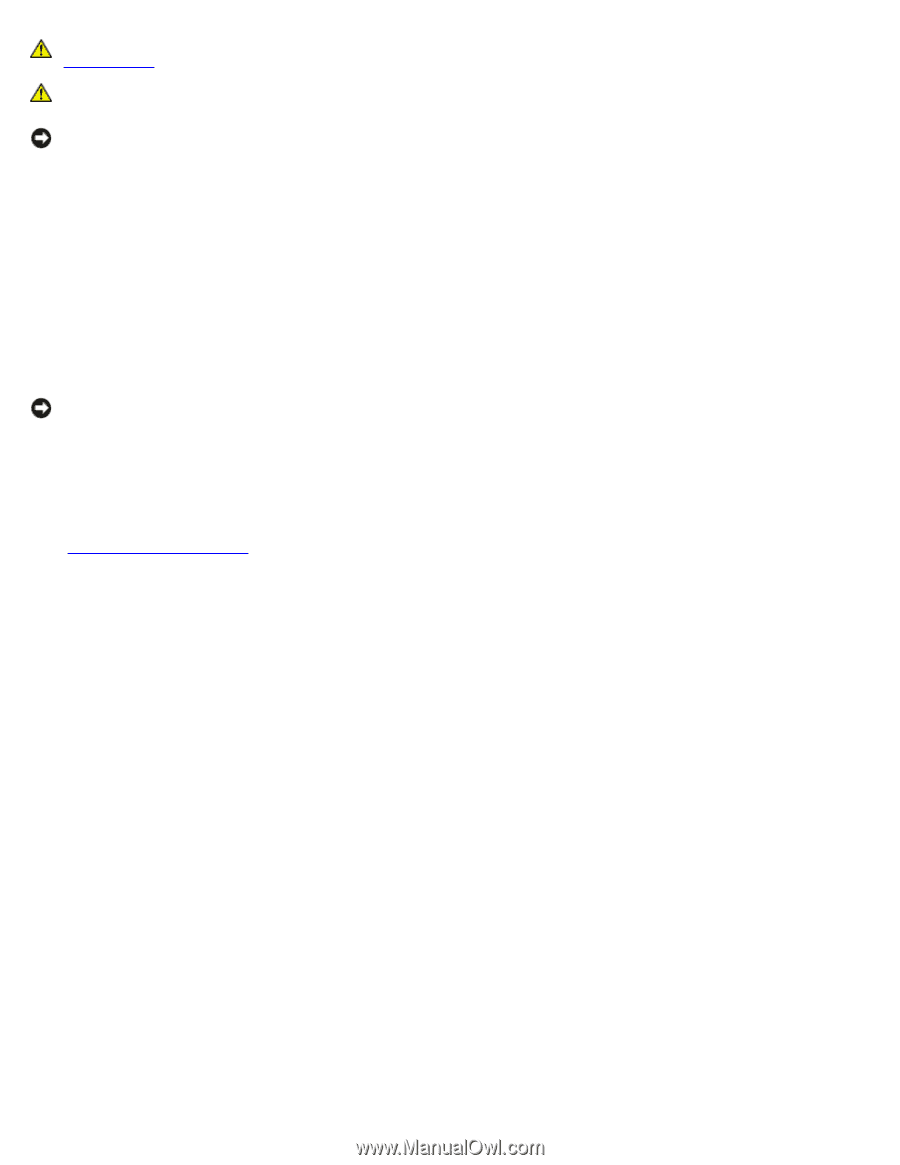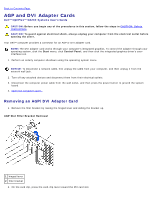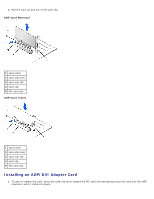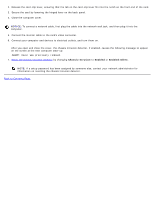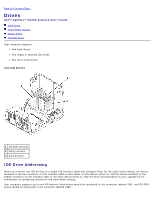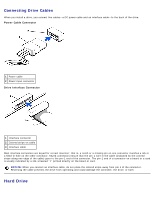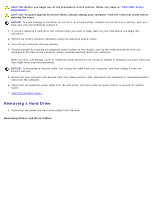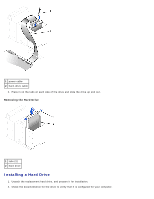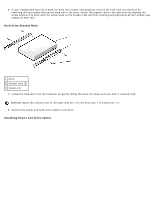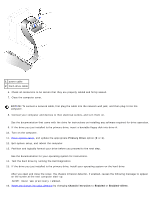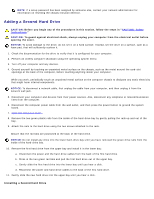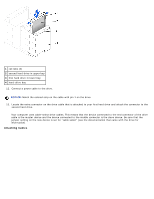Dell OptiPlex GX260 User Guide - Page 134
Removing Power and Drive Cables, opening the cover.
 |
View all Dell OptiPlex GX260 manuals
Add to My Manuals
Save this manual to your list of manuals |
Page 134 highlights
CAUTION: Before you begin any of the procedures in this section, follow the steps in "CAUTION: Safety Instructions." CAUTION: To guard against electrical shock, always unplug your computer from the electrical outlet before opening the cover. NOTICE: To avoid damage to the drive, do not set it on a hard surface. Instead, set the drive on a surface, such as a foam pad, that will sufficiently cushion it. 1. If you are replacing a hard drive that contains data you want to keep, back up your files before you begin this procedure. 2. Perform an orderly computer shutdown using the operating system menu. 3. Turn off your computer and any devices. 4. Ground yourself by touching an unpainted metal surface on the chassis, such as the metal around the card-slot openings at the back of the computer, before touching anything inside your computer. While you work, periodically touch an unpainted metal surface on the computer chassis to dissipate any static electricity that might harm internal components. NOTICE: To disconnect a network cable, first unplug the cable from your computer, and then unplug it from the network wall jack. 5. Disconnect your computer and devices from their power sources. Also, disconnect any telephone or telecommunication lines from the computer. 6. Disconnect the computer power cable from the wall outlet, and then press the power button to ground the system board. 7. Open the computer cover. Removing a Hard Drive 1. Disconnect the power and hard-drive cables from the drive. Removing Power and Drive Cables