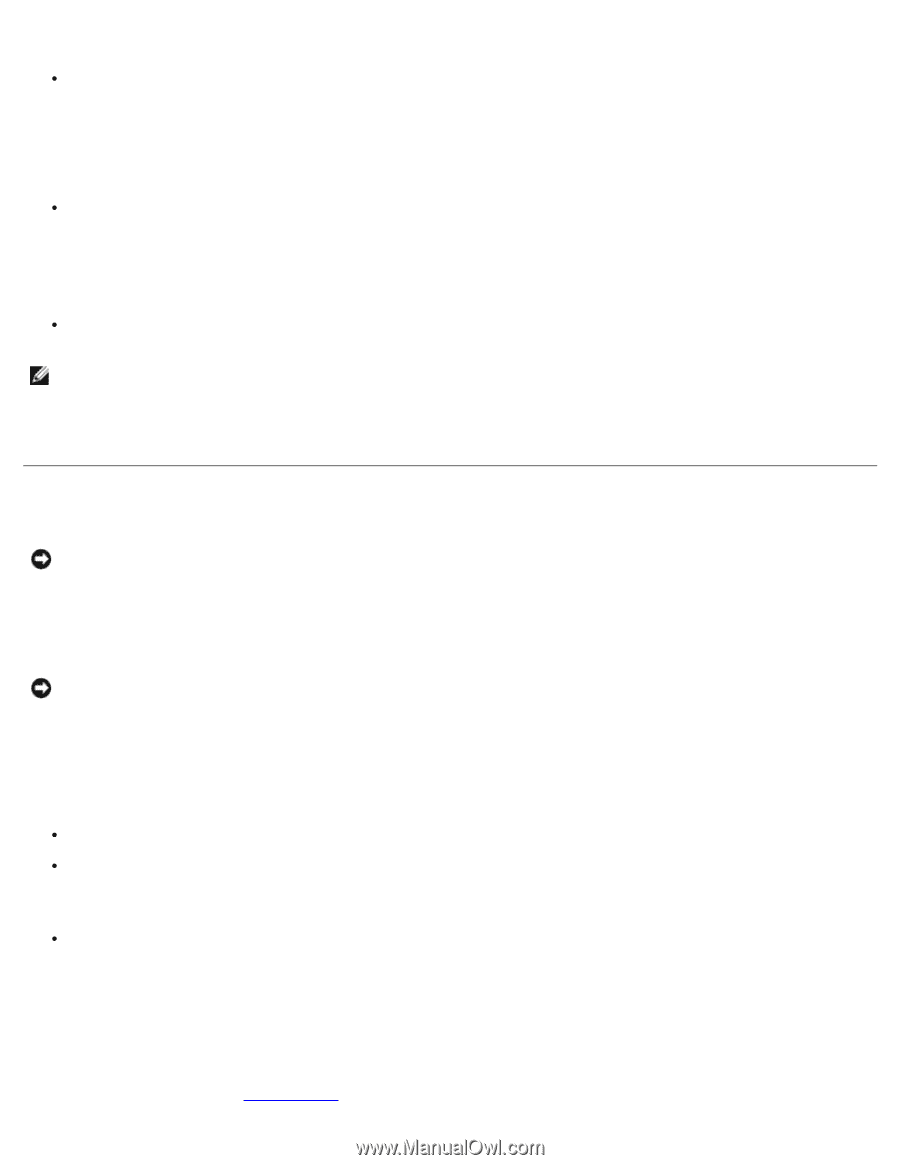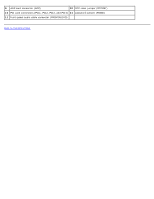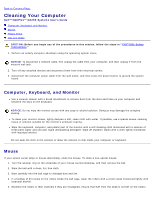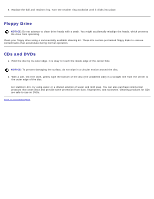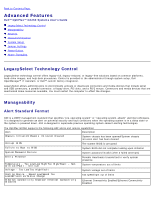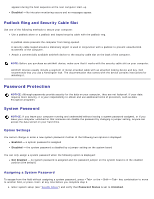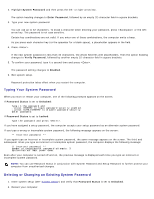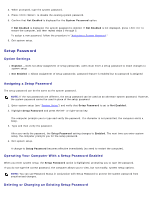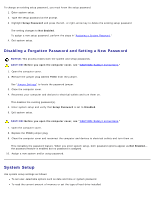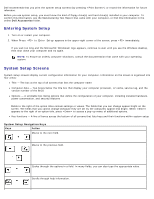Dell OptiPlex GX260 User Guide - Page 18
Password Protection, Padlock Ring and Security Cable Slot, System Password - no display
 |
View all Dell OptiPlex GX260 manuals
Add to My Manuals
Save this manual to your list of manuals |
Page 18 highlights
appears during the boot sequence at the next computer start-up. Disabled - No intrusion monitoring occurs and no messages appear. Padlock Ring and Security Cable Slot Use one of the following methods to secure your computer: Use a padlock alone or a padlock and looped security cable with the padlock ring. A padlock alone prevents the computer from being opened. A security cable looped around a stationary object is used in conjunction with a padlock to prevent unauthorized movement of the computer. Attach a commercially available antitheft device to the security cable slot on the back of the computer. NOTE: Before you purchase an antitheft device, make sure that it works with the security cable slot on your computer. Antitheft devices usually include a segment of metal-stranded cable with an attached locking device and key. Dell recommends that you use a Kensington lock. The documentation that comes with the device contains instructions for installing it. Password Protection NOTICE: Although passwords provide security for the data on your computer, they are not foolproof. If your data requires more security, it is your responsibility to obtain and use additional forms of protection, such as data encryption programs. System Password NOTICE: If you leave your computer running and unattended without having a system password assigned, or if you leave your computer unlocked so that someone can disable the password by changing a jumper setting, anyone can access the data stored on your hard drive. Option Settings You cannot change or enter a new system password if either of the following two options is displayed: Enabled - a system password is assigned Disabled - the system password is disabled by a jumper setting on the system board You can only assign a system password when the following option is displayed: Not Enabled - no system password is assigned and the password jumper on the system board is in the enabled position (the default) Assigning a System Password To escape from the field without assigning a system password, press or the key combination to move to another field, or press at any time before you complete step 5. 1. Enter system setup (see "System Setup") and verify that Password Status is set to Unlocked.