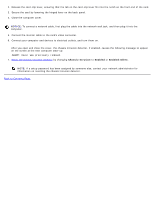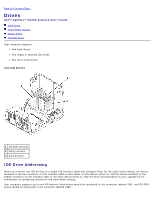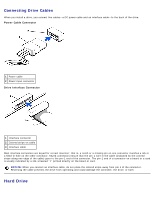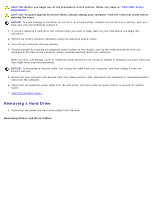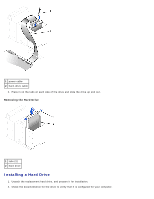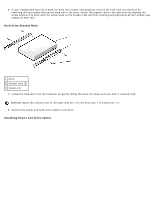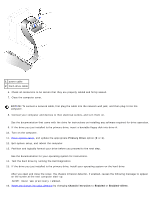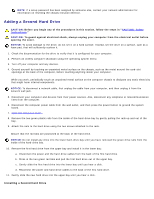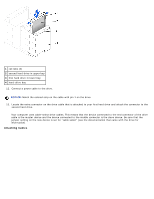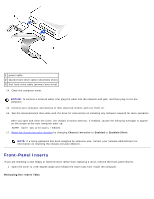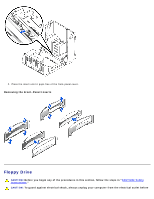Dell OptiPlex GX260 User Guide - Page 136
Hard Drive Bracket Rails, Attaching Power and Drive Cables
 |
View all Dell OptiPlex GX260 manuals
Add to My Manuals
Save this manual to your list of manuals |
Page 136 highlights
3. If your replacement hard drive does not have the bracket rails attached, remove the rails from the old drive by removing the two screws that secure each rail to the drive. Attach the bracket rails to the new drive by aligning the screw holes on the drive with the screw holes on the bracket rails and then inserting and tightening all four screws (two screws on each rail). Hard Drive Bracket Rails 1 drive 2 bracket rails (2) 3 screws (4) 4. Install the hard drive into the computer by gently sliding the drive into place until you hear it securely click. NOTICE: Match the colored strip on the cable with pin 1 on the drive (pin 1 is marked as "1"). 5. Connect the power and hard-drive cables to the drive. Attaching Power and Drive Cables
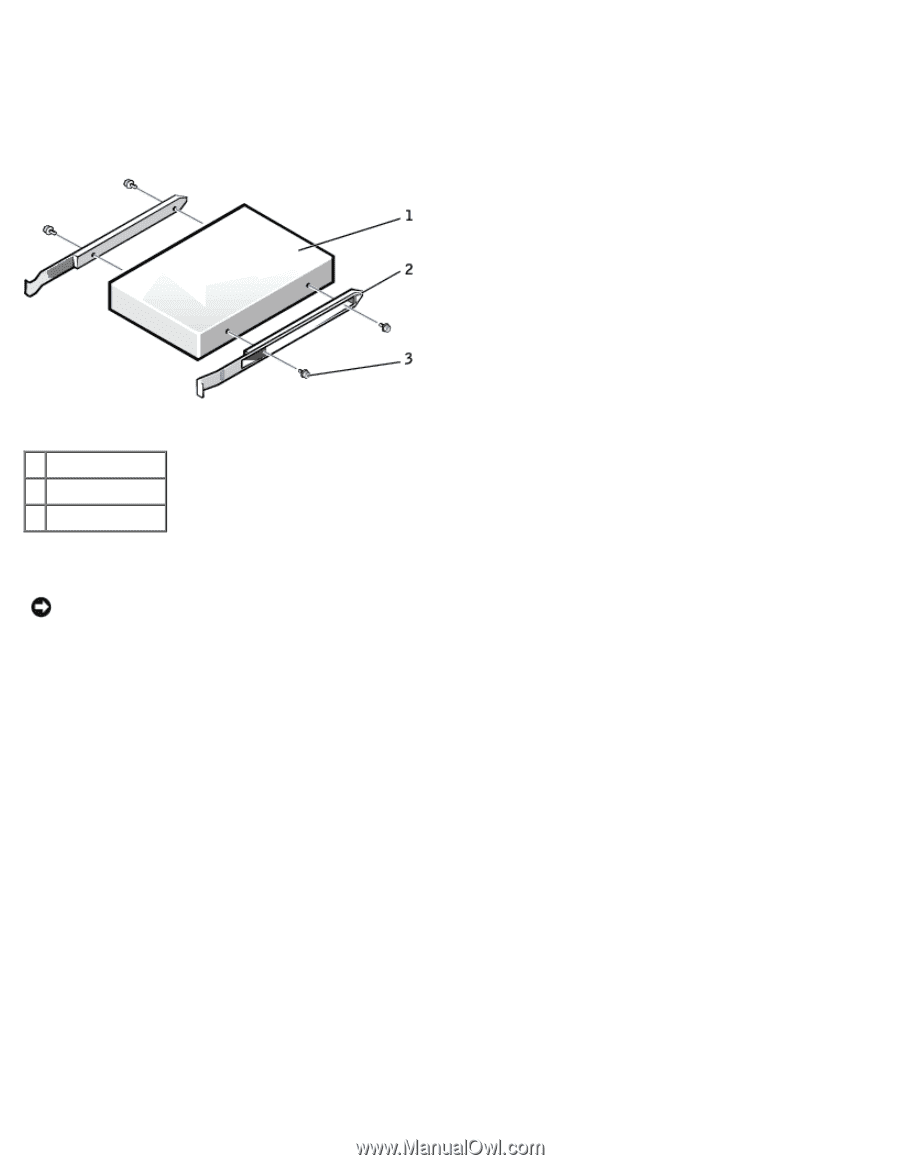
3. If your replacement hard drive does not have the bracket rails attached, remove the rails from the old drive by
removing the two screws that secure each rail to the drive. Attach the bracket rails to the new drive by aligning the
screw holes on the drive with the screw holes on the bracket rails and then inserting and tightening all four screws (two
screws on each rail).
Hard Drive Bracket Rails
1
drive
2
bracket rails (2)
3
screws (4)
4. Install the hard drive into the computer by gently sliding the drive into place until you hear it securely click.
NOTICE:
Match the colored strip on the cable with pin 1 on the drive (pin 1 is marked as "1").
5. Connect the power and hard-drive cables to the drive.
Attaching Power and Drive Cables