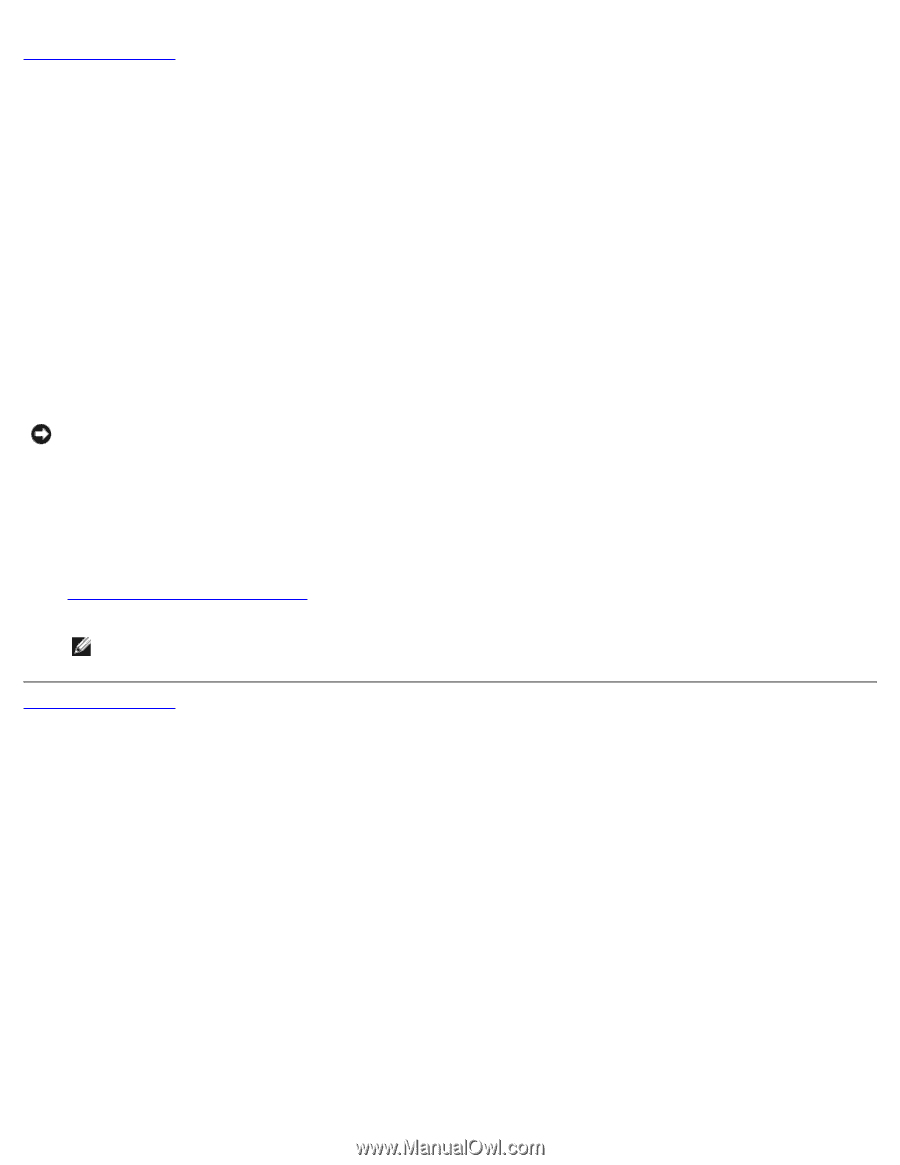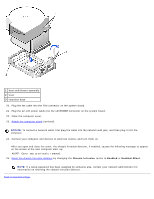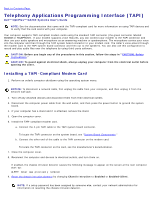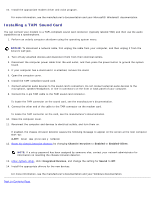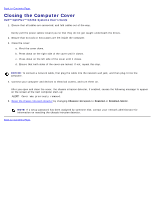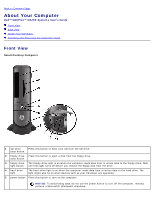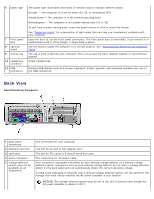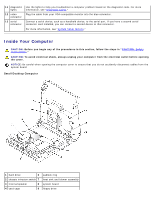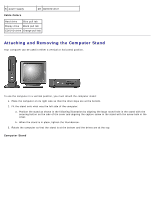Dell OptiPlex GX260 User Guide - Page 77
Closing the Computer Cover: Dell OptiPlex GX260 Systems User's Guide
 |
View all Dell OptiPlex GX260 manuals
Add to My Manuals
Save this manual to your list of manuals |
Page 77 highlights
Back to Contents Page Closing the Computer Cover Dell™ OptiPlex™ GX260 Systems User's Guide 1. Ensure that all cables are connected, and fold cables out of the way. Gently pull the power cables toward you so that they do not get caught underneath the drives. 2. Ensure that no tools or extra parts are left inside the computer. 3. Close the cover: a. Pivot the cover down. b. Press down on the right side of the cover until it closes. c. Press down on the left side of the cover until it closes. d. Ensure that both sides of the cover are locked. If not, repeat this step. NOTICE: To connect a network cable, first plug the cable into the network wall jack, and then plug it into the computer. 4. Connect your computer and devices to electrical outlets, and turn them on. After you open and close the cover, the chassis intrusion detector, if enabled, causes the following message to appear on the screen at the next computer start-up: ALERT! Cover was previously removed. 5. Reset the chassis intrusion detector by changing Chassis Intrusion to Enabled or Enabled-Silent. NOTE: If a setup password has been assigned by someone else, contact your network administrator for information on resetting the chassis intrusion detector. Back to Contents Page