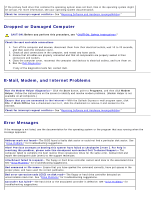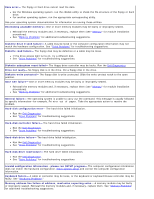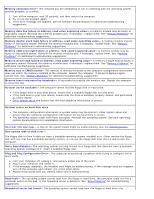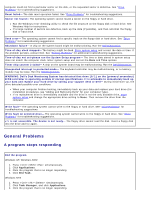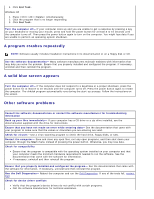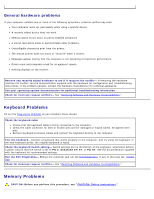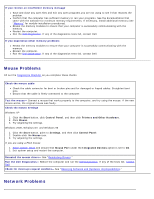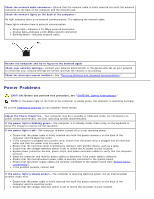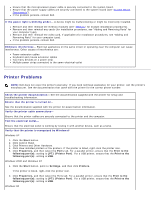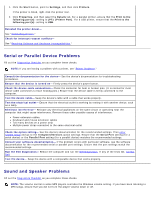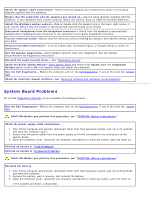Dell OptiPlex GX260 User Guide - Page 174
Keyboard Problems, General hardware problems
 |
View all Dell OptiPlex GX260 manuals
Add to My Manuals
Save this manual to your list of manuals |
Page 174 highlights
General hardware problems If your computer exhibits one or more of the following symptoms, a device conflict may exist: Your computer locks up, particularly while using a specific device. A recently added device does not work. Memory parity errors occur on parity-enabled computers. A sound card emits noise or demonstrates other problems. Unintelligible characters print from the printer. The mouse pointer does not move or "stutters" when it moves. Messages appear stating that the computer is not operating at maximum performance. Errors occur and programs crash for no apparent reason. Nothing displays on the monitor. Remove any recently added hardware to see if it resolves the conflict- If removing the hardware resolves the conflict, see the documentation supplied with the hardware for configuration and troubleshooting instructions. If the problem persists, contact the hardware manufacturer for technical assistance. See your operating system documentation for additional troubleshooting information Check for interrupt request conflicts- See "Resolving Software and Hardware Incompatibilities." Keyboard Problems Fill out the Diagnostics Checklist as you complete these checks. Check the keyboard cable Ensure that the keyboard cable is firmly connected to the computer. Check the cable connector for bent or broken pins and for damaged or frayed cables. Straighten bent pins. Remove keyboard extension cables and connect the keyboard directly to the computer. Test the keyboard- Connect a keyboard that works properly to the computer, and try using the keyboard. If the new keyboard works, the original keyboard is faulty. Check the keyboard switch setting- Switch settings are on the bottom of the keyboard, sometimes behind a panel. Ensure that the switch is set to PS/2, Enhanced XT/AT, or PC/AT. See the documentation supplied with the keyboard for recommended settings. Run the Dell Diagnostics- Reboot the computer and run the Dell Diagnostics. If any of the tests fail, contact Dell. Check for interrupt request conflicts- See "Resolving Software and Hardware Incompatibilities." Memory Problems CAUTION: Before you perform this procedure, see "CAUTION: Safety Instructions."