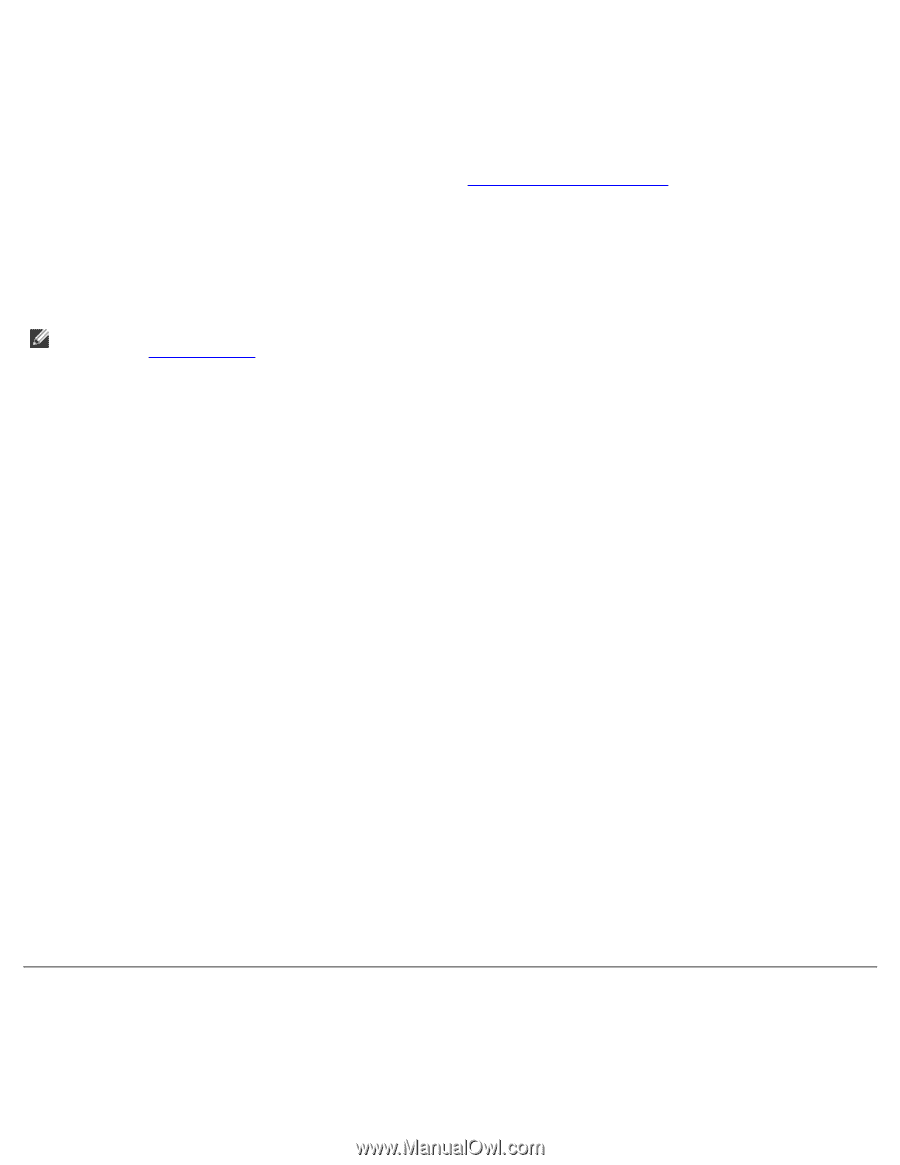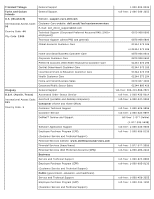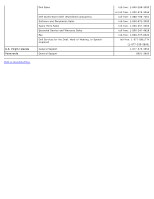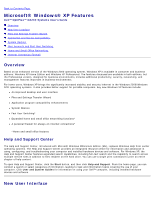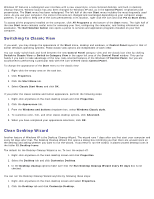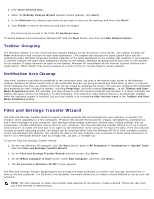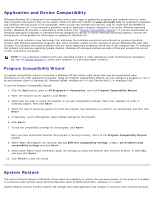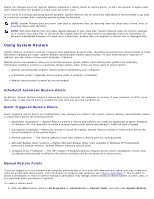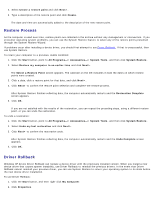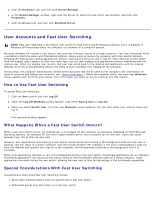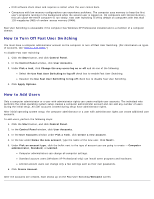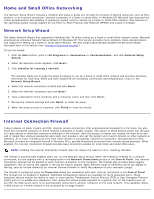Dell OptiPlex GX260 User Guide - Page 204
Application and Device Compatibility, System Restore, Program Compatibility Wizard - hardware manual
 |
View all Dell OptiPlex GX260 manuals
Add to My Manuals
Save this manual to your list of manuals |
Page 204 highlights
Application and Device Compatibility Although Windows XP is designed to be compatible with a wide range of application programs and hardware devices, some older programs and devices may not be usable. Check the Microsoft website at www.microsoft.com for application programs and hardware devices known to be compatible. When buying new software and devices, look for those that are labeled as ready for Windows XP. If you encounter problems using an application program designed for an earlier Windows operating system, Windows XP provides a compatibility mode feature (see "Program Compatibility Wizard"). If you are unsuccessful at installing application programs or hardware devices designed to operate on earlier Windows operating systems, contact the manufacturer of the product for information or updates for Windows XP. Windows XP also includes a new technology that addresses the problems sometimes encountered on previous operating systems with Windows application programs that, when installed, replace current versions of certain Windows files with older versions. This situation can cause problems with the newer application programs, which rely on the replaced files. To eliminate this problem and improve operating system stability, Windows XP manages multiple versions of files and invokes the correct version required by a program. NOTE: If you experience problems with your operating system or other applications after performing an installation, you can use System Restore to return your computer to a previous stable condition. Program Compatibility Wizard A program compatibility feature is provided in Windows XP that solves some issues that may be encountered when attempting to run older application programs. Using the Program Compatibility Wizard, you can configure a program to run in an environment closer to Windows 95, Windows 98/Me, Windows NT 4.0 with Service Pack 5, or Windows 2000. To use the Program Compatibility Wizard: 1. Click the Start button, point to All Programs-> Accessories , and click Program Compatibility Wizard. 2. When the welcome screen appears, click Next>. 3. Select how you want to locate the program to run with compatibility settings: from a list, available on a CD, or manually located. Then click Next>. 4. Select the type of operating system for which the program was designed or on which it ran successfully, and then click Next> . 5. If necessary, as for some games, select display settings for the program. 6. Click Next>. 7. To test the compatibility settings for the program, click Next>. After you have determined whether the program is running correctly, return to the Program Compatibility Wizard window. 8. Select Yes if the program ran correctly, No, try different compatibility settings, or No, I am finished trying compatibility settings and click Next>. 9. Select either Yes to send information about the settings you used and whether they fixed the problem, or select No, and then click Next>. 10. Click Finish to close the wizard. System Restore The System Restore feature of Windows XP provides the capability to restore the operating system, in the event of a problem, to a previous state without losing personal data files (such as Word documents, drawings, or e-mail). System Restore actively monitors system file changes and some application file changes to record or store previous versions