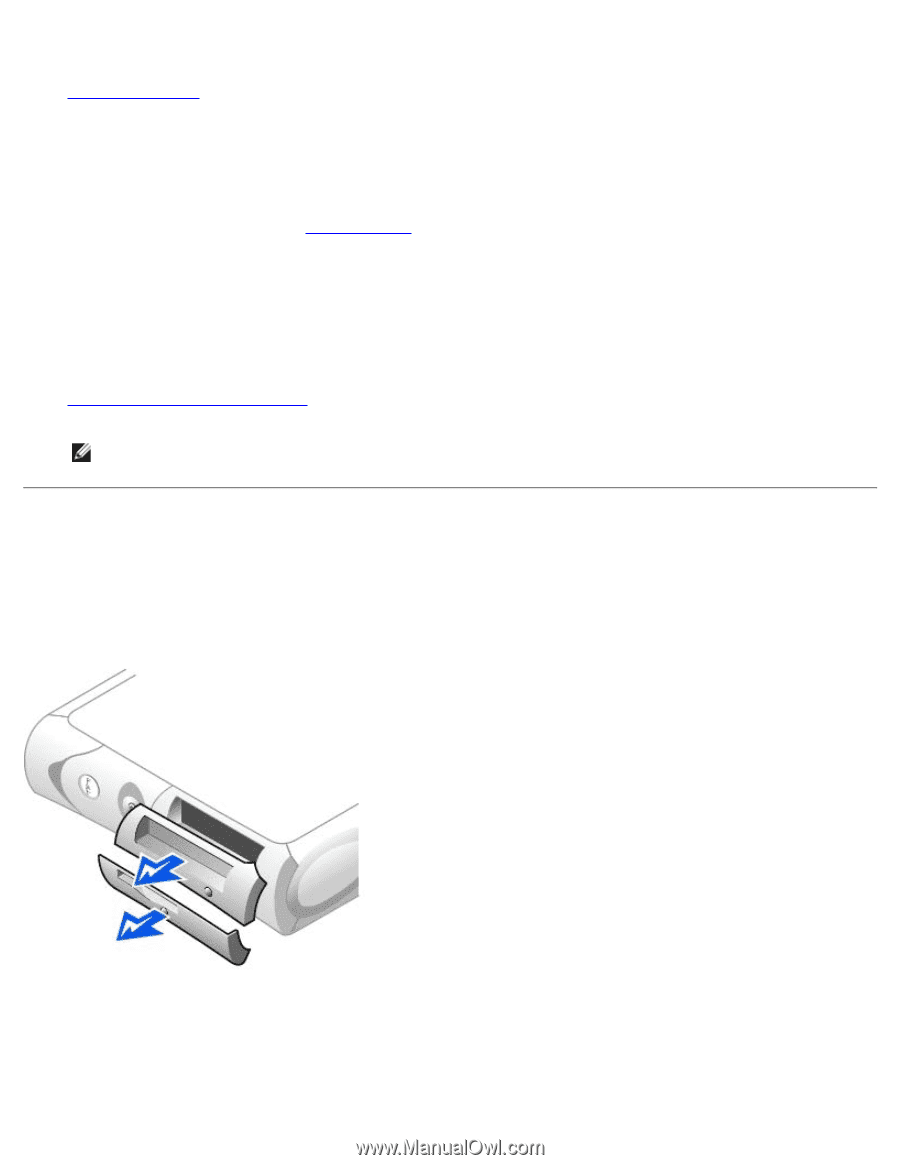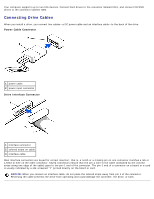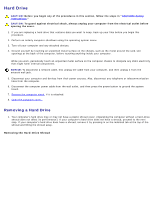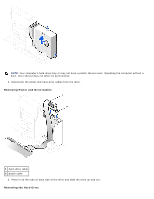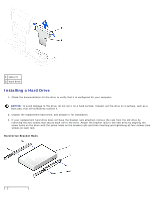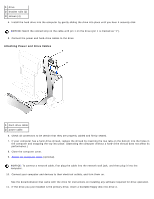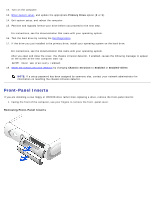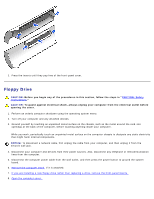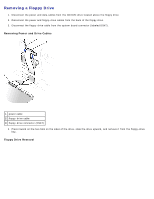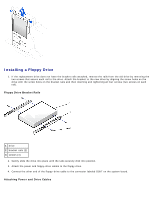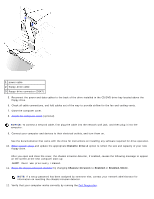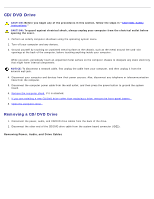Dell OptiPlex GX260 User Guide - Page 96
Front-Panel Inserts, Removing Front-Panel Inserts
 |
View all Dell OptiPlex GX260 manuals
Add to My Manuals
Save this manual to your list of manuals |
Page 96 highlights
12. Turn on the computer. 13. Enter system setup, and update the appropriate Primary Drive option (0 or 1). 14. Exit system setup, and reboot the computer. 15. Partition and logically format your drive before you proceed to the next step. For instructions, see the documentation that came with your operating system. 16. Test the hard drive by running the Dell Diagnostics. 17. If the drive you just installed is the primary drive, install your operating system on the hard drive. For instructions, see the documentation that came with your operating system. After you open and close the cover, the chassis intrusion detector, if enabled, causes the following message to appear on the screen at the next computer start-up: ALERT! Cover was previously removed. 18. Reset the chassis intrusion detector by changing Chassis Intrusion to Enabled or Enabled-Silent. NOTE: If a setup password has been assigned by someone else, contact your network administrator for information on resetting the chassis intrusion detector. Front-Panel Inserts If you are installing a new floppy or CD/DVD drive rather than replacing a drive, remove the front-panel inserts: 1. Facing the front of the computer, use your fingers to remove the front- panel cover. Removing Front-Panel Inserts