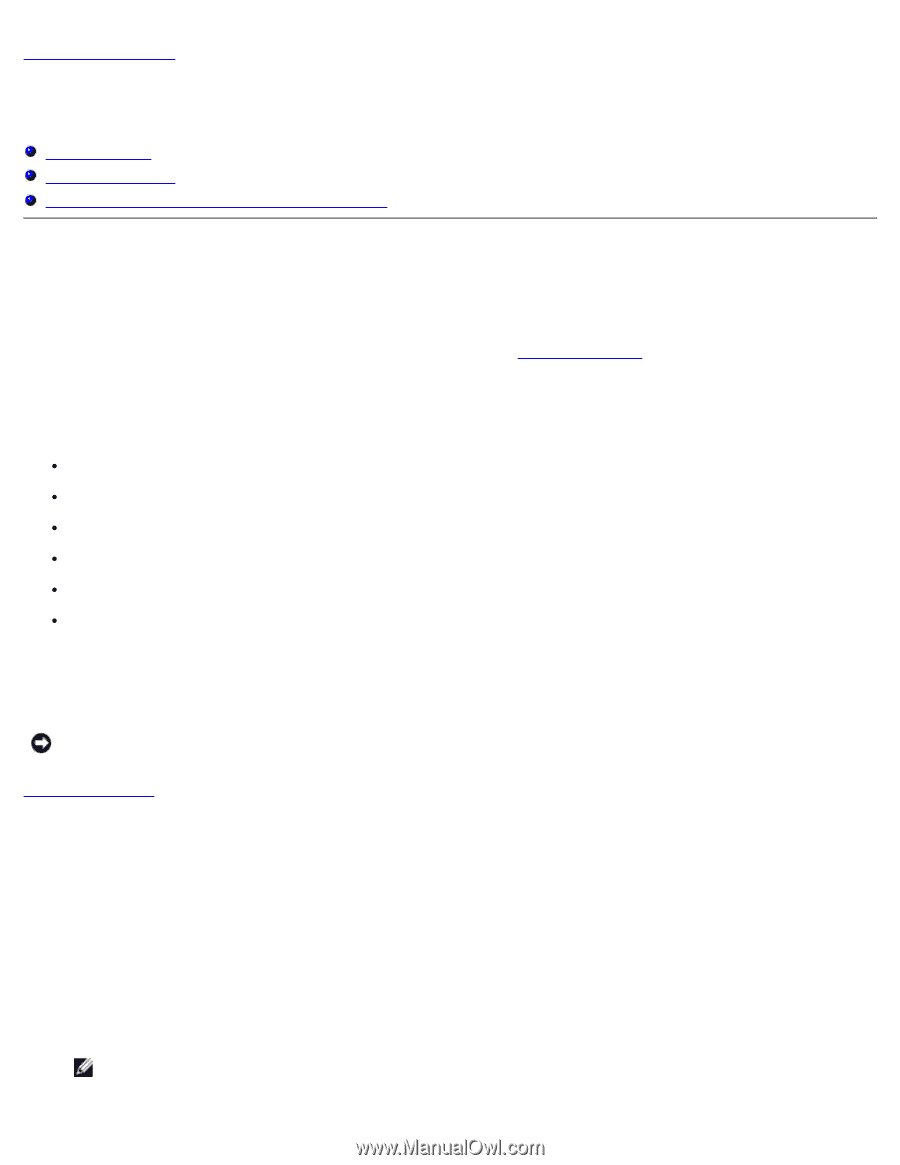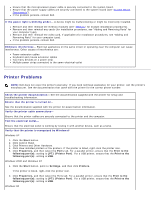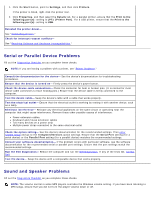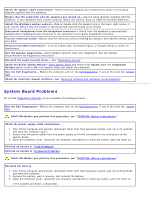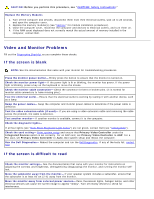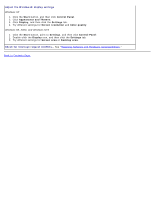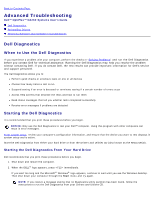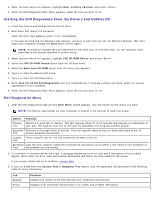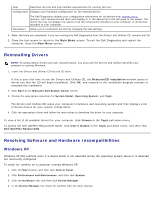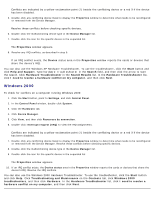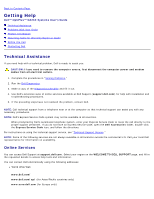Dell OptiPlex GX260 User Guide - Page 182
Advanced Troubleshooting: Dell OptiPlex GX260 Systems User's Guide, When to Use the Dell Diagnostics - review
 |
View all Dell OptiPlex GX260 manuals
Add to My Manuals
Save this manual to your list of manuals |
Page 182 highlights
Back to Contents Page Advanced Troubleshooting Dell™ OptiPlex™ GX260 Systems User's Guide Dell Diagnostics Reinstalling Drivers Resolving Software and Hardware Incompatibilities Dell Diagnostics When to Use the Dell Diagnostics If you experience a problem with your computer, perform the checks in "Solving Problems" and run the Dell Diagnostics before you contact Dell for technical assistance. Running the Dell Diagnostics may help you resolve the problem without contacting Dell. If you do contact Dell, the test results can provide important information for Dell's service and support personnel. The Dell Diagnostics allows you to: Perform quick checks or extensive tests on one or all devices Choose how many times a test is run Suspend testing if an error is detected or terminate testing if a certain number of errors occur Access Help screens that describe the tests and how to run them Read status messages that tell you whether tests completed successfully Receive error messages if problems are detected Starting the Dell Diagnostics It is recommended that you print these procedures before you begin. NOTICE: Only use the Dell Diagnostics to test your Dell™ computer. Using this program with other computers can result in error messages. Enter system setup, review your computer's configuration information, and ensure that the device you want to test displays in system setup and is active. Start the Dell Diagnostics from either your hard drive or from the Drivers and Utilities CD (also known as the ResourceCD). Starting the Dell Diagnostics From Your Hard Drive Dell recommends that you print these procedures before you begin. 1. Shut down and restart the computer. 2. When the DELL® logo appears, press immediately. If you wait too long and the Microsoft® Windows® logo appears, continue to wait until you see the Windows desktop. Then shut down your computer through the Start menu and try again. NOTE: If you receive a message stating that no Diagnostics utility partition has been found, follow the instructions to run the Dell Diagnostics from your Drivers and Utilities CD.