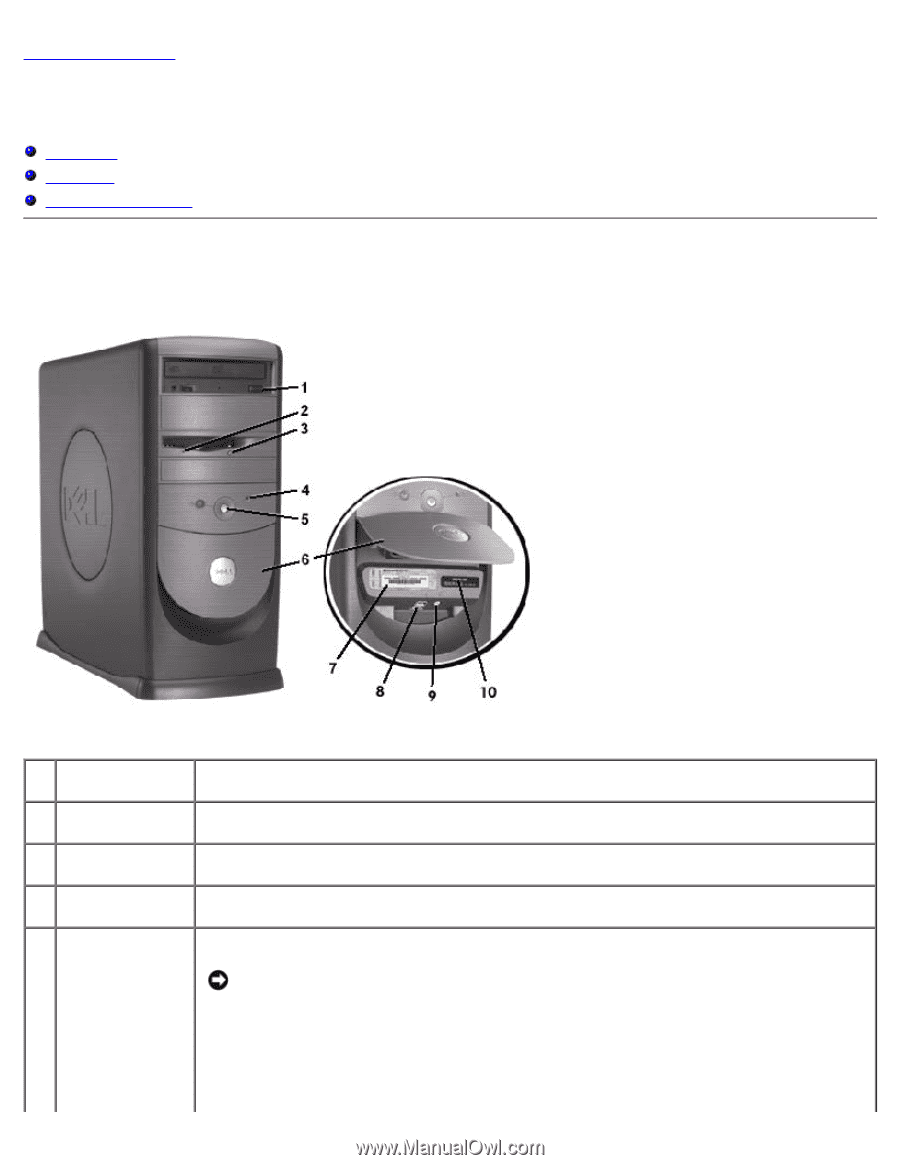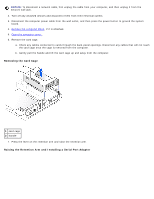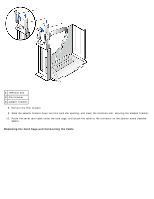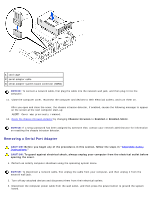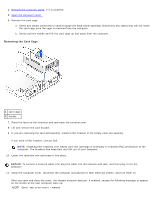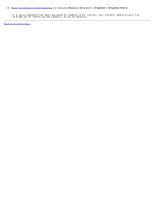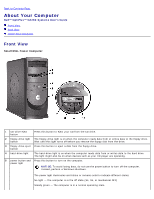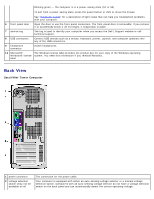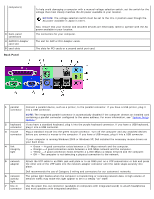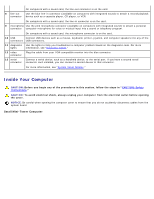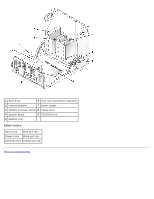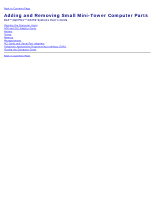Dell OptiPlex GX260 User Guide - Page 121
About Your Computer: Dell OptiPlex GX260 Systems User's Guide, Back to Contents Front View - tower
 |
View all Dell OptiPlex GX260 manuals
Add to My Manuals
Save this manual to your list of manuals |
Page 121 highlights
Back to Contents Page About Your Computer Dell™ OptiPlex™ GX260 Systems User's Guide Front View Back View Inside Your Computer Front View Small Mini-Tower Computer 1 CD-drive eject button Press this button to eject your CD from the CD drive. 2 floppy-drive light The floppy-drive light is on when the computer reads data from or writes data to the floppy drive. button Wait until this light turns off before you remove the floppy disk from the drive. 3 floppy-drive eject Press this button to eject a disk from the floppy drive. button 4 hard-drive light The hard-drive light is on when the computer reads data from or writes data to the hard drive. The light might also be on when devices such as your CD player are operating. 5 power button and Press this button to turn on the computer. power light NOTICE: To avoid losing data, do not use the power button to turn off the computer. Instead, perform a Windows shutdown. The power light illuminates and blinks or remains solid to indicate different states: No light - The computer is in the off state (S4, S5, or mechanical OFF) Steady green - The computer is in a normal operating state