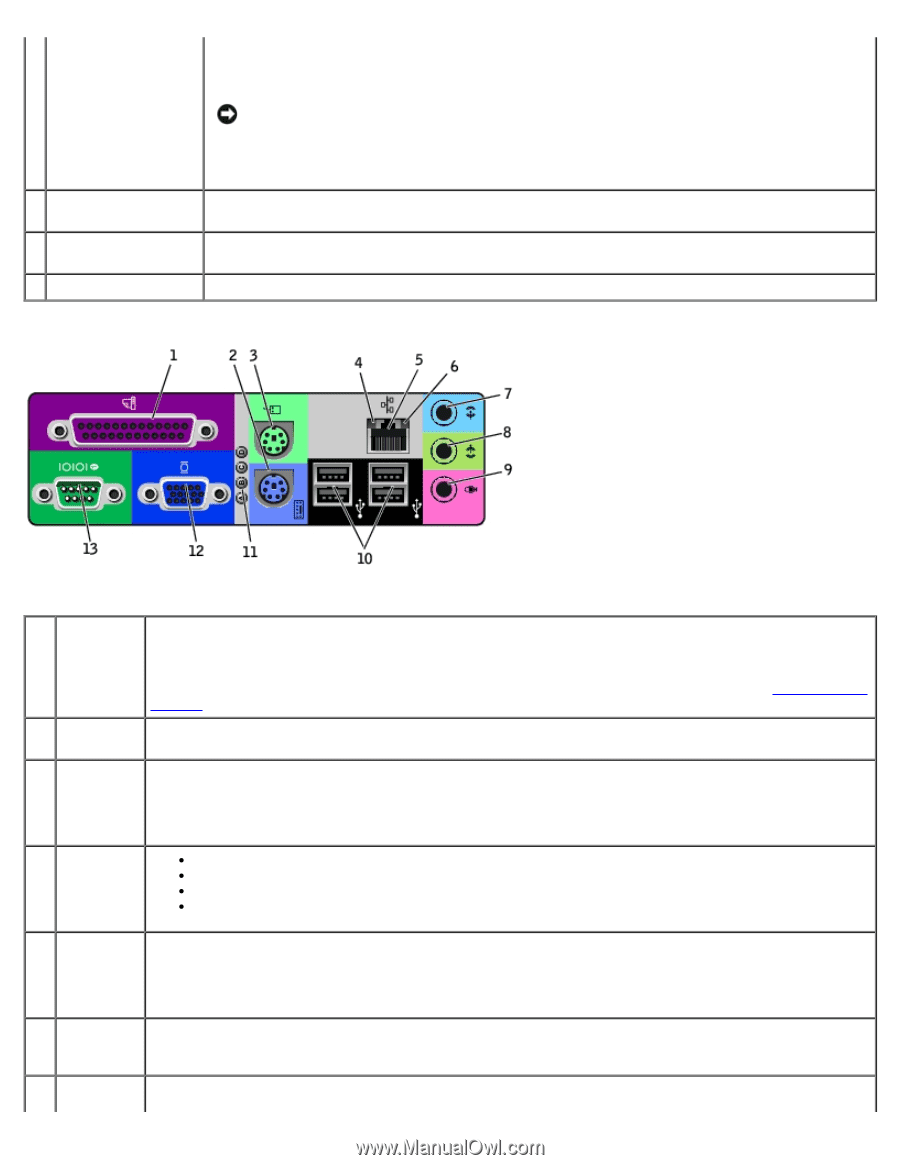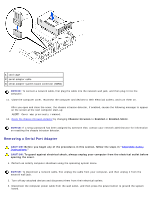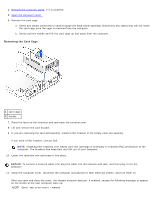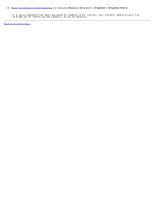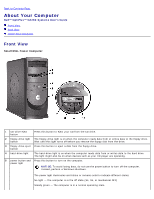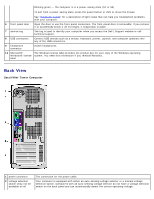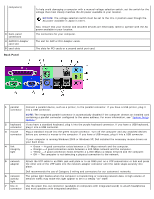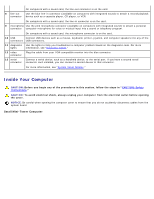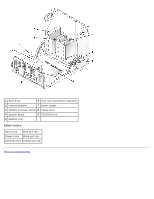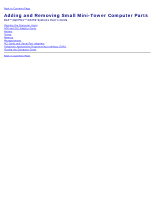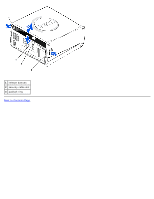Dell OptiPlex GX260 User Guide - Page 123
AGP/DVI Adapter, Orange - A good connection exists between a 100-Mbps network and the computer. - drivers for windows 7
 |
View all Dell OptiPlex GX260 manuals
Add to My Manuals
Save this manual to your list of manuals |
Page 123 highlights
computers) 3 back-panel connectors 4 AGP/DVI Adapter card slot 5 card slots Back Panel To help avoid damaging a computer with a manual voltage selection switch, set the switch for the voltage that most closely matches the AC power available in your location. NOTICE: The voltage selection switch must be set to the 115-V position even though the AC power available in Japan is 100 V. Also, ensure that your monitor and attached devices are electrically rated to operate with the AC power available in your location. The connectors for your computer. The slot for AGP or DVI Adapter cards. The slots for PCI cards or a second serial port card. 1 parallel Connect a parallel device, such as a printer, to the parallel connector. If you have a USB printer, plug it connector into a USB connector. NOTE: The integrated parallel connector is automatically disabled if the computer detects an installed card containing a parallel connector configured to the same address. For more information, see "System Setup Options ." 2 keyboard If you have a standard keyboard, plug it into the purple keyboard connector. If you have a USB keyboard, connector plug it into a USB connector. 3 mouse Plug a standard mouse into the green mouse connector. Turn off the computer and any attached devices connector before you connect a mouse to the computer. If you have a USB mouse, plug it into a USB connector. If your computer is running Windows 2000 or Windows XP, Dell installed the necessary mouse drivers on your hard drive. 4 link integrity light Green - A good connection exists between a 10-Mbps network and the computer. Orange - A good connection exists between a 100-Mbps network and the computer. Yellow - A good connection exists between a 1,000-Mbps (1-Gbps) network and the computer. Off - The computer is not detecting a physical connection to the network. 5 network adapter Attach the UTP cable to an RJ45 jack wall plate or to an RJ45 port on a UTP concentrator or hub and press the other end of the UTP cable into the network adapter connector until the cable snaps securely into place. Dell recommends the use of Category 5 wiring and connectors for our customers' networks. 6 network activity light The yellow light flashes when the computer is transmitting or receiving network data. A high volume of network traffic may make this light appear to be in a steady "on" state. 7 line-in Use the green line-out connector (available on computers with integrated sound) to attach headphones connector and most speakers with integrated amplifiers.