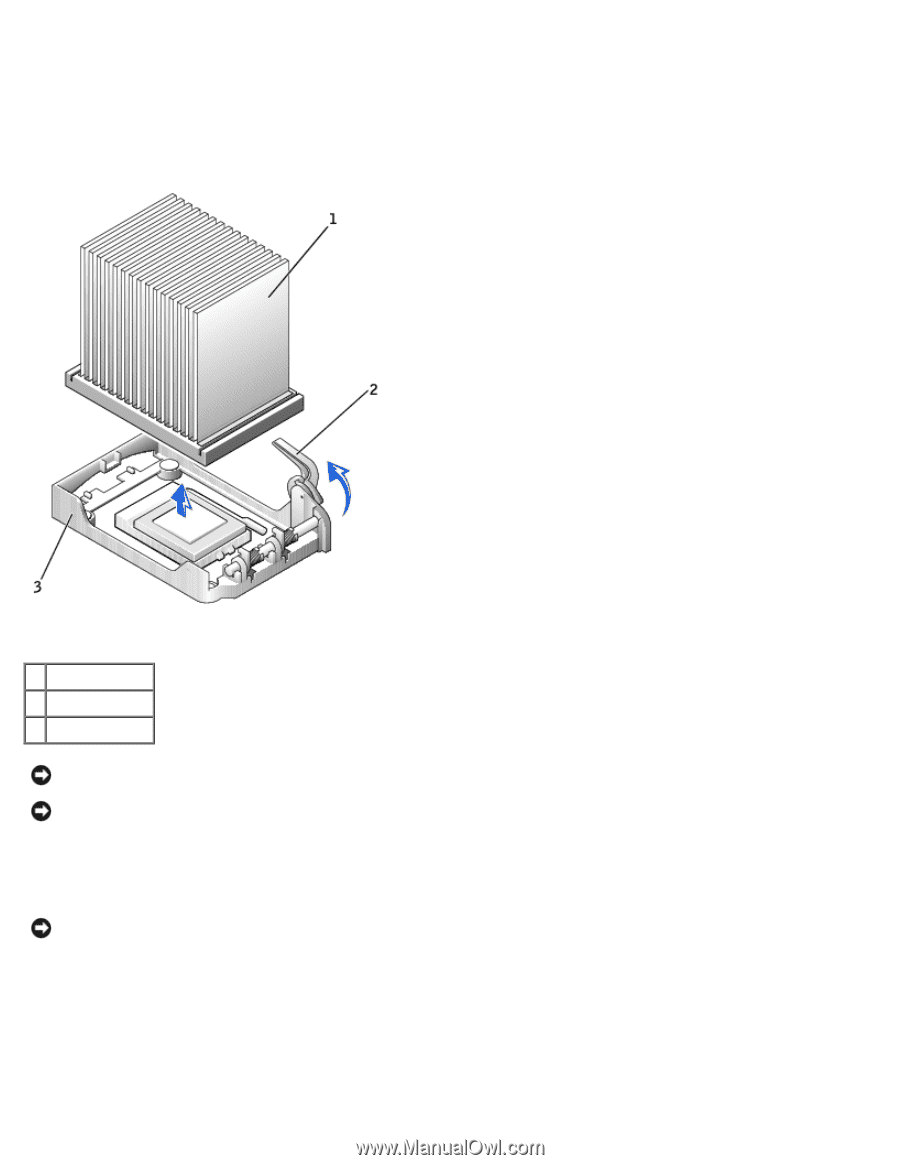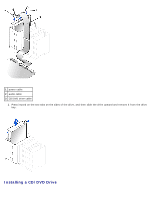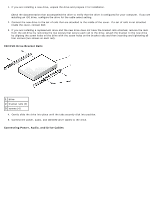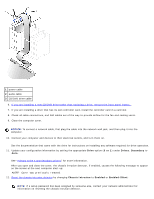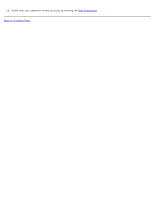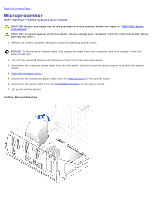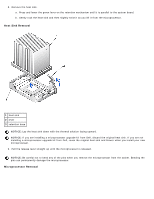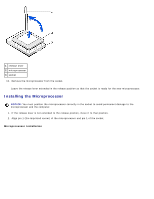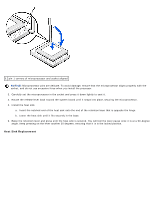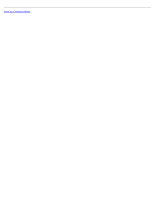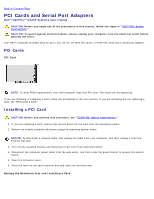Dell OptiPlex GX260 User Guide - Page 151
Heat Sink Removal, Microprocessor Removal, installing a microprocessor upgrade kit from Dell
 |
View all Dell OptiPlex GX260 manuals
Add to My Manuals
Save this manual to your list of manuals |
Page 151 highlights
8. Remove the heat sink. a. Press and lower the green lever on the retention mechanism until it is parallel to the system board. b. Gently rock the heat sink and then slightly twist it as you lift it from the microprocessor. Heat Sink Removal 1 heat sink 2 lever 3 retention base NOTICE: Lay the heat sink down with the thermal solution facing upward. NOTICE: If you are installing a microprocessor upgrade kit from Dell, discard the original heat sink. If you are not installing a microprocessor upgrade kit from Dell, reuse the original heat sink and blower when you install your new microprocessor. 9. Pull the release lever straight up until the microprocessor is released. NOTICE: Be careful not to bend any of the pins when you remove the microprocessor from the socket. Bending the pins can permanently damage the microprocessor. Microprocessor Removal