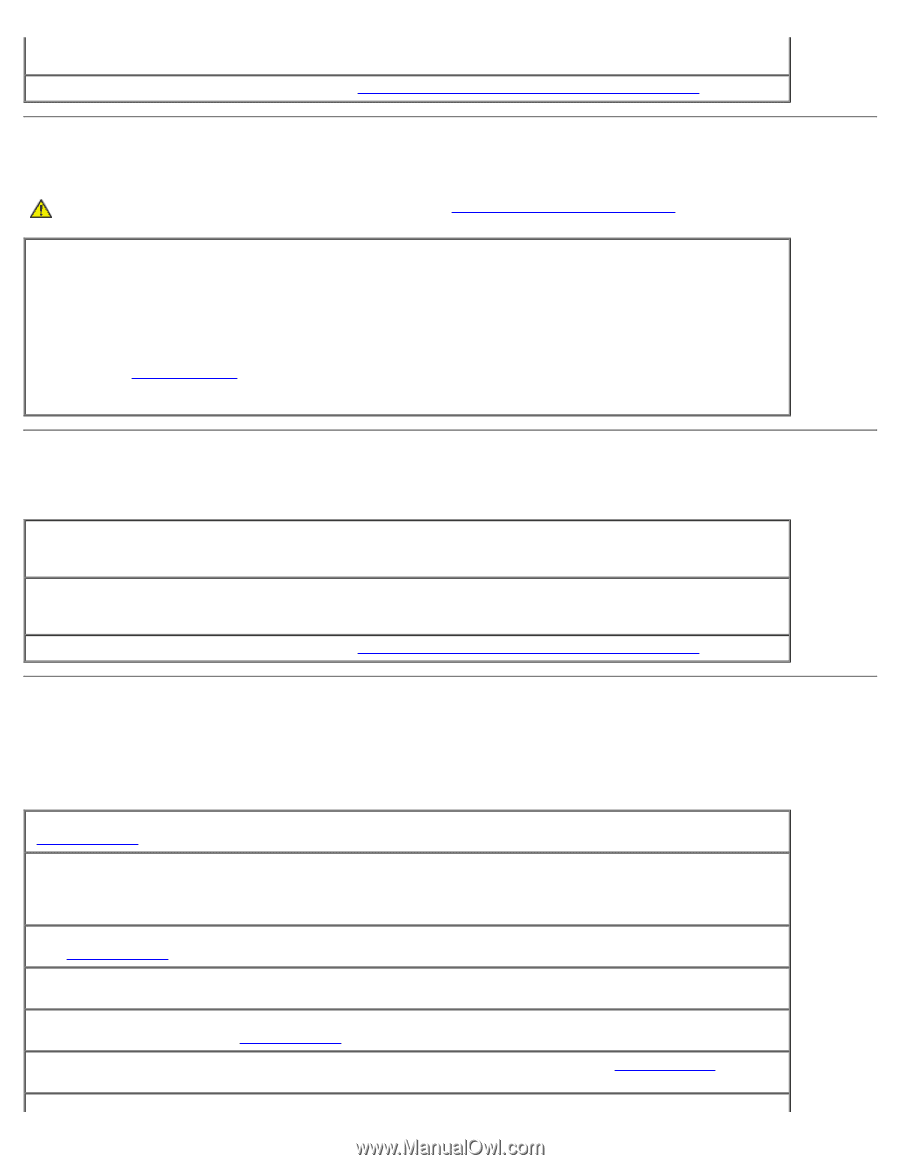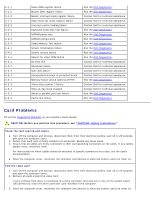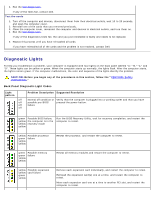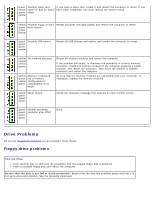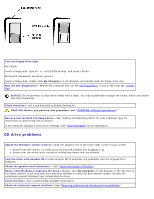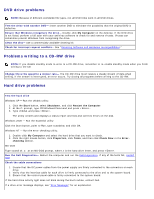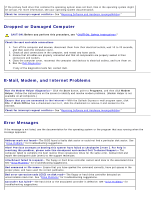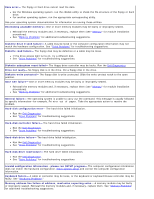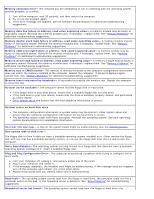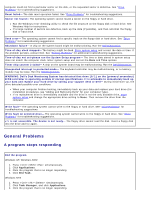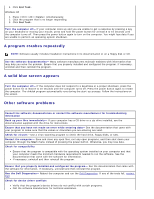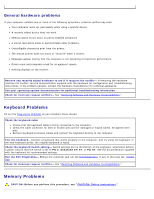Dell OptiPlex GX260 User Guide - Page 169
Dropped or Damaged Computer, E-Mail, Modem, and Internet Problems, Error Messages
 |
View all Dell OptiPlex GX260 manuals
Add to My Manuals
Save this manual to your list of manuals |
Page 169 highlights
If the primary hard drive that contains the operating system does not boot, files in the operating system might be corrupt. For more information, see your operating system documentation. Check for interrupt request conflicts- See "Resolving Software and Hardware Incompatibilities." Dropped or Damaged Computer CAUTION: Before you perform this procedure, see "CAUTION: Safety Instructions." Check the card and cable connections 1. Turn off the computer and devices, disconnect them from their electrical outlets, wait 10 to 20 seconds, and then open the computer cover. 2. Check all card connections in the computer, and reseat any loose cards. 3. Ensure that all cables are properly connected and that all components are properly seated in their connectors and sockets. 4. Close the computer cover, reconnect the computer and devices to electrical outlets, and turn them on. 5. Run the Dell Diagnostics. If any of the diagnostics tests fail, contact Dell. E-Mail, Modem, and Internet Problems Run the Modem Helper diagnostics- Click the Start button, point to Programs, and then click Modem Helper. Follow the instructions on the screen to identify and resolve modem problems. (Modem Helper is not available on all computers.) Ensure that you are connected to the Internet- With the Outlook Express e-mail program open, click File. If Work Offline has a checkmark next to it, click the checkmark to remove it and connect to the Internet. Check for interrupt request conflicts- See "Resolving Software and Hardware Incompatibilities." Error Messages If the message is not listed, see the documentation for the operating system or the program that was running when the message appeared. Address mark not found- The BIOS found a faulty disk sector or could not find a particular disk sector. See "Drive Problems" for troubleshooting suggestions. Alert! Previous attempts at booting this system have failed at checkpoint [nnnn ]. For help in resolving this problem, please note this checkpoint and contact Dell Technical Support- The computer failed to complete the boot routine three consecutive times for the same error. Contact Dell and report the checkpoint code (nnnn) to the support technician. Attachment failed to respond- The floppy or hard drive controller cannot send data to the associated drive. See "Drive Problems" for troubleshooting suggestions. Bad command or file name- Ensure that you have spelled the command correctly, have put spaces in the proper place, and have used the correct pathname. Bad error-correction code (ECC) on disk read- The floppy or hard drive controller detected an uncorrectable read error. See "Drive Problems" for troubleshooting suggestions. Controller has failed- The hard drive or the associated controller is defective. See "Drive Problems" for troubleshooting suggestions.