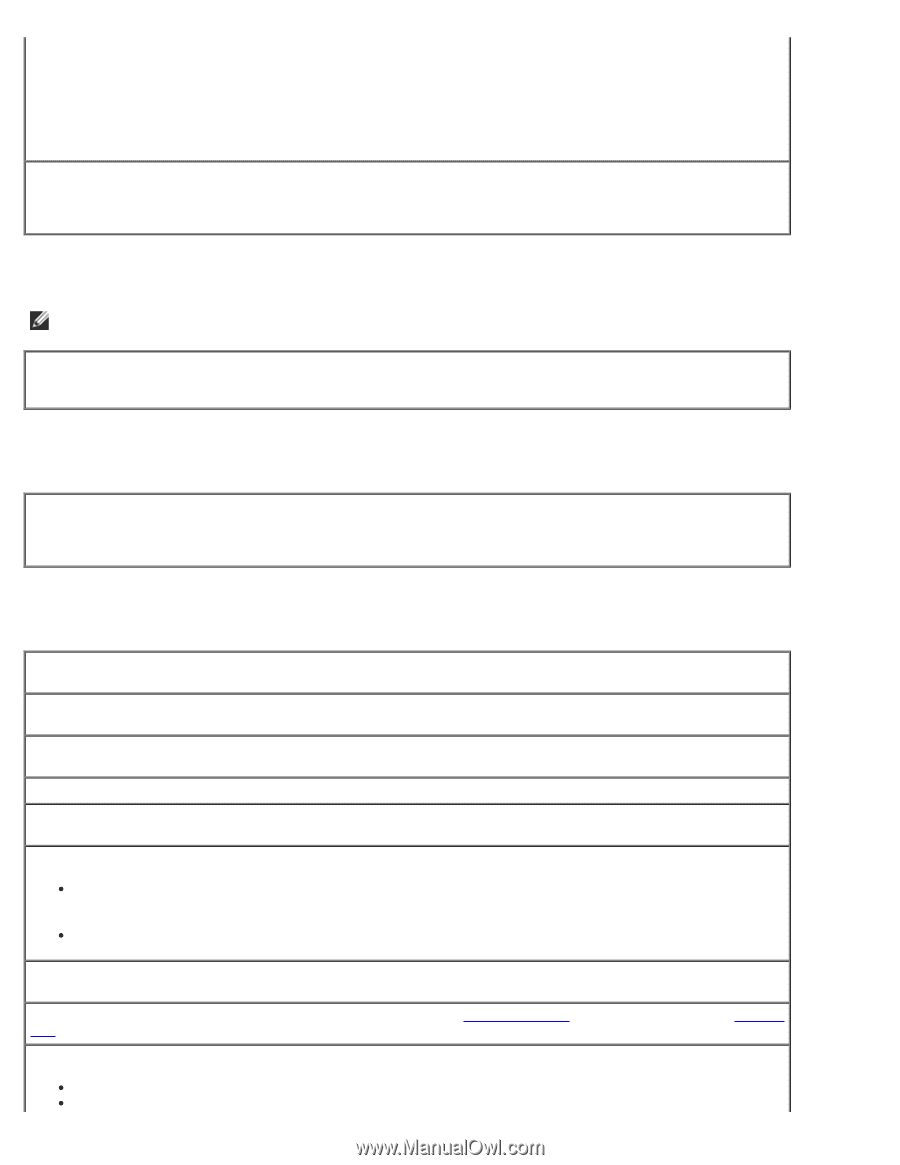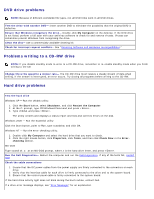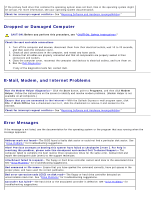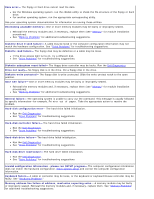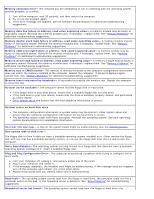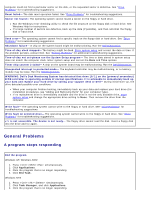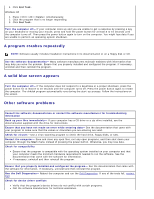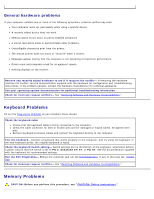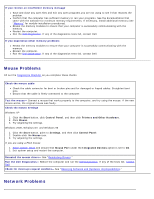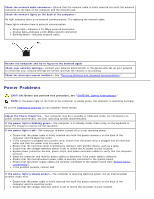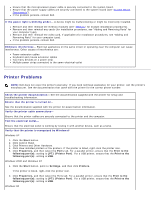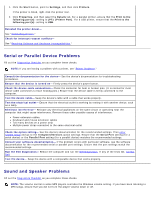Dell OptiPlex GX260 User Guide - Page 173
A program crashes repeatedly, A solid blue screen appears, Other software problems, End Task, Start - drivers windows 7
 |
View all Dell OptiPlex GX260 manuals
Add to My Manuals
Save this manual to your list of manuals |
Page 173 highlights
4. Click End Task. Windows 98 1. Press simultaneously. 2. Click the program that is no longer responding. 3. Click End Task. Turn the computer off- If your computer locks up and you are unable to get a response by pressing a key on your keyboard or moving your mouse, press and hold the power button for at least 8 to 10 seconds until the computer turns off. Then press the power button again to turn on the computer. You might lose data if you are unable to perform an operating system shutdown. A program crashes repeatedly NOTE: Software usually includes installation instructions in its documentation or on a floppy disk or CD. See the software documentation- Many software manufacturers maintain websites with information that may help you solve the problem. Ensure that you properly installed and configured the program. If necessary, uninstall and then reinstall the program. A solid blue screen appears Turn the computer off- If the computer does not respond to a keystroke or a proper shutdown, press the power button for at least 8 to 10 seconds until the computer turns off. Press the power button again to restart the computer. The chkdsk program automatically runs during the start-up process. Follow the instructions on the screen. Other software problems Consult the software documentation or contact the software manufacturer for troubleshooting information Back up your files immediately- If your computer has a CD drive or a zip drive installed, see the documentation supplied with the drive for instructions. Ensure that you have not made an error while entering data- See the documentation that came with your program to make sure that the values or characters you are entering are valid. Check for viruses- Use a virus-scanning program to check the hard drive, floppy disks, or CDs. Restart the computer- Save and close any open files, exit any open programs, and then shut down your computer through the Start menu instead of pressing the power button. Otherwise, you may lose data. Check for compatibility Ensure that the program is compatible with the operating system installed on your computer and that your computer meets the minimum hardware requirements needed to run the software. See the documentation that came with the software for information. If necessary, uninstall and then reinstall the program. Ensure that you properly installed and configured the program- See the documentation that came with the software for information. If necessary, uninstall and then reinstall the program. Run the Dell Diagnostics- Reboot the computer and run the Dell Diagnostics. If any of the tests fail, contact Dell. Check for device driver conflicts Verify that the program's device drivers do not conflict with certain programs. Call the software manufacturer for technical assistance.