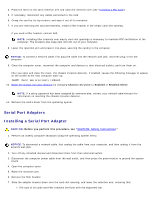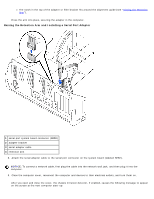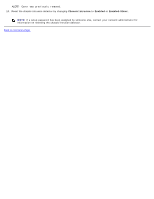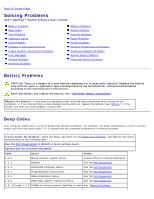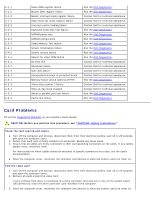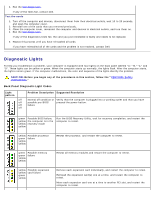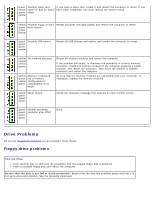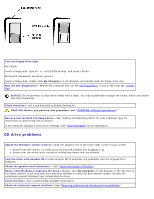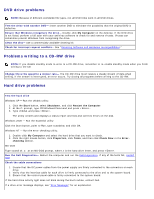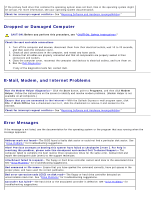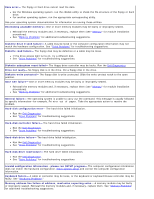Dell OptiPlex GX260 User Guide - Page 165
Back Panel Diagnostic Light Codes, Test the cards, CAUTION - yellow power light
 |
View all Dell OptiPlex GX260 manuals
Add to My Manuals
Save this manual to your list of manuals |
Page 165 highlights
4. Run the Dell Diagnostics. If any of the tests fail, contact Dell. Test the cards 1. Turn off the computer and devices, disconnect them from their electrical outlets, wait 10 to 20 seconds, and open the computer cover. 2. Reinstall one of the cards that you removed previously. 3. Close the computer cover, reconnect the computer and devices to electrical outlets, and turn them on. 4. Run the Dell Diagnostics. If any of the diagnostics tests fail, the card you just reinstalled is faulty and needs to be replaced. 5. Repeat this process until you have reinstalled all cards. If you have reinstalled all of the cards and the problem is not resolved, contact Dell. Diagnostic Lights To help you troubleshoot a problem, your computer is equipped with four lights on the back panel labeled "A," "B," "C," and "D". These lights can be yellow or green. When the computer starts up normally, the lights flash. After the computer starts, the lights remain green. If the computer malfunctions, the color and sequence of the lights identify the problem. CAUTION: Before you begin any of the procedures in this section, follow the "CAUTION: Safety Instructions." Back Panel Diagnostic Light Codes Light pattern off off off off Problem Description Suggested Resolution Normal off condition or Verify that the computer is plugged into a working outlet and that you have possible pre-BIOS pressed the power button. failure green Possible BIOS failure; yellow the computer is in the yellow recovery mode yellow Run the BIOS Recovery Utility, wait for recovery completion, and restart the computer to retest. yellow Possible processor green failure yellow yellow Reseat the processor, and restart the computer to retest. green Possible memory green failure yellow yellow Reseat all memory modules and restart the computer to retest. yellow Possible expansion yellow card failure green yellow Remove each expansion card individually, and restart the computer to retest. Reinstall the expansion card(s) one at a time, and restart the computer to retest. Move each expansion card one at a time to another PCI slot, and restart the computer to retest.