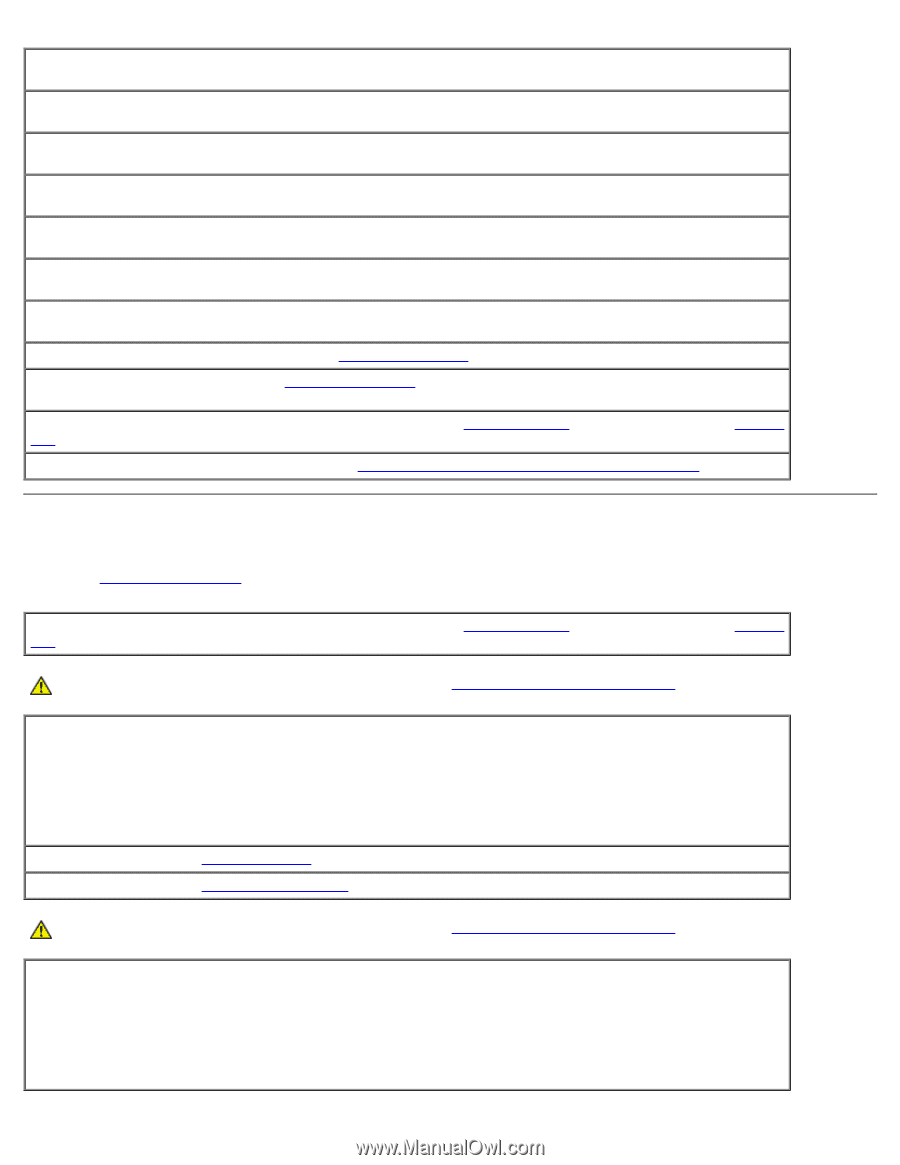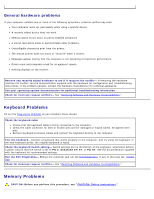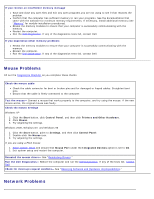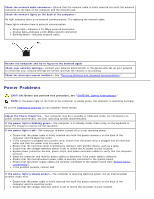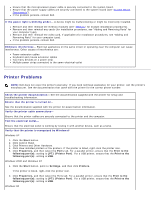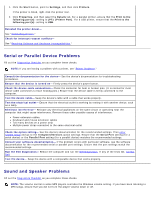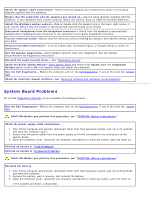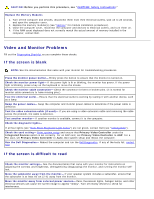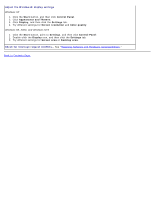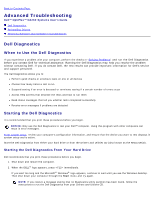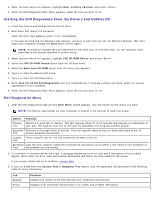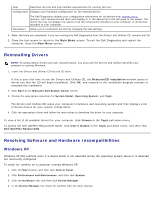Dell OptiPlex GX260 User Guide - Page 179
System Board Problems - audio driver for windows 7
 |
View all Dell OptiPlex GX260 manuals
Add to My Manuals
Save this manual to your list of manuals |
Page 179 highlights
Check the speaker cable connections- Ensure that the speakers are connected as shown on the setup diagram supplied with the speakers. Ensure that the subwoofer and the speakers are turned on- See the setup diagram supplied with the speakers. If your speakers have volume controls, adjust the volume, bass, or treble to eliminate distortion. Adjust the Windows volume control- Click or double-click the speaker icon in the lower-right corner of your screen. Ensure that the volume is turned up and that the sound is not muted. Disconnect headphones from the headphone connector- Sound from the speakers is automatically disabled when headphones are connected to the computer's front-panel headphone connector. Test the electrical outlet- Ensure that the electrical outlet is working by testing it with another device, such as a lamp. Eliminate possible interference- Turn off nearby fans, fluorescent lights, or halogen lamps to check for interference. Run the speaker diagnostics- Some speaker systems have self- diagnostics. See the speaker documentation for diagnostics instructions. Reinstall the audio (sound) driver- See "Reinstalling Drivers." Check the device option setting- Enter system setup and ensure that Sound under the Integrated Devices option is set to On. Exit system setup and reboot the computer. Run the Dell Diagnostics- Reboot the computer and run the Dell Diagnostics. If any of the tests fail, contact Dell. Check for interrupt request conflicts- See "Resolving Software and Hardware Incompatibilities." System Board Problems Fill out the Diagnostics Checklist as you complete the following checks. Run the Dell Diagnostics- Reboot the computer and run the Dell Diagnostics. If any of the tests fail, contact Dell. CAUTION: Before you perform this procedure, see "CAUTION: Safety Instructions." Check the power supply cable connections 1. Turn off the computer and devices, disconnect them from their electrical outlets, wait 10 to 20 seconds, and open the computer cover. 2. Ensure that the power cables from the power supply are firmly connected to the connectors on the system board. 3. Close the computer cover, reconnect the computer and devices to electrical outlets, and turn them on. Perform all checks in "Card Problems" Perform all checks in "Keyboard Problems" CAUTION: Before you perform this procedure, see "CAUTION: Safety Instructions." Reinstall the battery 1. Turn off the computer and devices, disconnect them from their electrical outlets, wait 10 to 20 seconds, and open the computer. 2. Remove the battery, wait 5 minutes, and reinstall the battery. 3. Close the computer cover, reconnect the computer and devices to electrical outlets, and turn them on. If the problem still exists, contact Dell.