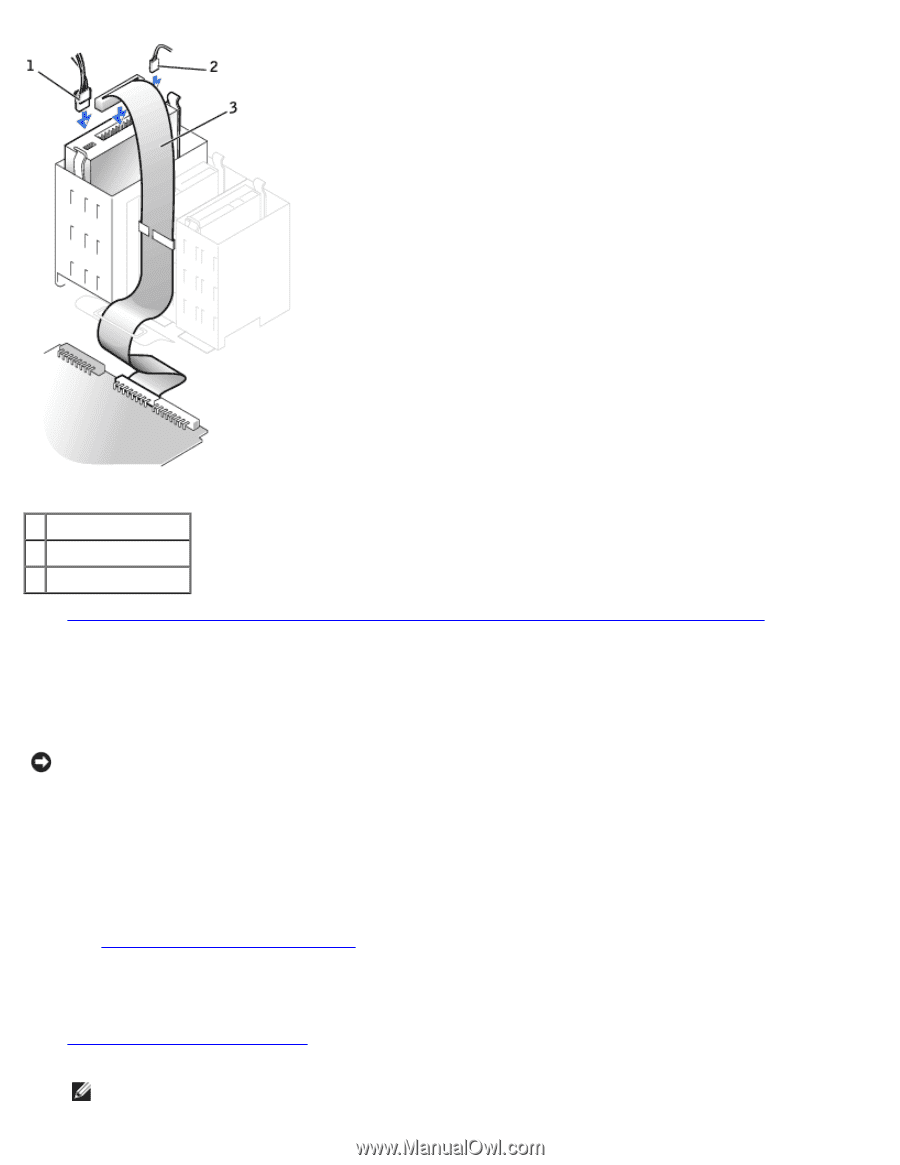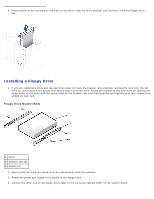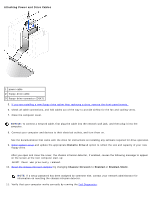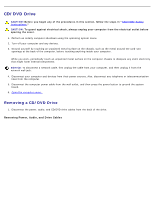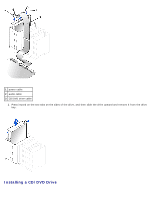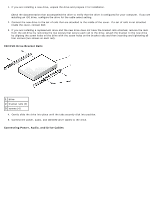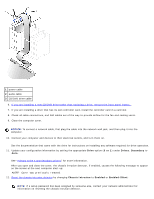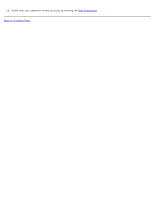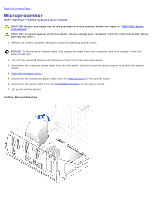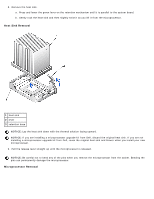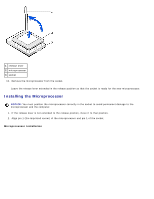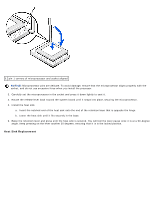Dell OptiPlex GX260 User Guide - Page 148
Update your configuration information by setting the appropriate
 |
View all Dell OptiPlex GX260 manuals
Add to My Manuals
Save this manual to your list of manuals |
Page 148 highlights
1 power cable 2 audio cable 3 CD/DVD drive cable 6. If you are installing a new CD/DVD drive rather than replacing a drive, remove the front-panel inserts. 7. If you are installing a drive that has its own controller card, install the controller card in a card slot. 8. Check all cable connections, and fold cables out of the way to provide airflow for the fan and cooling vents. 9. Close the computer cover. NOTICE: To connect a network cable, first plug the cable into the network wall jack, and then plug it into the computer. 10. Connect your computer and devices to their electrical outlets, and turn them on. See the documentation that came with the drive for instructions on installing any software required for drive operation. 11. Update your configuration information by setting the appropriate Drive option (0 or 1) under Drives: Secondary to Auto. See "Primary Drive n and Secodary Drive n" for more information. After you open and close the cover, the chassis intrusion detector, if enabled, causes the following message to appear on the screen at the next computer start-up: ALERT! Cover was previously removed. 12. Reset the chassis intrusion detector by changing Chassis Intrusion to Enabled or Enabled-Silent. NOTE: If a setup password has been assigned by someone else, contact your network administrator for information on resetting the chassis intrusion detector.