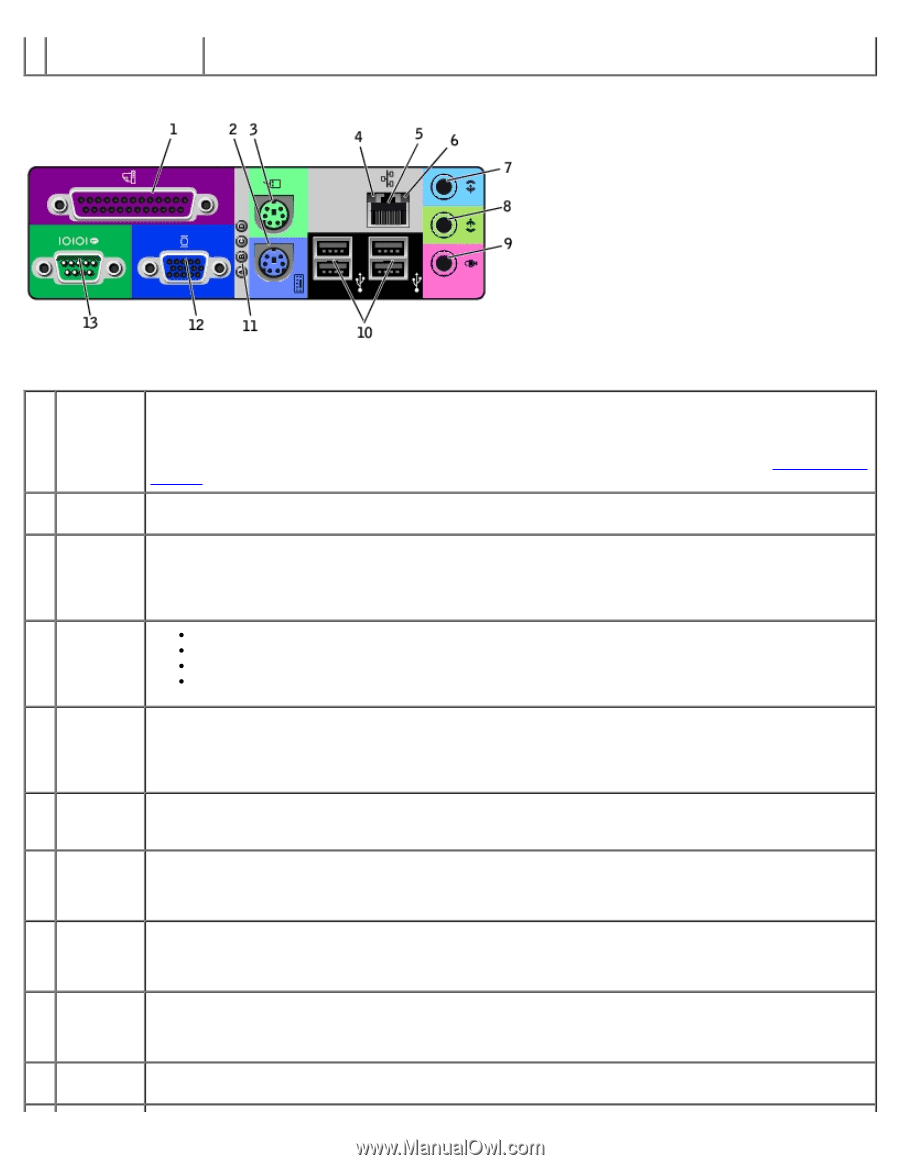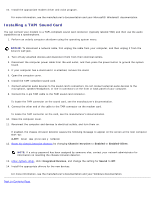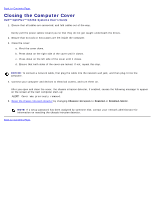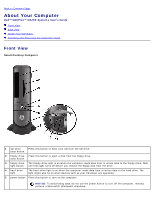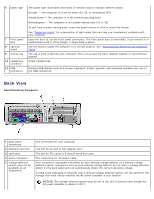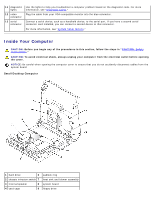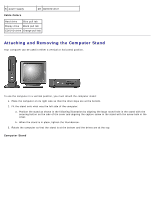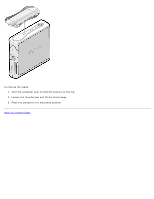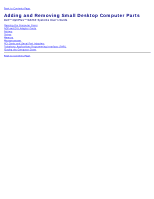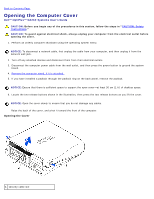Dell OptiPlex GX260 User Guide - Page 80
System Setup, Options, Also - drivers windows xp
 |
View all Dell OptiPlex GX260 manuals
Add to My Manuals
Save this manual to your list of manuals |
Page 80 highlights
Back Panel Also, ensure that your monitor and attached devices are electrically rated to operate with the AC power available in your location. 1 parallel Connect a parallel device, such as a printer, to the parallel connector. If you have a USB printer, plug it connector into a USB connector. NOTE: The integrated parallel connector is automatically disabled if the computer detects an installed card containing a parallel connector configured to the same address. For more information, see "System Setup Options ." 2 keyboard If you have a standard keyboard, plug it into the purple keyboard connector. If you have a USB keyboard, connector plug it into a USB connector. 3 mouse Plug a standard mouse into the green mouse connector. Turn off the computer and any attached devices connector before you connect a mouse to the computer. If you have a USB mouse, plug it into a USB connector. If your computer is running Windows 2000 or Windows XP, Dell installed the necessary mouse drivers on your hard drive. 4 link integrity light Green - A good connection exists between a 10-Mbps network and the computer. Orange - A good connection exists between a 100-Mbps network and the computer. Yellow - A good connection exists between a 1,000-Mbps (1Gbps) network and the computer. Off - The computer is not detecting a physical connection to the network. 5 network adapter Attach the UTP cable to an RJ45 jack wall plate or to an RJ45 port on a UTP concentrator or hub and press the other end of the UTP cable into the network adapter connector until the cable snaps securely into place. Dell recommends the use of Category 5 wiring and connectors for our customers' networks. 6 network activity light The yellow light flashes when the computer is transmitting or receiving network data. A high volume of network traffic may make this light appear to be in a steady "on" state. 7 line-in Use the green line-out connector (available on computers with integrated sound) to attach headphones connector and most speakers with integrated amplifiers. On computers with a sound card, the line-out connector is on the card. 8 line-out Use the blue line-in connector (available on computers with integrated sound) to attach a record/playback connector device such as a cassette player, CD player, or VCR. On computers with a sound card, the line-in connector is on the card. 9 microphone Use the pink microphone connector (available on computers with integrated sound) to attach a personal connector computer microphone for voice or musical input into a sound or telephony program. On computers with a sound card, the microphone connector is on the card. 10 USB Connect USB devices such as a mouse, keyboard, printer, joystick, and computer speakers into any of the connectors USB connectors.