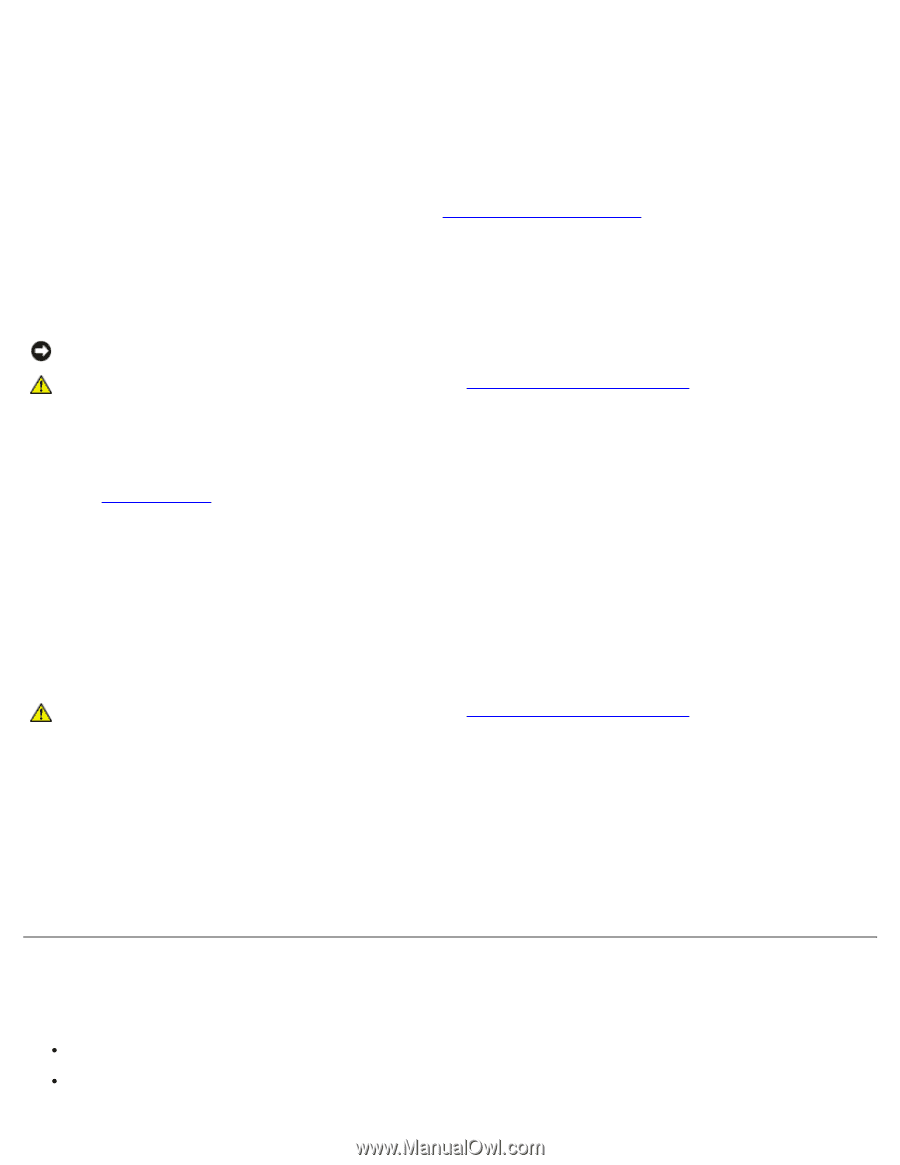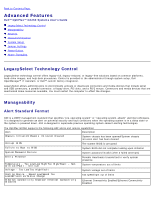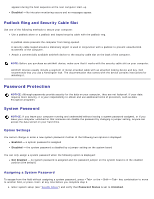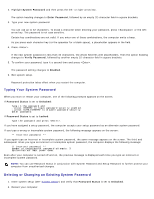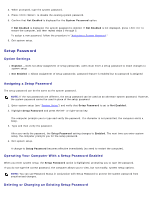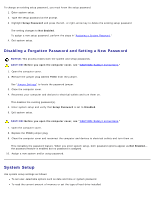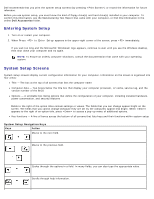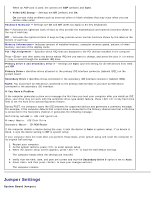Dell OptiPlex GX260 User Guide - Page 21
System Setup, Disabling a Forgotten Password and Setting a New Password - hard drive replacement
 |
View all Dell OptiPlex GX260 manuals
Add to My Manuals
Save this manual to your list of manuals |
Page 21 highlights
To change an existing setup password, you must know the setup password. 1. Enter system setup. 2. Type the setup password at the prompt. 3. Highlight Setup Password and press the left- or right-arrow key to delete the existing setup password. The setting changes to Not Enabled. To assign a new setup password, perform the steps in "Assigning a System Password." 4. Exit system setup. Disabling a Forgotten Password and Setting a New Password NOTICE: This process erases both the system and setup passwords. CAUTION: Before you open the computer cover, see "CAUTION: Safety Instructions." 1. Open the computer cover. 2. Remove the jumper plug labeled PSWD from the jumper. See "Jumper Settings" to locate the password jumper. 3. Close the computer cover. 4. Reconnect your computer and devices to electrical outlets and turn them on. This disables the existing password(s). 5. Enter system setup and verify that Setup Password is set to Disabled. 6. Exit system setup. CAUTION: Before you open the computer cover, see "CAUTION: Safety Instructions." 7. Open the computer cover. 8. Replace the PSWD jumper plug. 9. Close the computer cover and reconnect the computer and devices to electrical outlets and turn them on. This reenables the password feature. When you enter system setup, both password options appear as Not Enabled- the password feature is enabled but no password is assigned. 10. Assign a new system and/or setup password. System Setup Use system setup settings as follows: To set user-selectable options such as date and time or system password To read the current amount of memory or set the type of hard drive installed