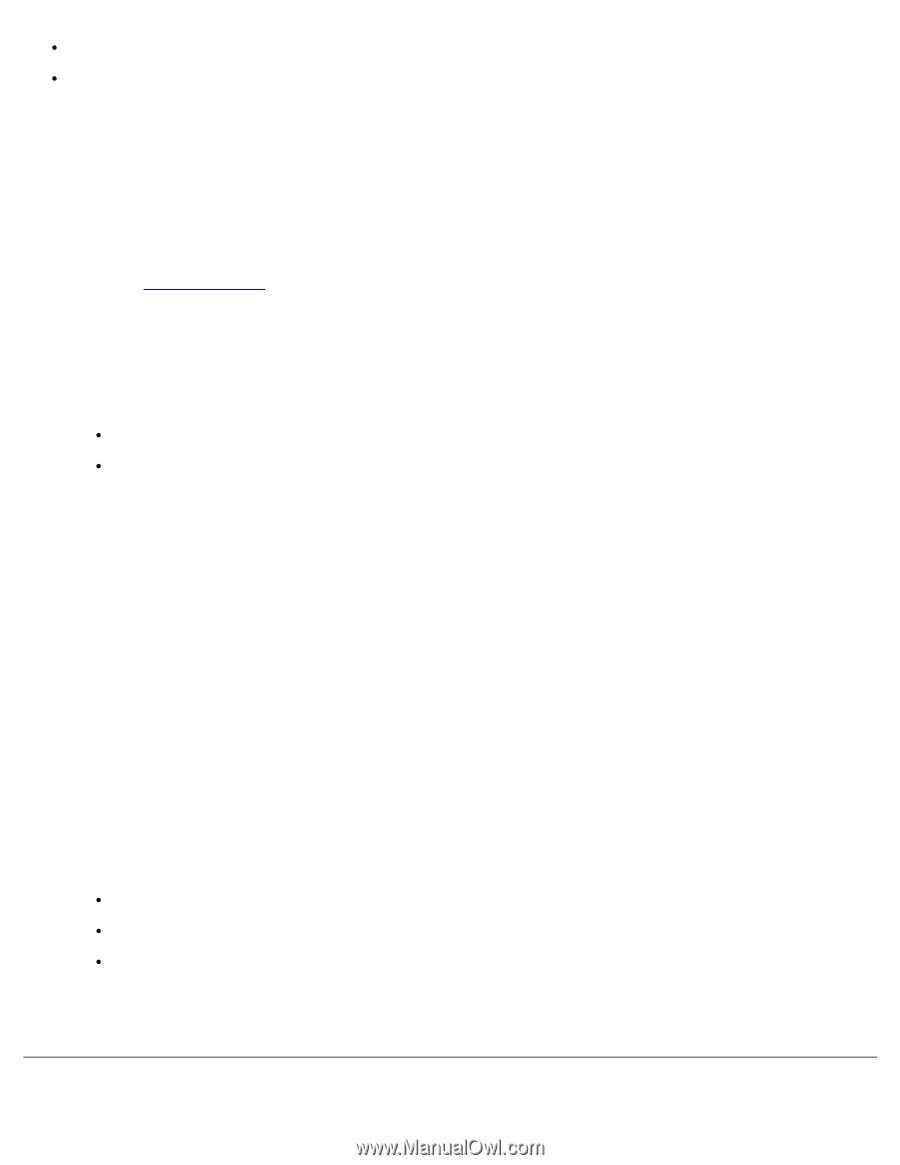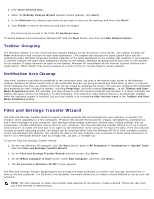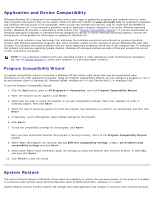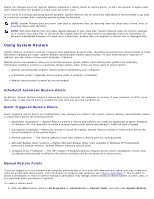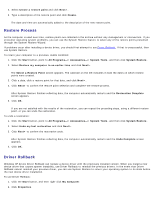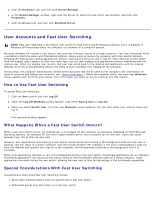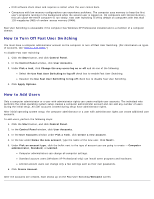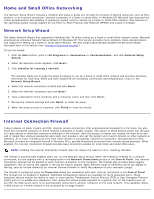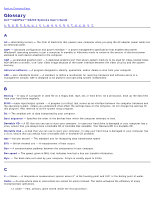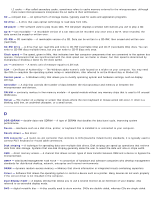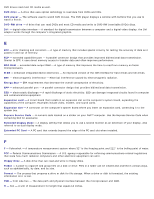Dell OptiPlex GX260 User Guide - Page 208
How to Turn Off Fast User Switching, How to Add Users, Use Fast User Switching to log off
 |
View all Dell OptiPlex GX260 manuals
Add to My Manuals
Save this manual to your list of manuals |
Page 208 highlights
DVD software shuts down and requires a restart when the user comes back. Computers with low memory configurations can experience problems. The computer uses memory to keep the first user's programs running in the background while the second user is logged on. On computers with limited memory, this can cause the entire computer to run slowly. Fast User Switching is off by default on computers with less than 128 megabytes (MB) of random-access memory (RAM). Fast User Switching is unavailable if the computer has Windows XP Professional installed and is a member of a computer domain. How to Turn Off Fast User Switching You must have a computer administrator account on the computer to turn off Fast User Switching. (For information on types of accounts, see "How to Add Users.") To disable Fast User Switching: 1. Click the Start button, and click Control Panel. 2. In the Control Panel window, click User Accounts. 3. Under Pick a task, click Change the way users log on or off and do one of the following: Select the Use Fast User Switching to log off check box to enable Fast User Switching. Deselect the Use Fast User Switching to log off check box to disable Fast User Switching. 4. Click Apply Options. How to Add Users Only a computer administrator or a user with administrator rights can create multiple user accounts. The individual who performs the initial operating system setup creates a computer administrator account and can add any number of users during the initial setup. All user accounts created during setup have administrator rights. After initial operating system setup, the computer administrator or a user with administrator rights can create additional user accounts. To add users, perform the following steps: 1. Click the Start button, and click Control Panel. 2. In the Control Panel window, click User Accounts. 3. In the User Accounts window under Pick a Task, click Create a new account. 4. In the box under Name the new account, type the name of the new user. Click Next>. 5. Under Pick an account type, click the bullet next to the type of account you are going to create - Computer administrator, Standard, or Limited. Computer administrators can change all computer settings. Standard account users (Windows XP Professional only) can install some programs and hardware. Limited account users can change only a few settings such as their own passwords. 6. Click Create Account. After the accounts are created, each shows up on the Fast User Switching Welcome screen.