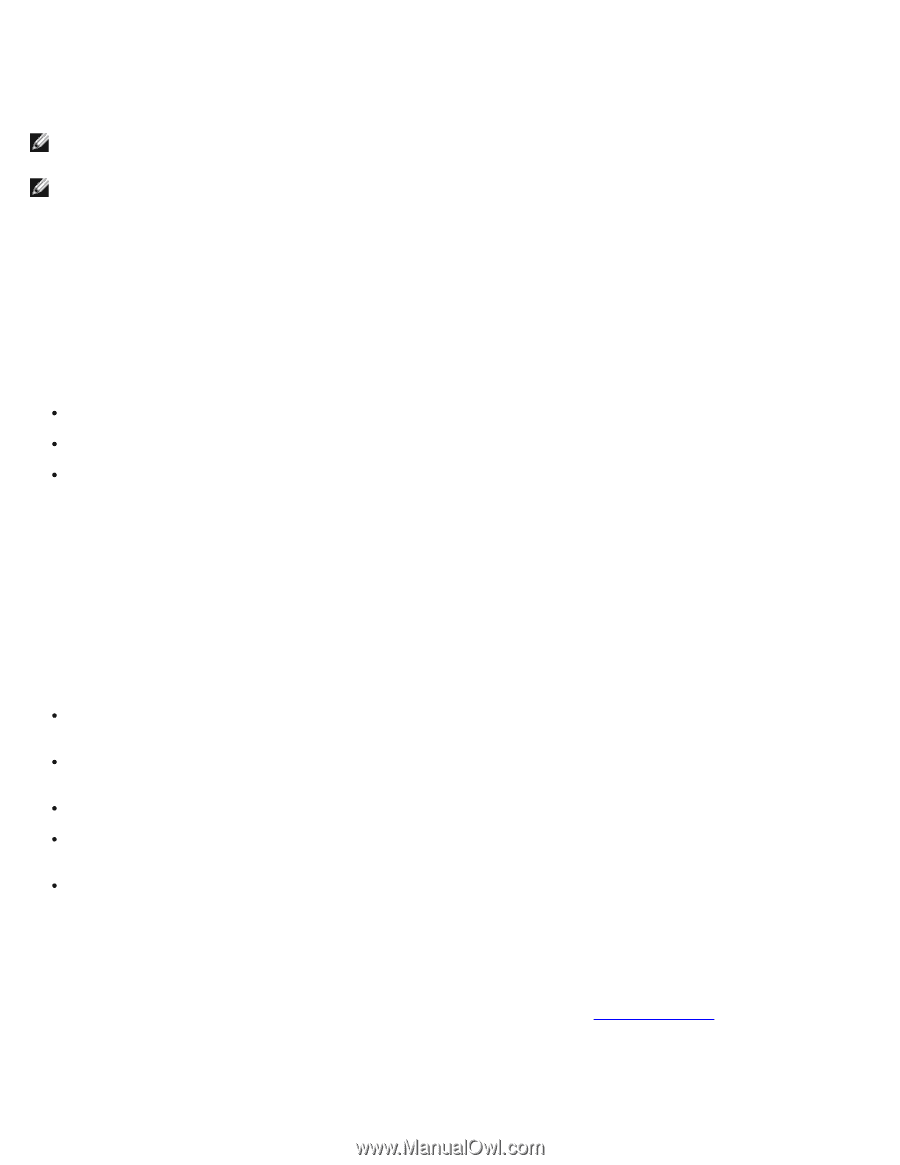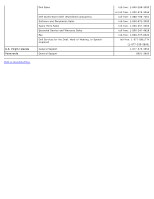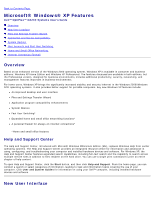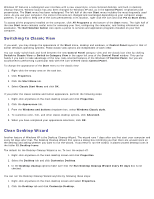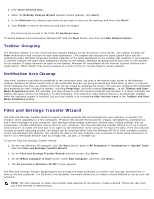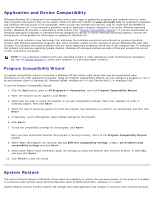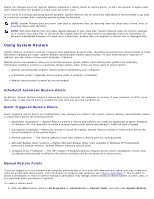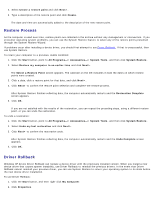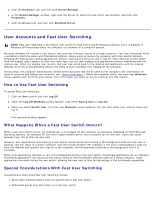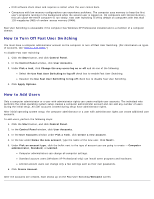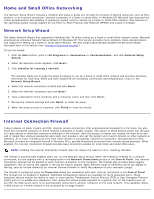Dell OptiPlex GX260 User Guide - Page 205
Using System Restore, Scheduled Automatic Restore Points, Event-Triggered Restore Points - history
 |
View all Dell OptiPlex GX260 manuals
Add to My Manuals
Save this manual to your list of manuals |
Page 205 highlights
before the changes occurred. System Restore maintains a rolling record of restore points; to limit the amount of space used, older restore points are purged to make room for newer ones. In the event of a serious operating system problem, System Restore can be used from Safe Mode or Normal Mode to go back to a previous system state, restoring optimal system functionality. NOTE: System Restore does not revert user data or document files, so restoring does not cause loss of work, mail, or browsing history and favorites. NOTE: Dell recommends that you make regular backups of your data files. System Restore does not monitor changes to or recover your data files. In the event the original data on the hard drive is accidentally erased or overwritten or becomes inaccessible because of a hard-drive malfunction, backup files are required to recover lost or damaged data. Using System Restore System Restore monitors a core set of system and application program files, recording and sometimes copying states of these files before changes are made. System Restore automatically creates restore points; no user intervention is required. In addition, you can create restore points manually, if desired. Restore points are created to allow you to choose previous system states. Each restore point gathers the necessary information needed to restore to a precisely chosen system state. There are three types of restore points: System (automatically created) restore points (scheduled by your computer) Installation (event-triggered) restore points (when a program is installed) Manual restore points (created by you as needed) Scheduled Automatic Restore Points By default, System Restore creates a restore point every day that the computer is running. If your computer is off for more than a day, a new restore point is created the next time you turn the computer on. Event-Triggered Restore Points Event-triggered restore points are created before key changes are made to the system. System Restore automatically creates a restore point before the following events: Application installations - System Restore creates a restore point before you install an application program designed for Windows XP. You may wish to create a manual restore point before attempting to install an older program. AutoUpdate installation - When you choose to install the update, System Restore creates a restore point before the actual installation of the update begins. Restore operation - The restore operation itself also creates a restore point for undo purposes. Microsoft Backup Utility recovery - Before Microsoft Backup Utility (only available in Windows XP Professional) performs a backup recovery, System Restore creates a restore point. Unsigned driver installation - The INF installer of Windows detects unsigned device-driver installations. Drivers that are signed (electronically certified by the device manufacturer) do not generate a restore point. Manual Restore Points If you are logged on to the computer as computer administrator or as a user with administrator rights, you may create and name an on-demand restore point. (For information on types of user accounts, see "How to Add Users.") This is useful to create a checkpoint to return to before making a particularly risky change, before leaving a shared system to other users, or at a particular state you believe is optimal. To create a restore point: 1. Click the Start button, point to All Programs-> Accessories-> System Tools , and then click System Restore.