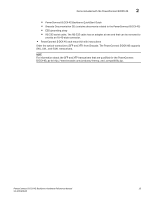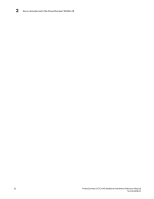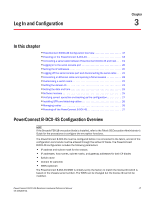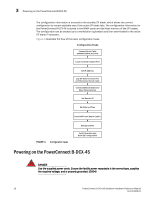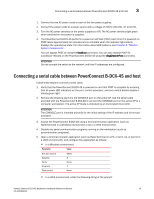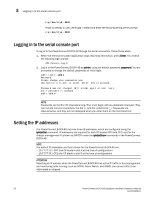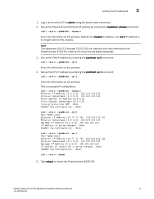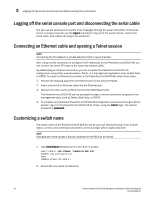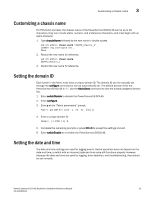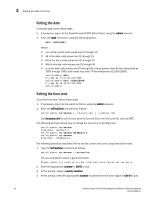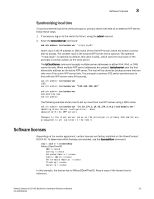Dell PowerConnect B-DCX4S Hardware Reference Guide - Page 34
Logging in to the serial console port, Setting the IP addresses
 |
View all Dell PowerConnect B-DCX4S manuals
Add to My Manuals
Save this manual to your list of manuals |
Page 34 highlights
3 Logging in to the serial console port tip /dev/ttyb -9600 If ttyb is already in use, use ttya instead and enter the following string at the prompt: tip /dev/ttya -9600 Logging in to the serial console port To log in to the PowerConnect B-DCX-4S through the serial connection, follow these steps. 1. When the terminal emulator application stops reporting information, press Enter. You receive the following login prompt: CP0 Console Login: 2. Log in to the PowerConnect B-DCX-4S as admin, using the default password: password. You are prompted to change the default passwords at initial login. swDir login: admin Password: Please change your passwords now. Use Control-C to exit or press 'Enter' key to proceed. Password was not changed. Will prompt again at next login until password is changed. swDir:admin> NOTE Passwords can be 8 to 40 characters long. They must begin with an alphabetic character. They can include numeric characters, the dot (.), and the underscore (_). Passwords are case-sensitive, and they are not displayed when you enter them on the command line. Setting the IP addresses The PowerConnect B-DCX-4S requires three IP addresses, which are configured using the ipAddrSet command. IP addresses are required for both CP blades (CP0 and CP1) and for the chassis management IP (shown as SWITCH under the ipAddrShow command) in the PowerConnect B-DCX-4S. NOTE The default IP addresses and host names for the PowerConnect B-DCX-4S are: - 10.77.77.75 / CP0 (the CP blade in slot 4 at the time of configuration) - 10.77.77.74 / CP1 (the CP blade in slot 5 at the time of configuration) ATTENTION Resetting an IP address while the PowerConnect B-DCX-4S has active IP traffic or has management and monitoring tools running, such as DCFM, Fabric Watch, and SNMP, can cause traffic to be interrupted or stopped. 20 PowerConnect B-DCX4S Backbone Hardware Reference Manual 53-1001808-01