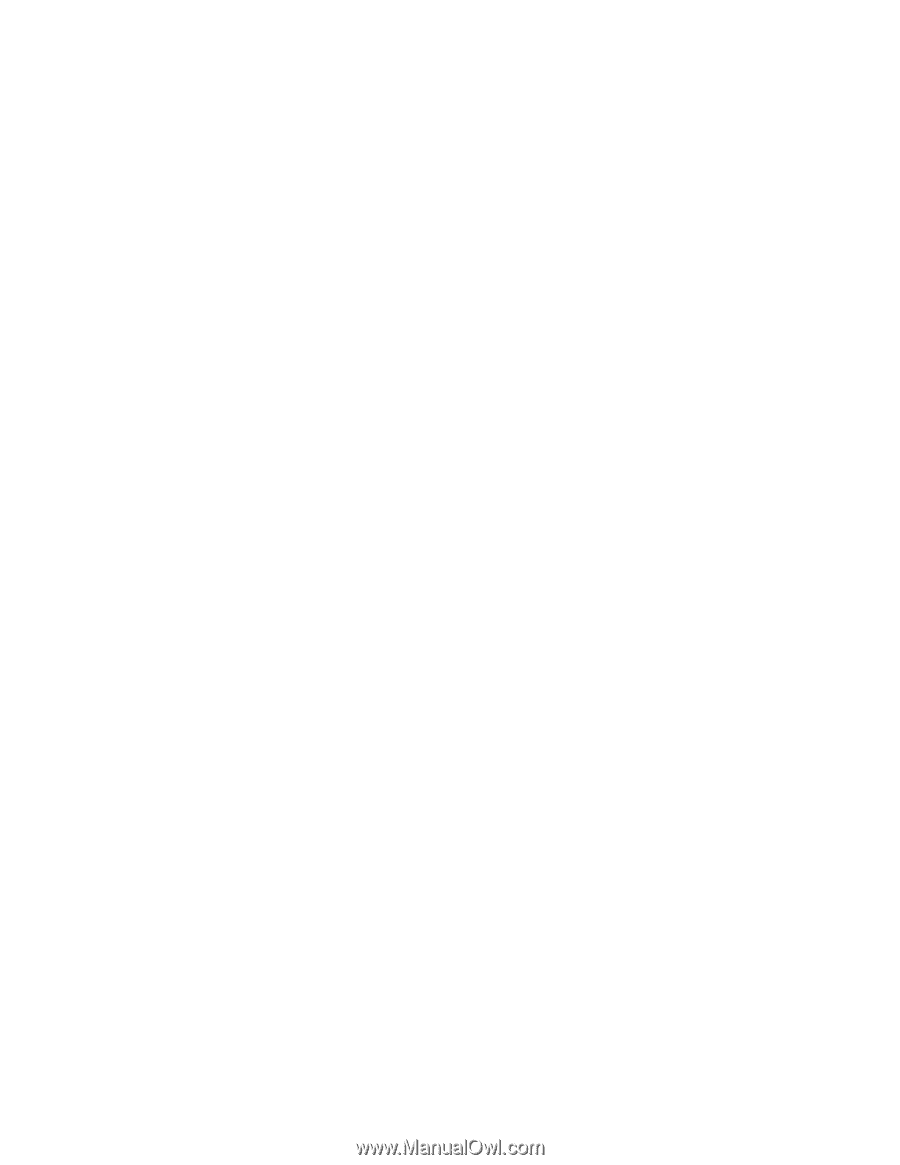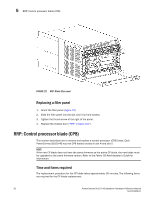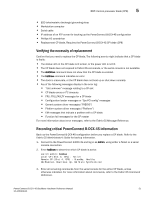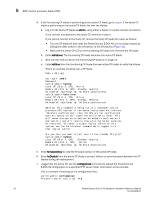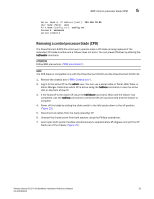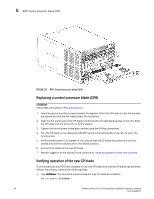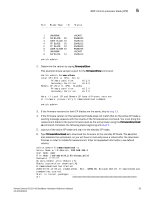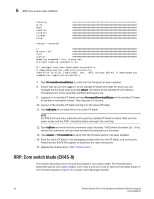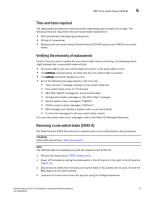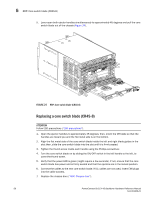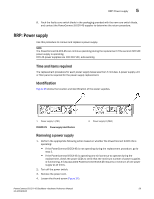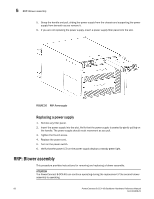Dell PowerConnect B-DCX4S Hardware Reference Guide - Page 69
warning message appears with the results of the firmwareshow command. You must bring
 |
View all Dell PowerConnect B-DCX4S manuals
Add to My Manuals
Save this manual to your list of manuals |
Page 69 highlights
RRP: Control processor blade (CP8) 5 Slot Blade Type ID Status 1 UNKNOWN 2 SW BLADE 55 3 CORE BLADE 52 4 CP BLADE 50 5 CP BLADE 50 6 CORE BLADE 52 7 UNKNOWN 8 SW BLADE 51 switch:admin> VACANT ENABLED ENABLED ENABLED ENABLED ENABLED VACANT ENABLED 2. Determine the version by typing firmwareShow. This example shows sample output for the firmwareShow command: switch:admin> firmwareShow Local CP (Slot 4, CP1): Active Primary partition: v6.2.0 Secondary Partition: v6.2.0 Remote CP (Slot 5, CP0): Standby Primary partition: v6.2.0 Secondary Partition: v6.2.0 Note: If Local CP and Remote CP have different versions of firmware, please retry firmwaredownload command. switch:admin> 3. If the firmware versions for both CP blades are the same, skip to step 11. 4. If the firmware version on the replacement blade does not match that on the active CP blade a warning message appears with the results of the firmwareshow command. You must bring the replacement blade to the same firmware level as the active blade using the firmwareDownload -s command. Complete the following steps beginning with step 5. 5. Log out of the active CP blade and log in to the standby CP blade. 6. Type firmwareDownload -s to download the firmware to the standby CP blade. The -s option also disables the autoreboot, so you will have to manually issue a reboot after the download finishes in order to initiate firmwarecommit. Enter all requested information (use default values). switch:admin> firmwaredownload -s Server Name or IP Address: 192.168.100.1 User Name: user File Name: /software/v6.2.0/release.plist Password: ******** Do Auto-Commit after Reboot [Y]: Reboot system after download [N]: Firmwaredownload has started. 2008/07/03-14:59:21, [SULB-1001], 923,, WARNING, Brocade DCX-4S, Firmwaredownload command has started. Start to install packages...... dir PowerConnect B-DCX-4S Backbone Hardware Reference Manual 55 53-1001808-01