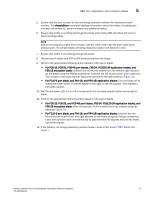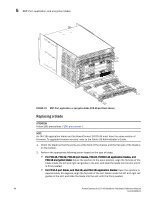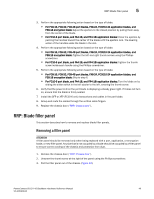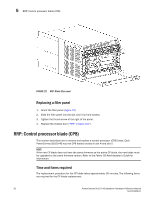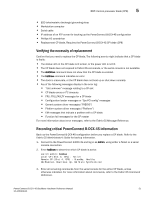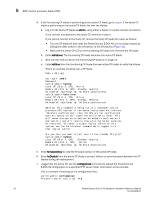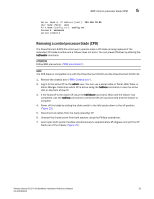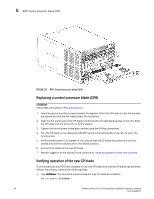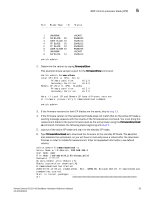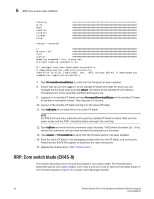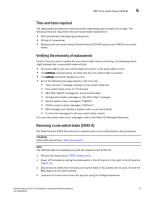Dell PowerConnect B-DCX4S Hardware Reference Guide - Page 66
This is an example of failing over a CP blade
 |
View all Dell PowerConnect B-DCX4S manuals
Add to My Manuals
Save this manual to your list of manuals |
Page 66 highlights
5 RRP: Control processor blade (CP8) 4. If the functioning CP blade is performing as the active CP blade, go to step 5. If the faulty CP blade is performing as the active CP blade, fail over the blades: a. Log in to the faulty CP blade as admin, using either a Telnet or a serial console connection. If you connect successfully to the faulty CP, continue to step b. If you cannot connect to the faulty CP, remove the faulty CP blade for repair as follows: • Turn the CP blade off and notify the PowerConnect B-DCX-4S of a hot swap request by sliding the slider switch in the left ejector to the off position (Figure 23). • Wait until the active CP LED on the functioning CP blade is lit. Remove the CP blade. b. Enter haFailover. The functioning CP blade becomes the active CP blade. c. Wait until the status LED on the functioning CP blade is no longer lit. d. Enter haShow from the functioning CP blade (the new active CP blade) to verify the failover. This is an example of failing over a CP blade: Fabric OS (cp1) cp1 login: admin Password: switch:admin> hashow Local CP (Slot 5, CP1): Active Remote CP (Slot 4, CP0): Standby, Healthy HA enabled, Heartbeat Up, HA State synchronized switch:admin> hafailover Local CP (Slot 5, CP1): Active Remote CP (Slot 4, CP0): Standby, Healthy HA enabled, Heartbeat Up, HA State synchronized Warning: This command is being run on a redundant control processor(CP) system. If the above status does not indicate 'HA State synchronized', then the CPs are not synchronized and this operation will cause the active CP to reset. This will cause disruption to devices attached to both switch 0 and switch 1 and will require that existing Telnet sessions be restarted. To reboot a single logical switch on this system, use the switchreboot command while logged in to that logical switch. Are you sure you want to fail over to the standby CP [y/n]? switch:admin> haShow Local CP (Slot 5, CP1) : Standby, Healthy Remote CP (Slot 4, CP0) : Active HA Enabled, Heartbeat Up, HA State Synchronized 5. Enter firmwareShow to note the firmware version of the active CP blade. 6. Enter haDisable from the active CP blade to prevent failover or communication between the CP blades during the replacement. 7. Logged into the active CP, use the configUpload command to upload the PowerConnect B-DCX-4S configuration to a specified FTP server. Enter information at the prompts. This is a sample of backing up the configuration files: switch:admin> configUpload Protocol (scp or ftp) [ftp]: ftp 52 PowerConnect B-DCX-4S Backbone Hardware Reference Manual 53-1001808-01