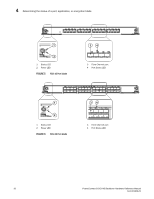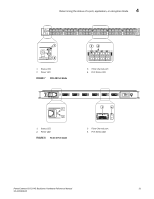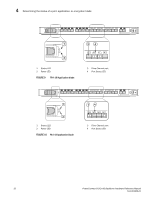Dell PowerConnect B-DCX4S Hardware Reference Guide - Page 49
Determining the status of a port, application, or encryption blade, Port
 |
View all Dell PowerConnect B-DCX4S manuals
Add to My Manuals
Save this manual to your list of manuals |
Page 49 highlights
Determining the status of a port, application, or encryption blade 4 TABLE 4 Port, application, and encryption blade LED descriptions (Continued) LED purpose Color Status Recommended action FC Port Status No light (LED is off) Port has no incoming power, or Verify that the power LED is on, there is no light or signal carrier check the transceiver and detected. cable. Polling is in progress. Allow 60 seconds for polling to complete. Connected device is configured Verify the status of the in an offline state. connected device. Steady green Port is online (connected to an external device) but has no traffic. No action required. Slow-flashing green (on 1 Port is online but segmented, Verify that the correct device is second, then off 1 second) indicating a loopback plug or attached to the PowerConnect cable or an incompatible switch. B-DCX-4S. Fast-flashing green (on 1/4 second, then off 1/4 second Port is in internal loopback (diagnostic). No action required. Flickering green Port is online, with traffic flowing through port. No action required. Steady amber Port is receiving light or signal carrier, but it is not online yet. Reset the port from the workstation using the portEnable or portCfgPersistentEnable command. Slow-flashing amber (on 2 seconds, then off 2 seconds) Port is disabled due to diagnostic tests or portDisable or portCfgPersistentEnable command. Reset the port from the workstation using the portEnable or portCfgPersistentEnable command. Fast-flashing amber (on 1/2 second, then off 1/2 second) Transceiver or port is faulty. Change the transceiver or reset the switch from the workstation. Alternating green/amber Port is bypassed. Reset the port from the workstation using the portEnable or portCfgPersistentEnable command. GbE Port Status (FX8-24) - both 1 GbE and 10 GbE ports No light (LED is off) Steady green Port has no incoming power, or Verify that the power LED is on, there is no light or signal carrier check the transceiver and detected. cable. Port is online but has no traffic. No action required. Slow-flashing green (on 1 Beacon. Used to identify second, then off 1 second) specific ports. No action required. Flickering green Port is online, with traffic flowing through port. No action required. Fast-flashing amber (on 1/4 second, then off 1/4 second) Transceiver or port is faulty. Change the transceiver or reset the switch from the workstation. PowerConnect B-DCX4S Backbone Hardware Reference Manual 35 53-1001808-01