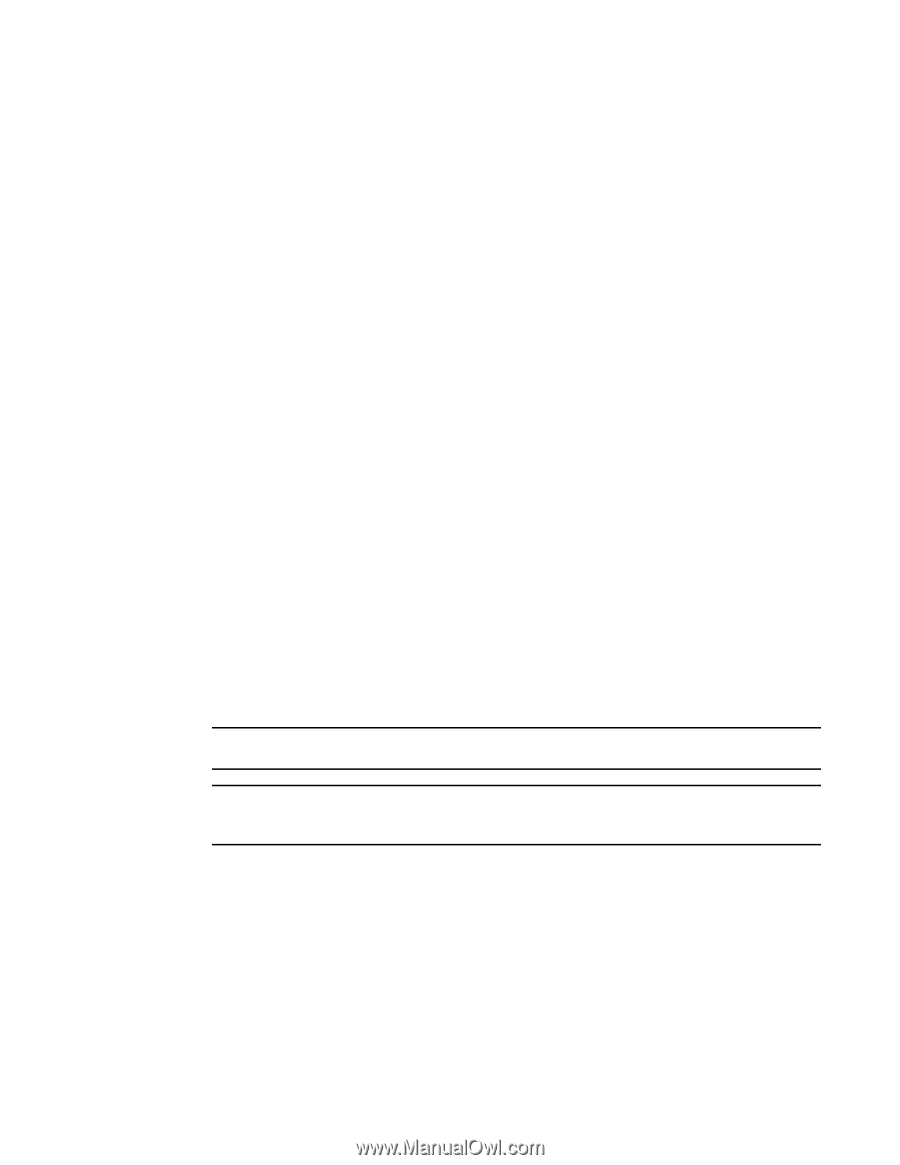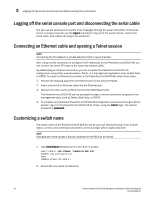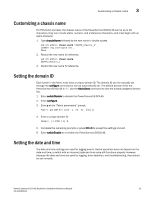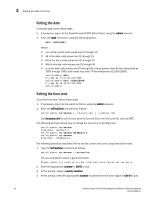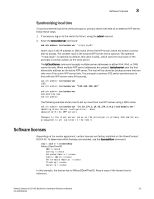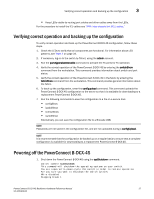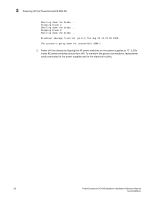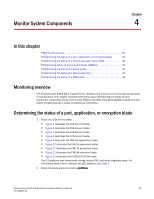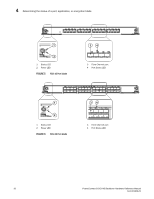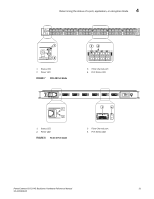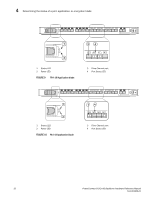Dell PowerConnect B-DCX4S Hardware Reference Guide - Page 41
Verifying correct operation and backing up the configuration, Powering off the PowerConnect B-DCX-4S
 |
View all Dell PowerConnect B-DCX4S manuals
Add to My Manuals
Save this manual to your list of manuals |
Page 41 highlights
Verifying correct operation and backing up the configuration 3 • Keep LEDs visible by routing port cables and other cables away from the LEDs. For the procedure to install the ICL cables see "RRP: Inter-chassis link (ICL) cables." Verifying correct operation and backing up the configuration To verify correct operation and back up the PowerConnect B-DCX-4S configuration, follow these steps. 1. Check the LEDs to verify that all components are functional. For information about LED patterns, see Table 4 on page 34. 2. If necessary, log on to the switch by Telnet, using the admin account. 3. Run the portcfgpersistentenable command to activate the FC ports for FC operation. 4. Verify the correct operation of the PowerConnect B-DCX-4S by entering the switchShow command from the workstation. This command provides information about switch and port status. 5. Verify the correct operation of the PowerConnect B-DCX-4S in the fabric by entering the fabricShow command from the workstation. This command provides general information about the fabric. 6. To back up the configuration, enter the configupload command. This command uploads the PowerConnect B-DCX-4S configuration to the server so that it is available for downloading to a replacement PowerConnect B-DCX-4S. 7. Run the following commands to save the configuration to a file on a secure host. • configShow • ipaddrShow • licenseShow • switchShow Alternatively, you can save the configuration file to a Brocade USB. NOTE Passwords are not saved in the configuration file, and are not uploaded during a configUpload. NOTE It is recommended that the configuration be backed up on a regular basis to ensure that a complete configuration is available for downloading to a replacement PowerConnect B-DCX-4S. Powering off the PowerConnect B-DCX-4S 1. Shut down the PowerConnect B-DCX-4S using the sysShutdown command. switch::admin> sysshutdown This command will shutdown the operating systems on your switch. You are required to power-cycle the switch in order to restore operation. Are you sure you want to shutdown the switch [y/n]?y HA is disabled Stopping blade 1 PowerConnect B-DCX4S Backbone Hardware Reference Manual 27 53-1001808-01