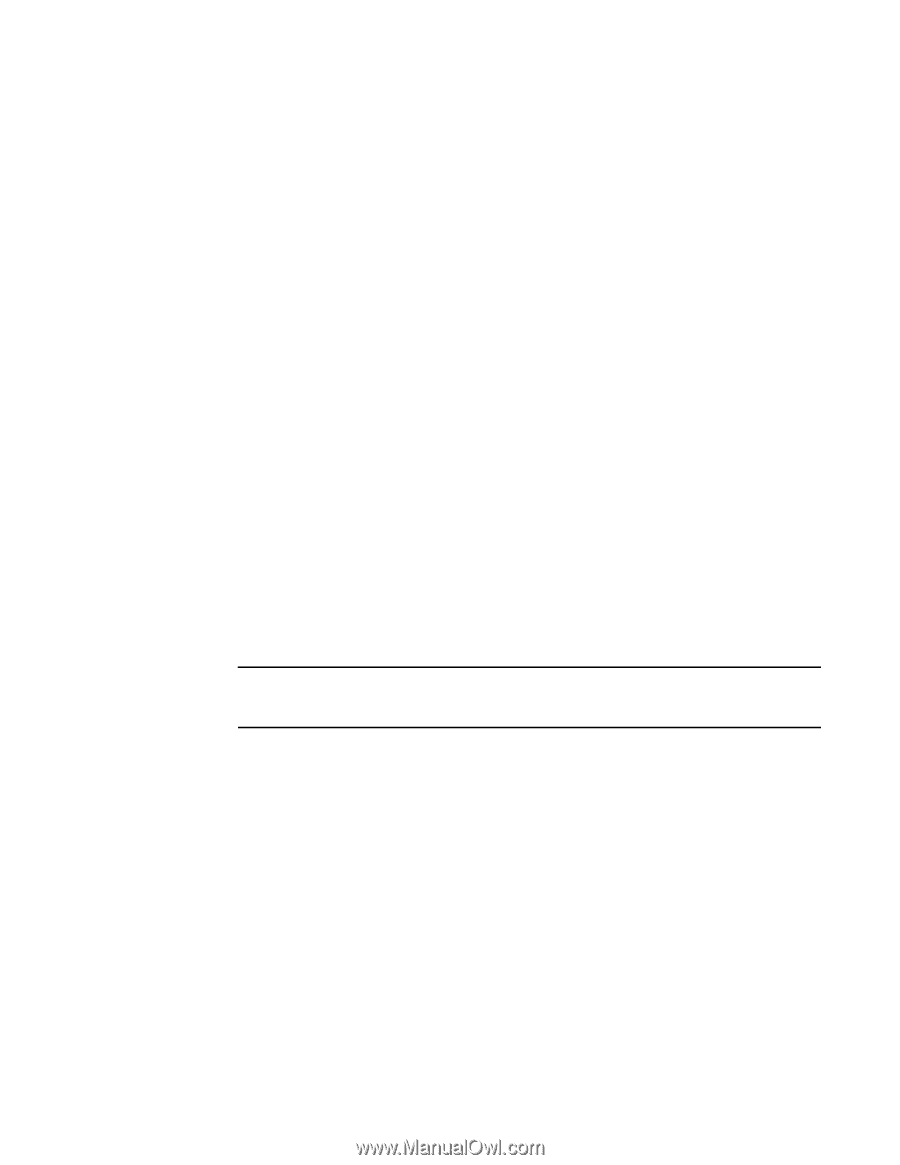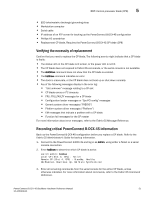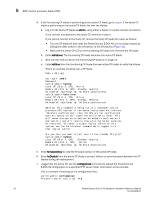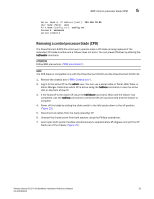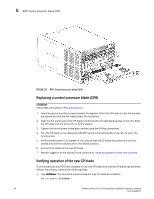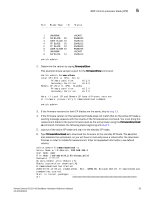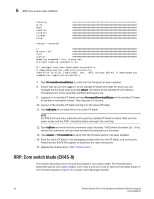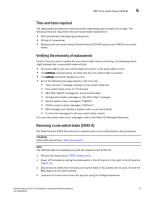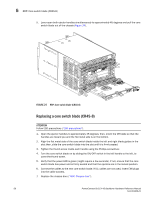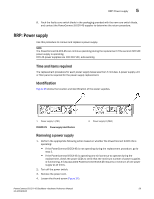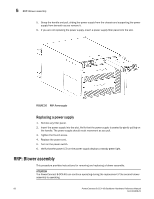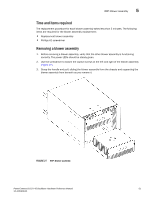Dell PowerConnect B-DCX4S Hardware Reference Guide - Page 70
RRP: Core switch blade (CR4S-8
 |
View all Dell PowerConnect B-DCX4S manuals
Add to My Manuals
Save this manual to your list of manuals |
Page 70 highlights
5 RRP: Core switch blade (CR4S-8) ldconfig glibc bash readline terminfo termcap setup tz mtracer-tool lkcd sysstat Removing unneeded files, please wait ... Finished removing unneeded files. All packages have been downloaded successfully. Firmwaredownload has completed successfully. 2008/07/03-15:05:56, [SULB-1002], 924,, INFO, Brocade DCX-4S, Firmwaredownload command has completed successfully. 7. Type firmwareDownloadStatus to verify that the firmware has been updated. 8. Ensure that you are still logged in to the standby CP blade (the blade for which you just changed the firmware level) and type reboot. The reboot of the standby CP will initiate a firmwarecommit to the secondary partition and log you out. 9. Log back in to standby CP blade and type firmwaredDownloadStatus on the standby CP blade to validate a successful commit. This may take 10 minutes. 10. Log out of the standby CP blade and log in to the active CP blade. 11. Type haEnable to re-enable HA on the active CP blade. NOTE For FOS 6.3.0 and later, haEnable will cause the standby CP blade to reboot. Wait until the power cycles and the POST completes before moving to the next step. 12. Type haShow and verify that the command output includes "HA Enabled Heartbeat Up". If not, reenter the command until you have verified that redundancy is achieved. 13. Type version or firmwareShow to verify that the firmware version has been updated. 14. Pack the faulty CP blade in the packaging provided with the new CP blade, and contact the PowerConnect B-DCX-4S supplier to determine the return procedure. 15. Replace the chassis door ("RRP: Chassis door"). RRP: Core switch blade (CR4S-8) This section describes how to remove and replace a core switch blade. The PowerConnect B-DCX-4S has two core switch blades: one in slot 3 and one in slot 6. Note that the blade shown in the removal illustration (Figure 24) is shown with EMI plugs installed. 56 PowerConnect B-DCX-4S Backbone Hardware Reference Manual 53-1001808-01