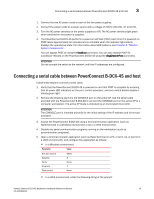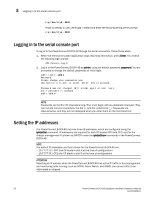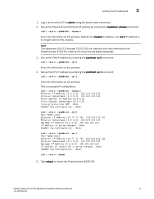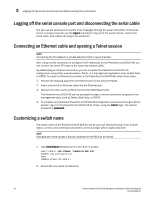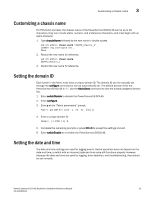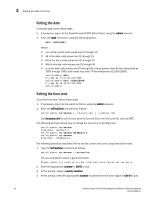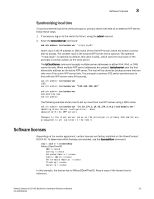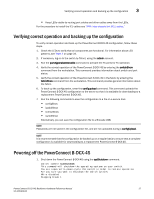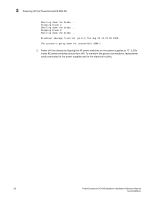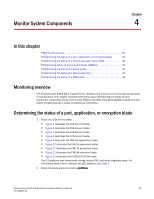Dell PowerConnect B-DCX4S Hardware Reference Guide - Page 38
Setting the date, Setting the time zone, command as follows
 |
View all Dell PowerConnect B-DCX4S manuals
Add to My Manuals
Save this manual to your list of manuals |
Page 38 highlights
3 Setting the date and time Setting the date To set the date, follow these steps. 1. If necessary, log on to the PowerConnect B-DCX-4S by Telnet, using the admin account. 2. Enter the date command, using the following syntax: date "mmddHHMMyy" Where: • mm is the month; valid values are 01 through 12. • dd is the date; valid values are 01 through 31. • HH is the hour; valid values are 00 through 23. • MM is minutes; valid values are 00 through 59. • yy is the year; valid values are 00 through 99 (values greater than 69 are interpreted as 1970 through 1999, and values less than 70 are interpreted as 2000-2069). switch:admin> date Fri Sep 26 17:01:48 UTC 2008 switch:admin> date "0926123008" Fri Sep 26 12:30:00 UTC 2008 switch:admin> Setting the time zone To set the time zone, follow these steps. 1. If necessary, log on to the switch by Telnet, using the admin account. 2. Enter the tsTimeZone command as follows: switch:admin> tstimezone [--interactive]/ [, timezone_fmt] Use timezone_fmt to set the time zone by Country/City or by time zone ID, such as MST. The following example shows how to change the time zone to US/Mountain. switch:admin> tstimezone Time Zone : US/Pacific switch:admin> tstimezone US/Mountain switch:admin> tstimezone Time Zone : US/Mountain The following procedure describes how to set the current time zone using interactive mode. 1. Type the tsTimeZone command as follows: switch:admin> tstimezone --interactive You are prompted to select a general location. Please identify a location so that time zone rules can be set correctly. 2. Enter the appropriate number or Ctrl-D to quit. 3. At the prompt, select a country location. 4. At the prompt, enter the appropriate number to specify the time zone region or Ctrl-D to quit. 24 PowerConnect B-DCX4S Backbone Hardware Reference Manual 53-1001808-01