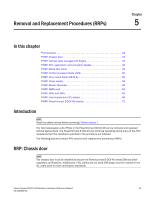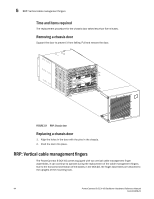Dell PowerConnect B-DCX4S Hardware Reference Guide - Page 53
Determining the status of a power supply
 |
View all Dell PowerConnect B-DCX4S manuals
Add to My Manuals
Save this manual to your list of manuals |
Page 53 highlights
Determining the status of a power supply 4 TABLE 6 CR4S-8 blade LED descriptions LED purpose Color Status Recommended action Power Steady green No light (LED is off) CR4S-8 blade is on. CR4S-8 blade is not on. No action required. Ensure that the blade is firmly seated and has power. Status LINK LED ATTN LED No light (LED is off) CR4S-8 blade is either healthy or does not have power. Verify that the power LED is on. Steady amber CR4S-8 blade is faulty or the switch is still booting. Ensure that the blade is firmly seated and the switch has completed booting. If the LED remains yellow, consult the PowerConnect B-DCX-4S supplier. Slow-flashing amber (on 2 CR4S-8 blade is not seated Pull the blade out and reseat it. If seconds; then off 2 seconds) correctly or is faulty. the LED continues to flash, replace the blade. Fast-flashing amber (on 1/2 Environmental range second; then off 1/2 second) exceeded. Check for out-of-bounds environmental condition and correct it. No light (LED is off) No ICL, or ICL cable Ensure that the ICL cable is present but no connection. correctly installed. Steady green ICL connected. No action required. No light (LED is off) ICL operational. No action required. Blinking amber Attention required. Ensure that the ICL cable is correctly installed. Determining the status of a power supply 1. Check the LED indicator on the power supply (Figure 16). The LED patterns may temporarily change during POST and other diagnostic tests; for information about how to interpret the LED patterns, see Table 7. 2. Check the power supply status by entering psShow. The power supply status displays OK, Absent, or Faulty. If a power supply is absent or faulty, contact the PowerConnect B-DCX-4S supplier to order replacement parts. Figure 16 displays the power supply. PowerConnect B-DCX4S Backbone Hardware Reference Manual 39 53-1001808-01