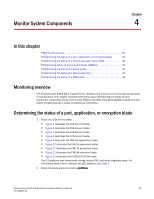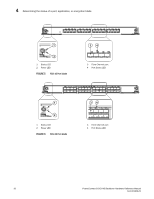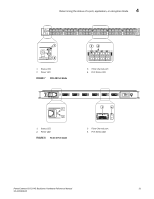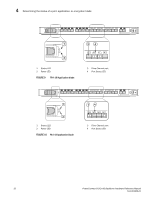Dell PowerConnect B-DCX4S Hardware Reference Guide - Page 48
actions for those patterns., describes the port, application
 |
View all Dell PowerConnect B-DCX4S manuals
Add to My Manuals
Save this manual to your list of manuals |
Page 48 highlights
4 Determining the status of a port, application, or encryption blade Table 4 describes the port, application, and encryption blade LED patterns and the recommended actions for those patterns. TABLE 4 Port, application, and encryption blade LED descriptions LED purpose Color Status Recommended action Power LED Status LED Steady green Blade is enabled. No action required. No light (LED is off) Blade is not powered on. Ensure that the blade is firmly seated and either the thumbscrew is fully engaged or the slider is pushed up and the ejectors are fully engaged.. No light (LED is off) Blade is either healthy or does Verify that the power LED is on. not have power. Steady amber Blade is faulty. Ensure that the blade is firmly seated and check the status by entering the slotShow command. If LED remains amber, consult the PowerConnect B-DCX-4S supplier. Slow-flashing amber (on 2 Blade is not seated correctly or Pull the blade out and reseat it. seconds, then off 2 is faulty. If LED continues to flash, seconds) replace the blade. Fast-flashing amber (on 1/2 second, then off 1/2 second) Environmental range exceeded. Check for out-of-bounds environmental condition and correct it. 34 PowerConnect B-DCX4S Backbone Hardware Reference Manual 53-1001808-01