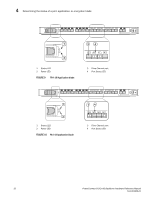Dell PowerConnect B-DCX4S Hardware Reference Guide - Page 51
TABLE 5, Determining the status of a control processor blade CP8
 |
View all Dell PowerConnect B-DCX4S manuals
Add to My Manuals
Save this manual to your list of manuals |
Page 51 highlights
Determining the status of a control processor blade (CP8) 4 34 5 6 7 8 1 2 1 Status LED 2 Power LED 3 USB LED 4 USB port FIGURE 14 Control processor blade (CP8) 5 Console port (10101) 6 Ethernet port (MGM IP) 7 Ethernet port (SERVICE IP) 8 Active CP LED Table 5 describes the CP blade LED patterns and the recommended actions for those patterns. TABLE 5 CP blade LED descriptions LED purpose Color Status Recommended action Power Steady green No light (LED is off) CP blade is on. CP blade is not on. No action required. Ensure that the blade is firmly seated and has power. Status Ethernet Link Status No light (LED is off) CP blade is either healthy Verify that the power LED is on. or does not have power. Steady amber CP blade is faulty or the switch is still booting. Ensure that the blade is firmly seated and the switch has completed booting. If LED remains yellow, consult the PowerConnect B-DCX-4S supplier. Slow-flashing amber (on 2 CP blade is not seated seconds; then off 2 seconds) correctly or is faulty. Pull the blade out and reseat it. If the LED continues to flash, replace the blade. Fast-flashing amber (on 1/2 Environmental range second; then off 1/2 second) exceeded. Check for out-of-bounds environmental condition and correct it. No light (LED is off) Either an Ethernet link is not detected, or it does not have incoming power. Ensure that the blade has power, the Ethernet cable is firmly seated, and the connected device is functioning. Flickering green/amber Ethernet link is healthy and traffic is flowing through port. No action required. PowerConnect B-DCX4S Backbone Hardware Reference Manual 37 53-1001808-01