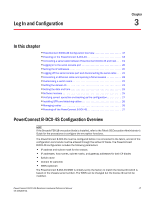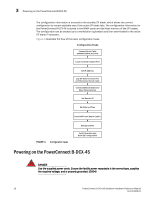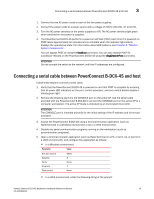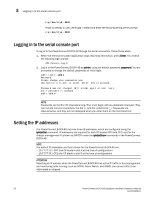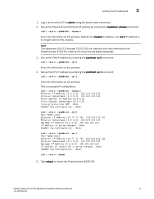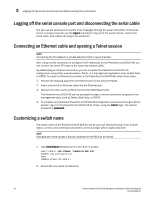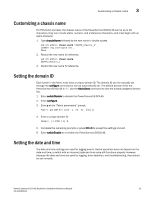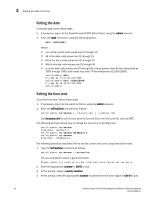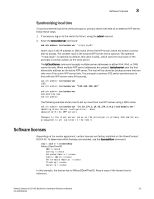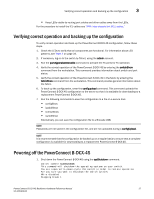Dell PowerConnect B-DCX4S Hardware Reference Guide - Page 36
Logging off the serial console port and disconnecting the serial cable, Connecting an Ethernet cable
 |
View all Dell PowerConnect B-DCX4S manuals
Add to My Manuals
Save this manual to your list of manuals |
Page 36 highlights
3 Logging off the serial console port and disconnecting the serial cable Logging off the serial console port and disconnecting the serial cable You can use the serial port to monitor error messages through the serial connection. If the serial port is no longer required, use the logout command to log out of the serial console, remove the serial cable, and replace the plug in the serial port. Connecting an Ethernet cable and opening a Telnet session NOTE Connecting the CP blades to a private network/VLAN is recommended. After using a serial connection to configure the IP addresses for the PowerConnect B-DCX-4S, you can connect the active CP blade to the local area network (LAN). By establishing an Ethernet connection, you can complete the PowerConnect B-DCX-4S configuration using either a serial session, Telnet, or a management application such as Web Tools or DCFM. To create an Ethernet connection to the PowerConnect B-DCX-4S, follow these steps. 1. Remove the shipping plug from the Ethernet port on the active CP blade. 2. Insert one end of an Ethernet cable into the Ethernet port. 3. Connect the other end to an Ethernet 10/100/1000 BaseT LAN. The PowerConnect B-DCX-4S can be accessed through a remote connection using any of the management tools, such as Telnet, Web Tools, or DCFM. 4. To complete any additional PowerConnect B-DCX-4S configuration procedures through a Telnet session, log in to the PowerConnect B-DCX-4S by Telnet, using the admin login. The default password is password. Customizing a switch name The switch name of the PowerConnect B-DCX-4S can be up to 15 characters long; it can include alpha, numeric, and underscore characters; and must begin with an alpha character. NOTE Changing the name causes a domain address format RSCN to be issued. 1. Type switchName followed by the new name in quotes. swDir:admin> switchName "swModularSwitch5" Committing configuration... Done. swModularSwitch5:admin> 2. Record the new name for reference. 22 PowerConnect B-DCX4S Backbone Hardware Reference Manual 53-1001808-01