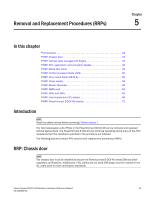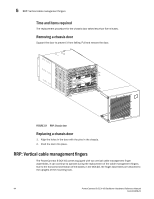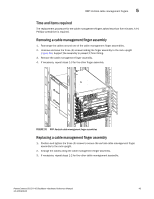Dell PowerConnect B-DCX4S Hardware Reference Guide - Page 54
Determining the status of a blower assembly
 |
View all Dell PowerConnect B-DCX4S manuals
Add to My Manuals
Save this manual to your list of manuals |
Page 54 highlights
4 Determining the status of a blower assembly 1 1 Power LED FIGURE 16 Power supply Table 7 describes the power supply LED patterns and the recommended actions for those patterns. TABLE 7 Power supply LED descriptions LED purpose Color Status Recommended action Power No light (LED is off) Steady green Flashing green Power supply does not have incoming power and is not providing power to the PowerConnect B-DCX-4S. Ensure that the power supply is firmly seated, the PowerConnect B-DCX-4S has incoming power, both power cables are connected, and AC power switches are on. Power supply has incoming power and is providing power to the PowerConnect B-DCX-4S. No action required. Power supply is about to fail. Replace the power supply. Determining the status of a blower assembly 1. Check the LED indicators on the blower assembly (Figure 17). The LED patterns may temporarily change during POST and other diagnostic tests; for information about how to interpret the LED patterns, see Table 8. 2. Check the blower assembly status using the fanShow command. The status for each blower assembly displays OK, Absent, or Faulty. The RPM of each fan in the assembly is also provided. If a blower assembly is absent or faulty, contact the PowerConnect B-DCX-4S supplier to order replacement parts. Figure 17 displays the blower assembly. 40 PowerConnect B-DCX4S Backbone Hardware Reference Manual 53-1001808-01