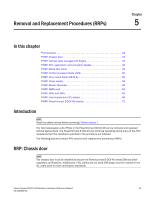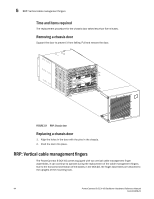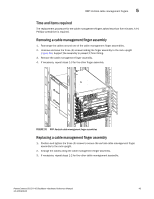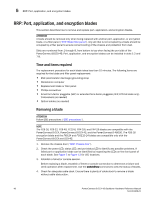Dell PowerConnect B-DCX4S Hardware Reference Guide - Page 55
Determining the status of a WWN card
 |
View all Dell PowerConnect B-DCX4S manuals
Add to My Manuals
Save this manual to your list of manuals |
Page 55 highlights
Determining the status of a WWN card 4 1 2 1 Power LED 2 Fault LED FIGURE 17 Blower assembly TABLE 8 Blower assembly LED descriptions LED purpose Color Status Recommended action Power Fault No light (LED is off) Blower assembly does not Ensure that the blower assembly have power. is firmly seated and has power. Steady green Blower assembly has power. No action required. No light (LED is off) Blower assembly is either healthy or does not have power. Ensure that the blower assembly has power. Steady amber Blower assembly has a failure (full or partial). Replace the blower assembly. Slow-flashing amber (on 2 sec, then off 2 sec) Blower assembly is not seated correctly or is faulty. Pull the unit out and reseat it. If the LED continues to flash, replace the unit. Flashing amber Fan is disabled. (on 1/2 sec, then off 3.5 sec) Run the fanEnable command to enable the fan. Fast-flashing amber Environmental range (on 1/2 sec, then off 1/2 sec) exceeded. Check for out-of-bounds environmental condition, resolve any problems, and reseat the unit. If the LED continues to flash, replace the unit. Determining the status of a WWN card NOTE The WWN bezel (logo plate) covers the WWN cards. The LEDs on the WWN cards are not visible unless the bezel is removed. PowerConnect B-DCX4S Backbone Hardware Reference Manual 41 53-1001808-01