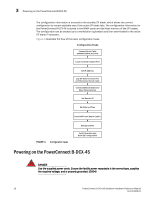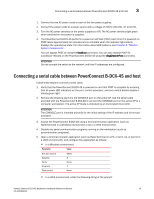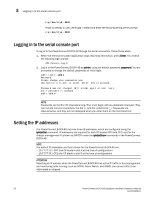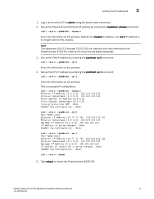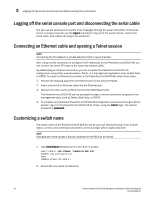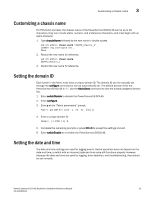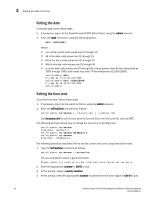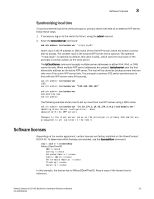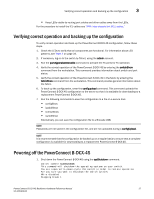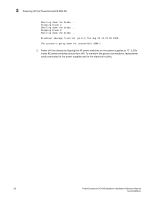Dell PowerConnect B-DCX4S Hardware Reference Guide - Page 37
Customizing a chassis name, Setting the domain ID, Setting the date and time
 |
View all Dell PowerConnect B-DCX4S manuals
Add to My Manuals
Save this manual to your list of manuals |
Page 37 highlights
Customizing a chassis name 3 Customizing a chassis name For FOS 6.2.0 and later, the chassis name of the PowerConnect B-DCX-4S can be up to 15 characters long; can include alpha, numeric, and underscore characters; and must begin with an alpha character. 1. Type chassisName followed by the new name in double quotes. switch:admin> chassisname "DCX4S_chassis_1" Committing configuration... Done. 2. Record the new name for reference. switch:admin> chassisname DCX4S_chassis_1 3. Record the new name for reference. Setting the domain ID Each switch in the fabric must have a unique domain ID. The domain ID can be manually set through the configure command or can be automatically set. The default domain ID for the PowerConnect B-DCX-4S is "1". Use the fabricShow command to view the already assigned domain IDs. 1. Enter switchDisable to disable the PowerConnect B-DCX-4S. 2. Enter configure. 3. Enter y at the "Fabric parameters" prompt: Fabric parameters (yes, y, no, n): [no] y 4. Enter a unique domain ID: Domain: (1.239) [1] 3 5. Complete the remaining prompts or press Ctrl+D to accept the settings and exit. 6. Enter switchEnable to re-enable the PowerConnect B-DCX-4S. Setting the date and time The date and time settings are used for logging events. Switch operation does not depend on the date and time; a switch with an incorrect date and time value still functions properly. However, because the date and time are used for logging, error detection, and troubleshooting, they should be set correctly. PowerConnect B-DCX4S Backbone Hardware Reference Manual 23 53-1001808-01