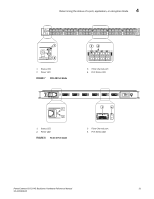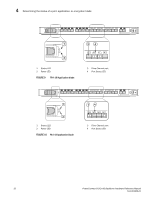Dell PowerConnect B-DCX4S Hardware Reference Guide - Page 50
Determining the status of a control processor blade (CP8
 |
View all Dell PowerConnect B-DCX4S manuals
Add to My Manuals
Save this manual to your list of manuals |
Page 50 highlights
4 Determining the status of a control processor blade (CP8) TABLE 4 Port, application, and encryption blade LED descriptions (Continued) LED purpose Color Status Recommended action 10GbE Port Status (FCOE10-24) No light (LED is off) Port is offline. Verify that the power LED is on, check the transceiver and cable. Steady green Port is online but has no traffic. No action required. Flickering green Port is online, with traffic flowing through port. No action required. Steady amber Port is receiving light but it is not online yet. Reset the port by doing a "shutdown" and "no shutdown" sequence from a cmsh session. Slow-flashing amber (on 2 Port is disabled. seconds, then off 2 seconds) Enable the port by using the "no shutdown" command from a cmsh session. Fast-flashing amber (on 1/4 second, then off 1/4 second) Transceiver or port is faulty. Change the transceiver or reset the port by doing a "shutdown" and "no shutdown" sequence from a cmsh session. For more information on the CEE Management Shell (cmsh), see the Fabric OS Command Reference Manual or the Converged Enhanced Ethernet Command Reference. Determining the status of a control processor blade (CP8) 1. Check the LED indicators on the CP blade (Figure 14). The LED patterns may temporarily change during POST and other diagnostic tests. For information about how to interpret the LED patterns, see Table 5. 2. Check the port blade status by entering slotShow and haShow. Figure 14 identifies the CP8 blade. 36 PowerConnect B-DCX4S Backbone Hardware Reference Manual 53-1001808-01