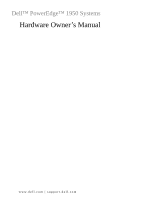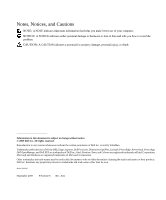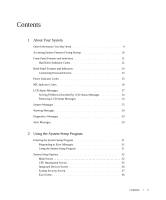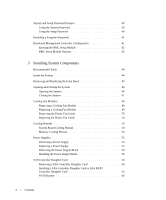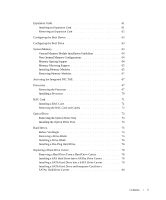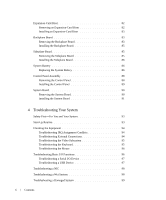Dell PowerEdge 1950 Hardware Owner's Manual (PDF)
Dell PowerEdge 1950 Manual
 |
View all Dell PowerEdge 1950 manuals
Add to My Manuals
Save this manual to your list of manuals |
Dell PowerEdge 1950 manual content summary:
- Dell PowerEdge 1950 | Hardware Owner's Manual (PDF) - Page 1
Dell™ PowerEdge™ 1950 Systems Hardware Owner's Manual www.dell.com | support.dell.com - Dell PowerEdge 1950 | Hardware Owner's Manual (PDF) - Page 2
indicates either potential damage to hardware or loss of data and tells you how to avoid the problem. CAUTION: A CAUTION indicates Dell, the DELL logo, Inspiron, Dell Precision, Dimension, OptiPlex, Latitude, PowerEdge, PowerVault, PowerApp, Dell OpenManage, and Dell XPS are trademarks of Dell - Dell PowerEdge 1950 | Hardware Owner's Manual (PDF) - Page 3
During Startup 10 Front-Panel Features and Indicators 11 Hard-Drive Indicator Codes 12 Back-Panel Features and Indicators 14 Connecting External Devices 15 Power Indicator Codes 15 NIC Indicator Codes 16 LCD Status Messages 17 Solving Problems Described by LCD Status Messages 24 Removing - Dell PowerEdge 1950 | Hardware Owner's Manual (PDF) - Page 4
the Plastic Fan Guide 50 Cooling Shrouds 50 System Board Cooling Shroud 50 Memory Cooling Shroud 52 Power Supplies 53 Removing a Power Supply 54 Replacing a Power Supply 55 Removing the Power Supply Blank 56 Installing the Power Supply Blank 56 SAS Controller Daughter Card 56 Removing - Dell PowerEdge 1950 | Hardware Owner's Manual (PDF) - Page 5
61 Removing an Expansion Card 62 Configuring the Boot Device 63 Configuring the Boot Drive 63 System Memory 63 General Memory Module Installation Guidelines 64 Non-Optimal Memory Configurations 64 Memory Sparing Support 64 Memory Mirroring Support 65 Installing Memory Modules 65 Removing - Dell PowerEdge 1950 | Hardware Owner's Manual (PDF) - Page 6
the Sideplane Board 86 System Battery 86 Replacing the System Battery 86 Control Panel Assembly 88 Removing the Control Panel 88 Installing the Control Panel 89 System Board 90 Removing the System Board 90 Installing the System Board 91 4 Troubleshooting Your System Safety First-For - Dell PowerEdge 1950 | Hardware Owner's Manual (PDF) - Page 7
System Battery 100 Troubleshooting Power Supplies 100 Troubleshooting System Cooling Problems 101 Troubleshooting a Fan 101 Troubleshooting System Memory 102 Troubleshooting an Optical Drive 103 Troubleshooting a Hard Drive 104 Troubleshooting a SAS or SAS RAID Controller Daughter Card 105 - Dell PowerEdge 1950 | Hardware Owner's Manual (PDF) - Page 8
Order-Status Service 126 Technical Support Service 126 Dell Enterprise Training and Certification 127 Problems With Your Order 127 Product Information 127 Returning Items for Warranty Repair or Credit 127 Before You Call 128 Contacting Dell 130 Glossary 147 Index 155 8 Contents - Dell PowerEdge 1950 | Hardware Owner's Manual (PDF) - Page 9
and component status and alert you when a problem arises. System conditions can be reported by any of the following: • Front or back panel indicators • LCD status messages • System messages • Warning messages • Diagnostics messages • Alert messages This section describes each type of message, lists - Dell PowerEdge 1950 | Hardware Owner's Manual (PDF) - Page 10
NIC settings for PXE boot. For more information, see the documentation for your integrated NIC. If you have the optional Dell Remote Access Controller (DRAC) installed, this keystroke allows access to selected DRAC configuration settings. See the DRAC User's Guide for more information on setup - Dell PowerEdge 1950 | Hardware Owner's Manual (PDF) - Page 11
off immediately after the power button is pressed. Used to troubleshoot software and device driver errors when using certain operating systems. This button can be pressed using the end of a paper clip. Use this button only if directed to do so by qualified support personnel or by the operating - Dell PowerEdge 1950 | Hardware Owner's Manual (PDF) - Page 12
needs attention due to a problem with power supplies, fans, system temperature, or hard drives. NOTE: If the system is connected to AC power and an error has been detected, the LCD display lights amber regardless of whether the system has been powered on. Connects USB 2.0-compliant devices to the - Dell PowerEdge 1950 | Hardware Owner's Manual (PDF) - Page 13
Figure 1-2. Hard-Drive Indicators 1 2 1 drive-status indicator (green 2 green drive-activity indicator and amber) Table 1-3 lists the drive indicator patterns. Different patterns are displayed as drive events occur in the system. For example, if a hard-drive fails, the "drive failed" pattern - Dell PowerEdge 1950 | Hardware Owner's Manual (PDF) - Page 14
Drive rebuilding Drive online Rebuild aborted Drive-Status Indicator Pattern Blinks green two times per second. Off Blinks green, amber, and off. Blinks amber four times per second. Blinks green slowly. Steady green. Blinks green three seconds, amber three seconds, and off six seconds. Back-Panel - Dell PowerEdge 1950 | Hardware Owner's Manual (PDF) - Page 15
before the device operates properly. (Device drivers are normally included with your operating system software or with the device itself.) See the documentation that accompanied the device for specific installation and configuration instructions. • Always attach external devices while your system - Dell PowerEdge 1950 | Hardware Owner's Manual (PDF) - Page 16
Power Supply Indicators 1 2 3 1 power supply status indicator 2 power supply fault indicator 3 AC line status indicator NIC Indicator Codes Each NIC on the back panel Codes Indicator Link and activity indicators are off Link indicator is green Activity indicator is amber blinking Indicator Code - Dell PowerEdge 1950 | Hardware Owner's Manual (PDF) - Page 17
telephone service and support team. Damage due to servicing that is not authorized by Dell is not covered by your warranty. Read and follow the safety instructions that came with the product. NOTE: If your system fails to boot, press the System ID button for at least five seconds until an error code - Dell PowerEdge 1950 | Hardware Owner's Manual (PDF) - Page 18
Check control panel LCD for redundant. Another fan failure will additional scrolling messages. See put the system at risk of over- "Troubleshooting System Cooling heating. Problems" on page 101. Specified microprocessor is reporting an internal error. See your system's "Information Update Tech - Dell PowerEdge 1950 | Hardware Owner's Manual (PDF) - Page 19
are in a configuration unsupported by Dell. See "System Memory" on page 63. Ensure that your processors match and conform to the type described in the Microprocessor Technical Specifications outlined in your system's Getting Started Guide. CPU Protocol The system BIOS has reported a See - Dell PowerEdge 1950 | Hardware Owner's Manual (PDF) - Page 20
a PCIe fatal error on a component that resides in PCI configuration space at bus ##, device ##, function ##. The system BIOS has reported a PCIe fatal error on a component that resides in the specified slot. Remove and reseat the PCI expansion cards. If the problem persists, see "Troubleshooting - Dell PowerEdge 1950 | Hardware Owner's Manual (PDF) - Page 21
See "SAS Controller Daughter Card" on page 56. No Memory No memory is installed in the system. Install memory. See "Installing Memory Modules" on page 65. Mem Config Err Memory detected, but is not configurable. Error detected during memory configuration. See "Troubleshooting System Memory" on - Dell PowerEdge 1950 | Hardware Owner's Manual (PDF) - Page 22
Mem Test BIOS POST memory test failure. See "Troubleshooting System Memory" on page 102. If the problem persists, see "Getting Help" on page 125. DRAC Config Dell remote access controller (DRAC) configuration failure. Check for specific error messages. Ensure that DRAC cables and connectors - Dell PowerEdge 1950 | Hardware Owner's Manual (PDF) - Page 23
the mirror has had too many errors. "## & ##" represents the DIMM pair implicated by the BIOS. If no memory card is present, the "Crd #" string is left out of the message. Fatal NB Mem CRC One of the connections in the FBD See "Troubleshooting System memory subsystem link on the Memory" on page 102 - Dell PowerEdge 1950 | Hardware Owner's Manual (PDF) - Page 24
Table 1-7. LCD Status Messages (continued) Code Text Causes Corrective Actions I1912 SEL Full System Event Log is full of events, Clear the log by deleting event and is unable to log any more entries. events. W1228 ROMB Batt < 24hr Warns predictively that the RAID Replace RAID battery. - Dell PowerEdge 1950 | Hardware Owner's Manual (PDF) - Page 25
type and size and that they are properly installed. If the problem persists, see "Troubleshooting System Memory" on page 102. Attempting to update Remote Configuration. Please wait... Remote Configuration request has been Wait until the process is complete. detected and is being processed. BIOS - Dell PowerEdge 1950 | Hardware Owner's Manual (PDF) - Page 26
module(s). Ensure that all pairs of memory modules are of the same type and size and that they are properly installed. See "System Memory" on page 63. If the problem persists, see "Troubleshooting System Memory" on page 102. Error: Memory failure detected. Memory size reduced. Replace the faulty - Dell PowerEdge 1950 | Hardware Owner's Manual (PDF) - Page 27
by POST memory test terminated by keystroke. pressing the spacebar. Information only. No boot device available Faulty or missing optical drive subsystem, hard drive, or hard-drive subsystem, or no boot disk in drive A. Use a CD or hard drive. If the problem persists, see "Troubleshooting an - Dell PowerEdge 1950 | Hardware Owner's Manual (PDF) - Page 28
125." The specified DIMM was unable to See "Troubleshooting System Memory" establish a successful data link with the on page 102. memory controller. PCIe Degraded Link Width Error: Embedded Bus#nn/Dev#nn/Funcn Faulty or improperly installed PCIe card in the specified slot. Expected Link Width is - Dell PowerEdge 1950 | Hardware Owner's Manual (PDF) - Page 29
Expansion Cards" on page 107. Sector not found Seek error Seek operation failed Faulty diskette or hard drive. See "Troubleshooting a Hard Drive" on page 104 for the appropriate drive(s) installed in your system. Shutdown failure Shutdown test failure. See "Troubleshooting System Memory" on - Dell PowerEdge 1950 | Hardware Owner's Manual (PDF) - Page 30
then follow the instructions in that section for obtaining technical assistance. Alert Messages Systems management software generates alert messages for your system. Alert messages include information, status, warning, and failure messages for drive, temperature, fan, and power conditions. For more - Dell PowerEdge 1950 | Hardware Owner's Manual (PDF) - Page 31
between the installed hardware and configuration settings Entering booting, make a note of the message. Before entering the System Setup program, see "System Messages" on page 25 for an explanation of the message and suggestions for correcting errors. NOTE: After installing a memory upgrade - Dell PowerEdge 1950 | Hardware Owner's Manual (PDF) - Page 32
Cycles through the settings in a field. In many fields, you can also type the appropriate value. Exits the System Setup program and restarts the system if any changes were made. Displays the System Setup program's help file. NOTE: For most of the options, any changes that you make - Dell PowerEdge 1950 | Hardware Owner's Manual (PDF) - Page 33
redundant memory, including size, type, and speed of memory modules, system memory test option status, and redundant memory status. Displays information related to microprocessors (speed, cache size, and so on). See "CPU Information Screen" on page 35." Displays type and capacity of drive attached - Dell PowerEdge 1950 | Hardware Owner's Manual (PDF) - Page 34
SAS or SCSI adapter. See support.dell.com for the latest support information about booting from external devices. USB Flash Drive Type (Auto default) Determines the emulation type for a USB flash drive. Hard disk allows the USB flash drive to act as a hard drive. Floppy allows the USB flash drive - Dell PowerEdge 1950 | Hardware Owner's Manual (PDF) - Page 35
supports Virtualization Technology. Enables or disables optimal use of sequential memory access. Disable this option for applications that require high use of random memory access. Enables or disables the hardware prefetcher. Enables or disables demand-based power management. When enabled, the CPU - Dell PowerEdge 1950 | Hardware Owner's Manual (PDF) - Page 36
SAS Controller Enables or disables the integrated SAS your system does not include this optional device. User-Accessible USB Ports Enables or disables the system's user-accessible ports. Options with PXE, and Disabled. PXE support allows the system to boot from the network. Changes take effect - Dell PowerEdge 1950 | Hardware Owner's Manual (PDF) - Page 37
. NOTE: See "Using the System Password" on page 38 for instructions on assigning a system password and using or changing an existing system the power button, even if the Power Button option is set to Disabled. NOTICE: Use the NMI button only if directed to do so by qualified support personnel - Dell PowerEdge 1950 | Hardware Owner's Manual (PDF) - Page 38
power state. On turns on the system after power is restored. When set to Off, the system remains off after power system. If your data requires more security, use additional until a trained service technician changes the password only those who know the password have full use of the system. When the - Dell PowerEdge 1950 | Hardware Owner's Manual (PDF) - Page 39
password, press to move to another field, or press at any time prior to completing step 5. 4 Press . 5 To confirm your password, type it a second time and press . The setting shown for the System Password changes to Enabled. Exit the System Setup program and begin using - Dell PowerEdge 1950 | Hardware Owner's Manual (PDF) - Page 40
can alert you to an unauthorized person attempting to use your system. Even after you shut down and restart the system, the error message continues that the Password Status option is set to Unlocked. 4 When prompted, type the system password. 5 Confirm that Not Enabled is displayed for the System - Dell PowerEdge 1950 | Hardware Owner's Manual (PDF) - Page 41
system is not required). Operating With a configuring, monitoring, and recovery of systems remotely. BMC provides the following features: • Uses the system's integrated NIC • Fault logging and SNMP alerting • Access to system event log and sensor status • Control of system functions including power - Dell PowerEdge 1950 | Hardware Owner's Manual (PDF) - Page 42
• Support is independent of the system's power or operating state • Provides text console redirection your operating system begins to load before you press , allow the system to finish booting, and then restart your system and try again. BMC Setup Module Options For information about the - Dell PowerEdge 1950 | Hardware Owner's Manual (PDF) - Page 43
: • Cooling fan modules • Cooling shrouds • Power supplies • SAS controller daughter card or SAS RAID controller daughter card • RAID battery • RAID controller expansion card • Expansion cards • Boot drive • System memory • Processors • RAC card • Optical drive • Hard drives • SAS backplane boards - Dell PowerEdge 1950 | Hardware Owner's Manual (PDF) - Page 44
or as directed by the online or telephone service and support team. Damage due to servicing that is not authorized by Dell is not covered by your warranty. Read and follow the safety instructions that came with the product. CAUTION: The memory modules can become extremely hot during normal operation - Dell PowerEdge 1950 | Hardware Owner's Manual (PDF) - Page 45
four 2.5-inch SAS/SATA hard drives. The hard drives connect to a SAS controller daughter card or a SAS RAID controller daughter card. For more information, see "Installing a Hot-Plug Hard Drive" on page 76. During an installation or troubleshooting procedure, you may be required to change a jumper - Dell PowerEdge 1950 | Hardware Owner's Manual (PDF) - Page 46
only perform troubleshooting and simple repairs as authorized in your product documentation, or as directed by the online or telephone service and support team. Damage due to servicing that is not authorized by Dell is not covered by your warranty. Read and follow the safety instructions that came - Dell PowerEdge 1950 | Hardware Owner's Manual (PDF) - Page 47
4 Lift up on the latch on top of the system to guide it back and into an offset position. See Figure 3-3. 5 Grasp the cover position aligning it with the J hooks and push down on the latch to guide the cover into place. 4 Rotate the latch release lock in a clockwise direction to secure the cover - Dell PowerEdge 1950 | Hardware Owner's Manual (PDF) - Page 48
only perform troubleshooting and simple repairs as authorized in your product documentation, or as directed by the online or telephone service and support team. Damage due to servicing that is not authorized by Dell is not covered by your warranty. Read and follow the safety instructions that came - Dell PowerEdge 1950 | Hardware Owner's Manual (PDF) - Page 49
for installing each individual fan is the same. 1 Ensure that the fan handle is upright and lower the fan into its retention base until the fan is fully seated. Then lower the fan handle until it snaps into place. See Figure 3-4. 2 Attach the fan module connectors. 3 If you removed the memory - Dell PowerEdge 1950 | Hardware Owner's Manual (PDF) - Page 50
surface. 5 Replace the cooling fan modules. See "Replacing a Cooling Fan Module" on page 49. 6 Replace the system in the rack. See the Rack Installation Guide for your system. Cooling Shrouds Your system contains two cooling shrouds. • System board cooling shroud • Memory cooling shroud System Board - Dell PowerEdge 1950 | Hardware Owner's Manual (PDF) - Page 51
of the shroud until it engages with the plastic tabs on the motherboard. 3 Place the center and left risers. See "Installing an Expansion-Card Riser" on page 83. 4 Replace the memory cooling shroud. See "Replacing the Memory Cooling Shroud" on page 53. 5 Close the system. See "Closing the System - Dell PowerEdge 1950 | Hardware Owner's Manual (PDF) - Page 52
or telephone service and support team. Damage due to servicing that is not authorized by Dell is not covered by your warranty. Read and follow the safety instructions that came with the product. CAUTION: The memory modules are hot to the touch for some time after the system has been powered down - Dell PowerEdge 1950 | Hardware Owner's Manual (PDF) - Page 53
memory modules. 3 Gently press around the periphery of the shroud until it engages with the external tabs and snaps into place. Power Supplies Your system supports one or two power supplies rated at an output of 670 W. If only one power supply is installed, it must be installed in the left power - Dell PowerEdge 1950 | Hardware Owner's Manual (PDF) - Page 54
have to unlatch and lift the cable management arm if it interferes with power supply removal. For information about the cable management arm, see the system's Rack Installation Guide. 1 If your system has a single power supply, turn off the system and all attached peripherals. For a redundant system - Dell PowerEdge 1950 | Hardware Owner's Manual (PDF) - Page 55
management arm, see the system's Rack Installation Guide. 3 Insert the power cable through the cable retention bracket, connect the power cable to the power supply, and plug the cable into a power outlet. NOTICE: For more information about the power cable retention bracket, see the Getting Started - Dell PowerEdge 1950 | Hardware Owner's Manual (PDF) - Page 56
the hard drives. 3 Continue to hold the guide rails outward as you pull the SAS controller daughter card upward from the rails. Installing a SAS Controller Daughter Card or SAS RAID Controller Daughter Card NOTICE: If you are installing a SAS RAID daughter card, be careful not to press on the memory - Dell PowerEdge 1950 | Hardware Owner's Manual (PDF) - Page 57
configuration. NOTICE: You must follow the cabling diagrams for connecting the hard drives to either of the internal storage daughter cards that are illustrated in the following figures to ensure proper connection. Figure 3-9 illustrates the cable routing for the SAS controller daughter card - Dell PowerEdge 1950 | Hardware Owner's Manual (PDF) - Page 58
Figure 3-9. Cable Routing for the SAS Controller Daughter Card 3 2 1 1 SAS connector SAS 0 2 SAS controller daughter card 3 SAS backplane connector SAS A 58 Installing System Components - Dell PowerEdge 1950 | Hardware Owner's Manual (PDF) - Page 59
Figure 3-10. Cable Routing for the SAS RAID Controller Daughter Card 3 2 1 1 SAS RAID connector SAS 0 2 SAS RAID controller daughter card 3 SAS backplane connector SAS A Installing System Components 59 - Dell PowerEdge 1950 | Hardware Owner's Manual (PDF) - Page 60
Installing a SAS RAID Battery 2 3 1 1 RAID battery 2 SAS RAID daughter card battery connector 3 release latch Removing a RAID Battery 1 Disconnect the RAID battery cable from the SAS RAID daughter card. See Figure 3-11. 2 Press the release latch toward the hard-drive bays and remove the battery - Dell PowerEdge 1950 | Hardware Owner's Manual (PDF) - Page 61
slots (on separate buses). • Support for full height/half-length PCI cards in both slots. Expansion Card Installation Guidelines NOTE: You cannot combine PCIe and PCI-X risers. Two risers must be installed or the system will not power up. NOTE: The expansion-card slots are not hot-pluggable. To - Dell PowerEdge 1950 | Hardware Owner's Manual (PDF) - Page 62
only perform troubleshooting and simple repairs as authorized in your product documentation, or as directed by the online or telephone service and support team. Damage due to servicing that is not authorized by Dell is not covered by your warranty. Read and follow the safety instructions that came - Dell PowerEdge 1950 | Hardware Owner's Manual (PDF) - Page 63
Setup program. Configuring the Boot Drive The drive or device from which the system boots is determined by the boot order specified in the System Setup program. See "Using the System Setup Program" on page 31 for information about the System Setup program. System Memory You can upgrade your system - Dell PowerEdge 1950 | Hardware Owner's Manual (PDF) - Page 64
guidelines. Your system may issue an error message during startup stating that your memory configuration is non-optimal. Memory Sparing Support The system supports memory sparing if eight identical memory modules are installed in the system. The memory sparing feature must be enabled in the - Dell PowerEdge 1950 | Hardware Owner's Manual (PDF) - Page 65
or telephone service and support team. Damage due to servicing that is not authorized by Dell is not covered by your warranty. Read and follow the safety instructions that came with the product. CAUTION: The memory modules are hot to the touch for some time after the system has been powered down - Dell PowerEdge 1950 | Hardware Owner's Manual (PDF) - Page 66
setting on the main System Setup screen. The system should have already changed the value to reflect the newly installed memory. 12 If the value is incorrect, one or more of the memory modules may not be installed properly. Repeat step 1 through step 11 of this procedure, checking to ensure that the - Dell PowerEdge 1950 | Hardware Owner's Manual (PDF) - Page 67
telephone service and support team. Damage due to servicing that is not authorized by Dell is not covered by your warranty. Read and follow the safety instructions that came with the product. 1 Prior to upgrading your system, download the latest system BIOS version on support.dell.com. Installing - Dell PowerEdge 1950 | Hardware Owner's Manual (PDF) - Page 68
cool before handling. 5 Press the blue tab on the end of one of the heat-sink retention levers to disengage the lever, then lift the lever 90 degrees. See Figure 3-14. Figure 3-14. Installing and Removing the Heat Sink 1 2 3 1 heat sink 2 heat-sink retention lever (2) 3 retention lever latch 68 - Dell PowerEdge 1950 | Hardware Owner's Manual (PDF) - Page 69
and set the heat sink upside down so as not to contaminate the thermal grease. 10 Pull the socket-release lever 90 degrees upward until the processor is released from the socket. See Figure 3-15. 11 Rotate the processor shield upward and out of the way. Figure 3-15. Installing and Removing the - Dell PowerEdge 1950 | Hardware Owner's Manual (PDF) - Page 70
locks. See Figure 3-14. d Repeat for the other heat sink retention lever. 5 Close the system. See "Closing the System" on page 47. As the system boots, it detects the presence of the new processor and automatically changes the system configuration information in the System Setup program. 6 Press - Dell PowerEdge 1950 | Hardware Owner's Manual (PDF) - Page 71
only perform troubleshooting and simple repairs as authorized in your product documentation, or as directed by the online or telephone service and support team. Damage due to servicing that is not authorized by Dell is not covered by your warranty. Read and follow the safety instructions that came - Dell PowerEdge 1950 | Hardware Owner's Manual (PDF) - Page 72
riser. See "Installing an Expansion Card" on page 61. 11 Close the system. See "Closing the System" on page 47. 12 Reconnect the system and peripherals to their power sources, and then turn them on. See the RAC card documentation for information on configuring and using the RAC card. Removing the - Dell PowerEdge 1950 | Hardware Owner's Manual (PDF) - Page 73
only perform troubleshooting and simple repairs as authorized in your product documentation, or as directed by the online or telephone service and support team. Damage due to servicing that is not authorized by Dell is not covered by your warranty. Read and follow the safety instructions that came - Dell PowerEdge 1950 | Hardware Owner's Manual (PDF) - Page 74
4 1 optical -drive tray 4 optical drive 2 optical-drive cable 3 optical-drive release tab Installing the Optical Drive Tray 1 Align the optical drive tray with its opening in the front panel. The optical drive opening is located directly below the SAS daughter card bay. 2 Slide in the drive tray - Dell PowerEdge 1950 | Hardware Owner's Manual (PDF) - Page 75
the SATA hard drive usable in some storage systems. NOTICE: Before you attempt to remove or install a drive while the system is running, see the documentation for the optional SAS RAID daughter card to ensure that the host adapter is configured correctly to support hotpluggable drive removal and - Dell PowerEdge 1950 | Hardware Owner's Manual (PDF) - Page 76
bay rotating in with the key side first, and press evenly on the ends of the blank until it is fully inserted and latched. For 2.5-inch hard drive configurations, install the hard drive blank as a 2.5-inch hard drive carrier: 1 Remove the front bezel, if attached. See "Removing and Replacing the - Dell PowerEdge 1950 | Hardware Owner's Manual (PDF) - Page 77
plug hard drive. a Open the hard-drive carrier handle. See Figure 3-18. Figure 3-18. Installing a Hot-Plug Hard-Drive 3 2 1 1 drive carrier release handle 2 drive carrier 3 hard drive NOTICE: Do not insert a hard-drive carrier and attempt to lock its handle next to a partially installed carrier - Dell PowerEdge 1950 | Hardware Owner's Manual (PDF) - Page 78
the right end of the interposer card clear of the slots in the carrier rail. 2 Remove the four screws from the slide rails on the hard-drive carrier and separate the hard drive from the carrier. Installing a SAS Hard Drive Into a SATAu Drive Carrier NOTE: SAS hard drives must be installed only in - Dell PowerEdge 1950 | Hardware Owner's Manual (PDF) - Page 79
SATA hard drives that connect directly to the SAS backplane must be installed in SATA drive carriers (labeled "SATA"). Only SATA hard drives with interposer cards can be installed in SATAu drive carriers. 1 Insert the SATA hard drive into the hard-drive carrier with the connector end of the drive at - Dell PowerEdge 1950 | Hardware Owner's Manual (PDF) - Page 80
hard drive into a SATAu drive carrier, you must install an interposer card onto the back of the hard drive. The SATAu drive carrier is labeled "SATAu" and also has marks indicating the SAS and SATA mounting screws. 1 Insert the SATA hard drive into the SATAu hard-drive carrier with the connector end - Dell PowerEdge 1950 | Hardware Owner's Manual (PDF) - Page 81
. b Rotate the bottom end of the card toward the hard drive to seat the connector. See Figure 3-21. c Push the bottom end of the card towards the hard drive until the latch on the card bracket clicks into place. Figure 3-21. Installing a SATA Hard Drive and Interposer Card Into a SATAu Drive Carrier - Dell PowerEdge 1950 | Hardware Owner's Manual (PDF) - Page 82
troubleshooting and simple repairs as authorized in your product documentation, or as directed by the online or telephone service and support team. Damage due to servicing that is not authorized by Dell is not covered by your warranty. Read and follow the safety instructions Expansion-Card Riser - Dell PowerEdge 1950 | Hardware Owner's Manual (PDF) - Page 83
record which hard drive you remove from which bay. 5 Disconnect the SAS cable and power cable from the backplane. - If you are removing a 3.5-inch hard drive (two-drive) backplane, see Figure 3-23. - If you are removing a 2.5-inch hard drive (four-drive) backplane, see Figure 6-4. Installing System - Dell PowerEdge 1950 | Hardware Owner's Manual (PDF) - Page 84
each end of the backplane and lift the backplane off of the securing tabs. See Figure 6-4. Figure 3-23. 2.5-Inch Hard Drive Backplane Board Removal and Installation 1 2 6 3 5 4 1 backplane board release latch 2 backplane board 4 securing tabs 5 SAS interface cable 3 securing slots 6 power cable - Dell PowerEdge 1950 | Hardware Owner's Manual (PDF) - Page 85
or telephone service and support team. Damage due to servicing that is not authorized by Dell is not covered by your warranty. Read and follow the safety instructions that came with the product. 1 Replace the backplane board: - If you are installing a 3.5-inch hard drive (two-drive) backplane, fit - Dell PowerEdge 1950 | Hardware Owner's Manual (PDF) - Page 86
, or as directed by the online or telephone service and support team. Damage due to servicing that is not authorized by Dell is not covered by your warranty. Read and follow the safety instructions that came with the product. 1 Align the guide on the end of the sideplane board with the pins on the - Dell PowerEdge 1950 | Hardware Owner's Manual (PDF) - Page 87
1 positive side of battery connector 2 system battery 3 negative side of battery connector NOTICE: To avoid damage to the battery connector, you must firmly support the connector while installing or removing a battery. 6 Install the new system battery. a Support the battery connector by pressing - Dell PowerEdge 1950 | Hardware Owner's Manual (PDF) - Page 88
only perform troubleshooting and simple repairs as authorized in your product documentation, or as directed by the online or telephone service and support team. Damage due to servicing that is not authorized by Dell is not covered by your warranty. Read and follow the safety instructions that came - Dell PowerEdge 1950 | Hardware Owner's Manual (PDF) - Page 89
only perform troubleshooting and simple repairs as authorized in your product documentation, or as directed by the online or telephone service and support team. Damage due to servicing that is not authorized by Dell is not covered by your warranty. Read and follow the safety instructions that came - Dell PowerEdge 1950 | Hardware Owner's Manual (PDF) - Page 90
only perform troubleshooting and simple repairs as authorized in your product documentation, or as directed by the online or telephone service and support team. Damage due to servicing that is not authorized by Dell is not covered by your warranty. Read and follow the safety instructions that came - Dell PowerEdge 1950 | Hardware Owner's Manual (PDF) - Page 91
only perform troubleshooting and simple repairs as authorized in your product documentation, or as directed by the online or telephone service and support team. Damage due to servicing that is not authorized by Dell is not covered by your warranty. Read and follow the safety instructions that came - Dell PowerEdge 1950 | Hardware Owner's Manual (PDF) - Page 92
Expansion Card" on page 61. 10 Replace the sideplane board. See "Installing the Sideplane Board" on page 86. 11 Replace the fan modules. See "Replacing a Cooling Fan Module" on page 49. 12 Replace the memory cooling shroud. See "Replacing the Memory Cooling Shroud" on page 53. 13 Replace the power - Dell PowerEdge 1950 | Hardware Owner's Manual (PDF) - Page 93
only perform troubleshooting and simple repairs as authorized in your product documentation, or as directed by the online or telephone service and support team. Damage due to servicing that is not authorized by Dell is not covered by your warranty. Read and follow the safety instructions that came - Dell PowerEdge 1950 | Hardware Owner's Manual (PDF) - Page 94
Connections" on page 94. Troubleshooting IRQ Assignment Conflicts Most PCI devices can share an IRQ with another device, but they cannot use an IRQ simultaneously. To avoid this type of conflict, see the documentation for each PCI device for specific IRQ requirements. Table 4-2 lists the IRQ - Dell PowerEdge 1950 | Hardware Owner's Manual (PDF) - Page 95
the Video Subsystem Problem • Monitor is not working properly. • Video memory is faulty. Action 1 Check the system and power connections to the monitor. 2 Determine whether the system has an expansion card with a video output connector. In this system configuration, the monitor cable should - Dell PowerEdge 1950 | Hardware Owner's Manual (PDF) - Page 96
documentation for specific port configuration requirements that the program may require. 3 Run the appropriate online diagnostic test. See "Using Server Administrator Diagnostics" on page 111. If the tests run successfully but the problem persists, see "Troubleshooting a Serial I/O Device" on page - Dell PowerEdge 1950 | Hardware Owner's Manual (PDF) - Page 97
the serial device. See "Getting Help" on page 125. If the problem persists, see "Getting Help" on page 125. Troubleshooting a USB Device Problem • System message indicates a problem with a USB device. • Device connected to a USB port is not operating properly. Action 1 Enter the System Setup program - Dell PowerEdge 1950 | Hardware Owner's Manual (PDF) - Page 98
only perform troubleshooting and simple repairs as authorized in your product documentation, or as directed by the online or telephone service and support team. Damage due to servicing that is not authorized by Dell is not covered by your warranty. Read and follow the safety instructions that came - Dell PowerEdge 1950 | Hardware Owner's Manual (PDF) - Page 99
the System" on page 46. 2 Ensure that the following components are properly installed: • Expansion cards and risers • Power supplies • Processor and heatsink • Memory modules • Fans • Drive-carrier connections to the SAS backplane board, if applicable 3 Ensure that all cables are properly connected - Dell PowerEdge 1950 | Hardware Owner's Manual (PDF) - Page 100
may be caused by software rather than by a defective battery. Troubleshooting Power Supplies Problem • System-status indicators are amber. • Power-supply fault indicators are amber. • Front-panel status LCD indicates a problem with the power supplies. Action CAUTION: Many repairs may only be done - Dell PowerEdge 1950 | Hardware Owner's Manual (PDF) - Page 101
. • An individual cooling fan has failed. See "Troubleshooting a Fan" on page 101. Troubleshooting a Fan Problem • System-status indicator is amber. • Systems management software issues a fan-related error message. • Display module LCD indicates a problem with the fan. Action CAUTION: Many repairs - Dell PowerEdge 1950 | Hardware Owner's Manual (PDF) - Page 102
Closing the System" on page 46. If the replacement fan does not operate, see "Getting Help" on page 125. Troubleshooting System Memory Problem • Faulty memory module. • Faulty system board. • Front-panel status LCD indicates a problem with system memory. Action CAUTION: Many repairs may only be done - Dell PowerEdge 1950 | Hardware Owner's Manual (PDF) - Page 103
step f in step 11 for each memory module installed. If the problem persists, see "Getting Help" on page 125. Troubleshooting an Optical Drive Problem • System cannot read data from a CD or DVD in an optical drive. • Optical drive indicator does not blink during boot. NOTE: DVD devices are data only - Dell PowerEdge 1950 | Hardware Owner's Manual (PDF) - Page 104
and support team. Damage due to servicing that is not authorized by Dell is not covered by your warranty. Read and follow the safety instructions that came with the product. NOTICE: This troubleshooting procedure can destroy data stored on the hard drive. Before you proceed, back up all files on - Dell PowerEdge 1950 | Hardware Owner's Manual (PDF) - Page 105
. b Ensure that the hard drive has been configured correctly for the RAID. c Exit the configuration utility and allow the system to boot to the operating system. 6 Ensure that the required device drivers for your controller daughter card are installed and are configured correctly. See the operating - Dell PowerEdge 1950 | Hardware Owner's Manual (PDF) - Page 106
daughter card, see "Getting Help" on page 125. • If you have a SAS RAID controller daughter card, replace the SAS RAID daughter card battery. See "Installing a RAID Battery" on page 60. If replacing the battery does not solve the problem, see "Getting Help" on page 125. 106 Troubleshooting Your - Dell PowerEdge 1950 | Hardware Owner's Manual (PDF) - Page 107
system and the expansion card. Problem • Error message indicates a problem with an expansion card. • Expansion card performs incorrectly or not at all. Action CAUTION: Many repairs may only be done by a certified service technician. You should only perform troubleshooting and simple repairs as - Dell PowerEdge 1950 | Hardware Owner's Manual (PDF) - Page 108
tests fail, see "Getting Help" on page 125. Troubleshooting the Microprocessors Problem • Error message indicates a processor problem. • Front-panel status LCD indicates a problem with the processors or system board. • A heat sink is not installed for each processor. Action CAUTION: Many repairs may - Dell PowerEdge 1950 | Hardware Owner's Manual (PDF) - Page 109
and Closing the System" on page 46. 23 Reconnect the system to the electrical outlet, and turn on the system and attached peripherals. If the problem persists, see "Getting Help" on page 125. Troubleshooting Your System 109 - Dell PowerEdge 1950 | Hardware Owner's Manual (PDF) - Page 110
110 Troubleshooting Your System - Dell PowerEdge 1950 | Hardware Owner's Manual (PDF) - Page 111
hardware without requiring additional equipment or risking data loss. If you are unable to fix the problem yourself, service and support personnel can use diagnostics test results to help you solve the problem. Using Server • View error messages that inform you of problems encountered during testing - Dell PowerEdge 1950 | Hardware Owner's Manual (PDF) - Page 112
or error messages. In addition, use only the program that came with your system (or an updated version of that program). 1 As the system boots, press during POST. 2 From the utility partition main menu, select Run System Diagnostics, or select Run Memory Diagnostics if you are troubleshooting - Dell PowerEdge 1950 | Hardware Owner's Manual (PDF) - Page 113
that require Ending Timestamp - file pathname - When checked, enables you to specify where the test log file Errors - Displays any errors that occurred during the test. • Help - Displays information about the currently selected device, component, or test. • Configuration - Displays basic configuration - Dell PowerEdge 1950 | Hardware Owner's Manual (PDF) - Page 114
114 Running the System Diagnostics - Dell PowerEdge 1950 | Hardware Owner's Manual (PDF) - Page 115
various boards in the system. System Board Jumpers Figure 6-1 shows the location of the configuration jumpers on the system board. Table 6-1 lists the jumper settings. NOTE: To access 3-13. NOTE: Lift up the memory module airflow shroud for easy access to the jumpers. Jumpers and Connectors 115 - Dell PowerEdge 1950 | Hardware Owner's Manual (PDF) - Page 116
settings become corrupted to the point where the system will not boot, install the jumper and boot the system. Remove the jumper before restoring the configuration information.) NOTE: For the full name of an abbreviation or acronym used in this table, see the "Glossary" on page 147. 116 - Dell PowerEdge 1950 | Hardware Owner's Manual (PDF) - Page 117
the next time it boots. 7 Turn off the system, including any attached peripherals, and disconnect the system from the electrical outlet. 8 Open the system. See "Opening and Closing the System" on page 46. 9 Install the jumper plug on the password jumper. 10 Lower the memory module shroud. 11 Close - Dell PowerEdge 1950 | Hardware Owner's Manual (PDF) - Page 118
System Board Connectors See Figure 6-2 and Table 6-2 for the location and description of system board connectors. Figure 6-2. System Board Connectors 26 25 24 1 2 23 22 21 2 3 4 5 6 7 8 9 10 11 12 1 18 17 16 15 14 13 118 Jumpers and Connectors - Dell PowerEdge 1950 | Hardware Owner's Manual (PDF) - Page 119
connector 2 18 FAN_MOD1 System cooling fan module 1 connector 19 SIDEPLANE Sideplane connector 20 BACKPLANE Backplane power connector 21 TOE_KEY TCP/IP offload engine key 22 LEFT PCIe RISER Left riser board connector 23 SATA_A SATA A connector 24 BATTERY Connector for the 3.0-V coin - Dell PowerEdge 1950 | Hardware Owner's Manual (PDF) - Page 120
of the connectors on the SAS/SATA backplane board that supports two 3.5-inch hard drives (Option 1). Figure 6-3. SAS 3.5-Inch-Drive Backplane Board Components - Option 1 1 3 4 2 1 backplane power connector 4 Drive 1 connector 2 Drive 0 connector 3 SAS A connector Figure 6-4 and Figure - Dell PowerEdge 1950 | Hardware Owner's Manual (PDF) - Page 121
- Option 2 (Front) 6 5 4 3 7 2 1 1 Drive 1 connector 4 Drive 2 connector 7 release latches (2) 2 Drive 0 connector 5 securing tabs Figure 6-5. SAS Backplane Board Components - Option 2 (Back) 3 Drive 3 connector 6 securing slots 1 SAS A connector 1 2 2 backplane power connector Jumpers and - Dell PowerEdge 1950 | Hardware Owner's Manual (PDF) - Page 122
and PCI Buses There are two expansion card configurations for this systems. Each riser (center riser and left riser) contains one slot for either a PCI-X configuration or a PCIe configuration. This system supports only one configuration (PCI-X or PCIe) for both risers. Figure 6-6 and Figure 6-7 show - Dell PowerEdge 1950 | Hardware Owner's Manual (PDF) - Page 123
SAS Sideplane Board Connectors Figure 6-8. Side Plane Components 1 2 3 4 5 1 SAS daughter card connector 2 control panel connector 4 chassis intrusion switch 5 connector to system board 3 IDE/optical drive connector Jumpers and Connectors 123 - Dell PowerEdge 1950 | Hardware Owner's Manual (PDF) - Page 124
124 Jumpers and Connectors - Dell PowerEdge 1950 | Hardware Owner's Manual (PDF) - Page 125
extensive suite of online services available at Dell Support at support.dell.com for help with installation and troubleshooting procedures. For more information, see "Online Services" on page 125. 5 If the preceding steps have not resolved the problem, call Dell for technical assistance. NOTE: Call - Dell PowerEdge 1950 | Hardware Owner's Manual (PDF) - Page 126
.dell.ca (Canada only) • Anonymous file transfer protocol (FTP) ftp.dell.com/ Log in as user:anonymous, and use your e-mail address as your password. • Electronic Support Service [email protected] [email protected] (Asian/Pacific countries only) support.jp.dell.com (Japan only) support.euro.dell - Dell PowerEdge 1950 | Hardware Owner's Manual (PDF) - Page 127
Checklist) indicating the tests you have run and any error messages reported by the system diagnostics. 4 Include any accessories that belong with the item(s) being returned (such as power cables, media such as CDs and diskettes, and guides) if the return is for credit. 5 Pack the equipment - Dell PowerEdge 1950 | Hardware Owner's Manual (PDF) - Page 128
You Call NOTE: Have your Express Service Code ready when you call. The code helps Dell's automated-support telephone system direct your call more efficiently. Remember to fill out the Diagnostics Checklist. If possible, turn on your system before you call Dell for technical assistance and call from - Dell PowerEdge 1950 | Hardware Owner's Manual (PDF) - Page 129
version, and network card: Programs and versions: See your operating system documentation to determine the contents of the system's start-up files. If possible, print each file. Otherwise, record the contents of each file before calling Dell. Description of problem and troubleshooting procedures you - Dell PowerEdge 1950 | Hardware Owner's Manual (PDF) - Page 130
E-mail for servers and EMC® storage products: [email protected] Customer Care Technical Support Technical Support Services Sales Aruba General Support Australia (Sydney) Website: support.ap.dell.com International Access Code: 0011 E-mail: support.ap.dell.com/contactus Country Code: 61 - Dell PowerEdge 1950 | Hardware Owner's Manual (PDF) - Page 131
Access Code: 00 Country Code: 32 City Code: 2 Bermuda Bolivia Brazil International Access Code: 00 Country Code: 55 City Code: 51 British Virgin Islands Department Name or Service Area, Website and E-Mail Address Website: support.euro.dell.com E-mail: [email protected] - Dell PowerEdge 1950 | Hardware Owner's Manual (PDF) - Page 132
York, Ontario) Online Order Status: www.dell.ca/ostatus International Access Code: 011 AutoTech (automated Hardware and Warranty Support) Customer Service (Home Sales/Small Business) Customer Service (med./large business, government) Customer Service (printers, projectors, televisions, handhelds - Dell PowerEdge 1950 | Hardware Owner's Manual (PDF) - Page 133
Code: 86 City Code: 592 Colombia Costa Rica Department Name or Service Area, Website and E-Mail Address Technical Support website: support.dell.com.cn Technical Support E-mail: [email protected] Customer Care E-mail: [email protected] Technical Support Fax Technical Support (Dell™ Dimension - Dell PowerEdge 1950 | Hardware Owner's Manual (PDF) - Page 134
International Access Code: 990 Country Code: 358 City Code: 9 Department Name or Service Area, Website and E-Mail Address Website: support.euro.dell.com E-mail: [email protected] Technical Support Customer Care Fax Technical Fax Switchboard Website: support.euro.dell.com Technical Support for XPS - Dell PowerEdge 1950 | Hardware Owner's Manual (PDF) - Page 135
Access Code Country Code City Code France (Paris) (Montpellier) International Access Code: 00 Country Code: 33 City Codes: (1) (4) Germany (Langen) International Access Code: 00 Country Code: 49 City Code: 6103 Department Name or Service Area, Website and E-Mail Address Website: support.euro.dell - Dell PowerEdge 1950 | Hardware Owner's Manual (PDF) - Page 136
Gold Service Switchboard Sales Fax General Support General Support General Support Website: support.ap.dell.com Technical Support E-mail: [email protected] Technical Support (Dimension and Inspiron) Technical Support (OptiPlex, Latitude, and Dell Precision) Technical Support (PowerApp™, PowerEdge - Dell PowerEdge 1950 | Hardware Owner's Manual (PDF) - Page 137
Access Code Country Code City Code Ireland (Cherrywood) International Access Code: 00 Country Code: 353 City Code: 1 Italy (Milan) International Access Code: 00 Country Code: 39 City Code: 02 Jamaica Department Name or Service Area, Website and E-Mail Address Website: support.euro.dell.com - Dell PowerEdge 1950 | Hardware Owner's Manual (PDF) - Page 138
: 001 Country Code: 82 City Code: 2 Department Name or Service Area, Website and E-Mail Address Website: support.jp.dell.com Technical Support (servers) Technical Support outside of Japan (servers) Technical Support (Dimension and Inspiron) Technical Support outside of Japan (Dimension and Inspiron - Dell PowerEdge 1950 | Hardware Owner's Manual (PDF) - Page 139
Technical Support Customer Service (Xiamen, China) Transaction Sales (Xiamen, China) Website: support.ap.dell.com Technical Support (Dell Precision, OptiPlex, and Latitude) Technical Support (Dimension, Inspiron, and Electronics and Accessories) Technical Support (PowerApp, PowerEdge, PowerConnect - Dell PowerEdge 1950 | Hardware Owner's Manual (PDF) - Page 140
Technical Support Sales Customer Service Main Montserrat Netherlands Antilles Netherlands (Amsterdam) International Access Code: 00 Country Code: 31 City Code: 20 New Zealand International Access Code: 00 Country Code: 64 Nicaragua General Support General Support Website: support.euro.dell.com - Dell PowerEdge 1950 | Hardware Owner's Manual (PDF) - Page 141
Panama Peru Poland (Warsaw) International Access Code: 011 Country Code: 48 City Code: 22 Portugal International Access Code: 00 Country Code: 351 Department Name or Service Area, Website and E-Mail Address Website: support.euro.dell.com Technical Support for XPS portable computers only Technical - Dell PowerEdge 1950 | Hardware Owner's Manual (PDF) - Page 142
005 Country Code: 65 Department Name or Service Area, Website and E-Mail Address Website: support.ap.dell.com Technical Support (Dimension, Inspiron, and Electronics and Accessories) Technical Support (OptiPlex, Latitude, and Dell Precision) Technical Support (PowerApp, PowerEdge, PowerConnect, and - Dell PowerEdge 1950 | Hardware Owner's Manual (PDF) - Page 143
: 00 Country Code: 34 City Code: 91 Sweden (Upplands Vasby) International Access Code: 00 Country Code: 46 City Code: 8 Switzerland (Geneva) International Access Code: 00 Country Code: 41 City Code: 22 Department Name or Service Area, Website and E-Mail Address Website: support.euro.dell.com Home - Dell PowerEdge 1950 | Hardware Owner's Manual (PDF) - Page 144
Access Code: 002 Country Code: 886 Department Name or Service Area, Website and E-Mail Address Website: support.ap.dell.com E-mail: [email protected] Technical Support (OptiPlex, Latitude, Inspiron, Dimension, and Electronics and Accessories) Technical Support (PowerApp, PowerEdge, PowerConnect - Dell PowerEdge 1950 | Hardware Owner's Manual (PDF) - Page 145
Country (City) International Access Code Country Code City Code U.K. (Bracknell) International Access Code: 00 Country Code: 44 City Code: 1344 Uruguay Department Name or Service Area, Website and E-Mail Address Website: support.euro.dell.com Customer Care website: support.euro.dell.com/uk/en/ECare - Dell PowerEdge 1950 | Hardware Owner's Manual (PDF) - Page 146
refurbished computers) Software and Peripherals Sales Spare Parts Sales Extended Service and Warranty Sales Fax Dell Services for the Deaf, Hard-of-Hearing, or Speech-Impaired General Support General Support Area Codes, Local Numbers, and Toll-Free Numbers toll-free: 1-800-433-9014 toll-free: 1-800 - Dell PowerEdge 1950 | Hardware Owner's Manual (PDF) - Page 147
your system. blade - A module that contains a processor, memory, and a hard drive. The modules are mounted into a chassis that includes power supplies and fans. BMC - Baseboard management controller. boot routine - A program that clears all memory, initializes devices, and loads the operating system - Dell PowerEdge 1950 | Hardware Owner's Manual (PDF) - Page 148
of your system's software and hardware by collecting information about the system's components, such as the operating system, memory, peripherals, expansion cards, and asset tag. DNS - Domain Name System. A method of translating Internet domain names, such as www.dell.com, into IP addresses, such - Dell PowerEdge 1950 | Hardware Owner's Manual (PDF) - Page 149
buffered DIMM. flash memory - A type of EEPROM chip that can be reprogrammed from a utility on diskette while still installed in a system; most EEPROM chips can only be rewritten with special programming equipment. format - To prepare a hard drive or diskette for storing files. An unconditional - Dell PowerEdge 1950 | Hardware Owner's Manual (PDF) - Page 150
MB - Megabyte(s); 1,048,576 bytes. However, when referring to hard-drive capacity, the term is often rounded to mean 1,000,000 bytes. Mbps - Megabits per second. MBps - Megabytes per second. MBR - Master boot record. memory address - A specific location, usually expressed as a hexadecimal number, in - Dell PowerEdge 1950 | Hardware Owner's Manual (PDF) - Page 151
interrupt. A device sends an NMI to signal the processor about hardware errors. ns - Nanosecond(s). NTFS - The NT File System option in the Windows 2000 operating system. NVRAM - Nonvolatile random-access memory. Memory that does not lose its contents when you turn off your system. NVRAM is used for - Dell PowerEdge 1950 | Hardware Owner's Manual (PDF) - Page 152
connector. service tag - A bar code label on the system used to identify it when you call Dell for technical support. simple disk volume - The volume of free space on a single dynamic, physical disk. SMART - Self-Monitoring Analysis and Reporting Technology. Allows hard drives to report errors and - Dell PowerEdge 1950 | Hardware Owner's Manual (PDF) - Page 153
of pixels up and down. To display a program at a specific graphics resolution, you must install the appropriate video drivers and your monitor must support the resolution. W - Watt(s). WH - Watt-hour(s). win.ini file - A start-up file for the Windows operating system. When you start Windows, it - Dell PowerEdge 1950 | Hardware Owner's Manual (PDF) - Page 154
154 Glossary - Dell PowerEdge 1950 | Hardware Owner's Manual (PDF) - Page 155
cover, 47 configuring boot drive, 63 memory, 64 connecting external devices, 15 connectors expansion-card riser board, 122 SAS backplane board, 120 SATA backplane board, 120 system board, 118 control panel assembly, 88 installing, 89 removing, 88 cooling fan troubleshooting, 101 cooling fan module - Dell PowerEdge 1950 | Hardware Owner's Manual (PDF) - Page 156
boot device, 63 indicator codes, 12 SAS hard drives, 75 SATA hard drives, 75 heat sink, 68 I indicators back-panel, 14 front-panel, 11 hard-drive, 12 NIC, 16 power, 15 information you may need, 9 inside the system, 44 installing, 68 closing the cover, 47 control panel assembly, 89 expansion card - Dell PowerEdge 1950 | Hardware Owner's Manual (PDF) - Page 157
battery, 86 bezel, 45 control panel assembly, 88 cooling fan module, 48 cover, 46 expansion card, 62 hard drive blank, 75 hard drive from a drive carrier, 78 memory, 67 optical/diskette drive tray, 73 power supply, 54 power supply blank, 56 RAID battery, 60 risers, 82 SAS controller daughter card - Dell PowerEdge 1950 | Hardware Owner's Manual (PDF) - Page 158
, 82 S safety, 93 SAS backplane, 120 hard drives, 75 RAID battery, 60 sideplane board connectors, 123 SAS backplane board connectors, 120 SAS controller daughter card removing, 56 SAS hard drive troubleshooting, 104 SAS hard drives installing, 76 SATA backplane, 120 hard drives, 75 SATA backplane - Dell PowerEdge 1950 | Hardware Owner's Manual (PDF) - Page 159
card, 107 external connections, 94 keyboard, 95 memory, 102 microprocessors, 108 mouse, 96 NIC, 98 power supplies, 100 RAID controller (integrated), 105 SAS hard drive, 104 serial I/O device, 97 start-up routine, 93 system cooling, 101 USB device, 97 video, 95 wet system, 98 U upgrades processor - Dell PowerEdge 1950 | Hardware Owner's Manual (PDF) - Page 160
160 Index
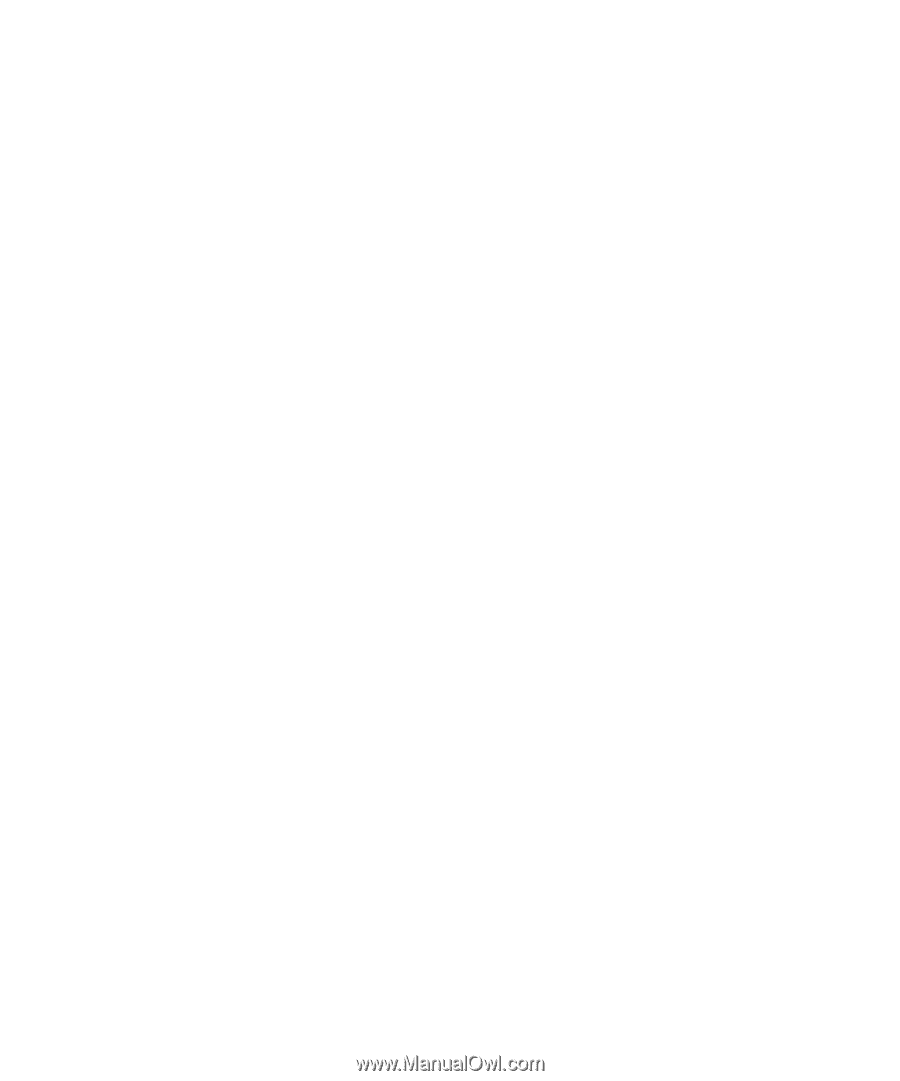
www.dell.com | support.dell.com
Dell™ PowerEdge™ 1950 Systems
Hardware Owner’s Manual