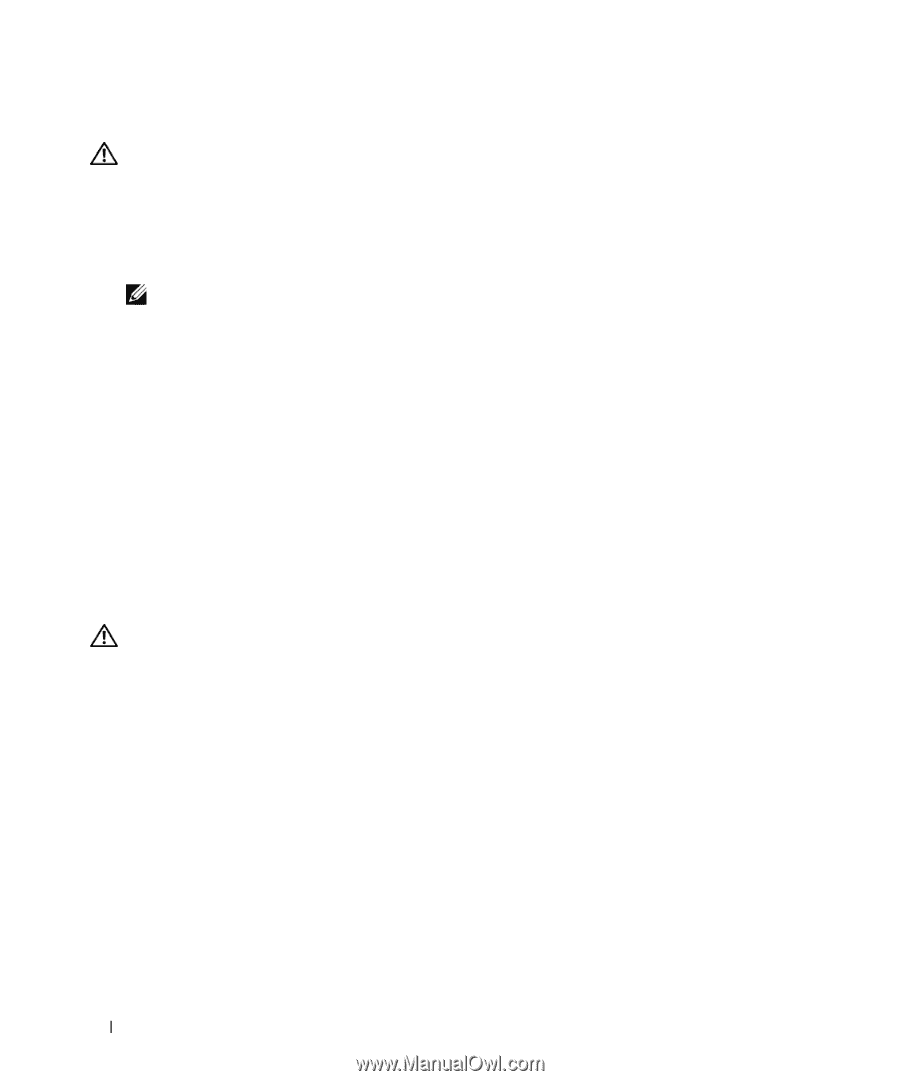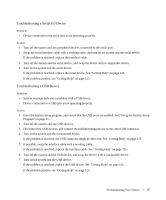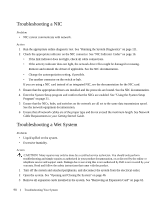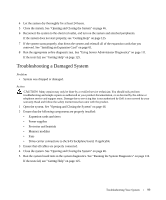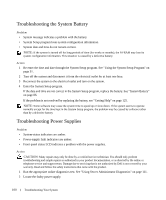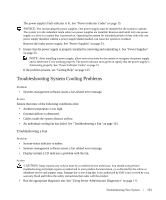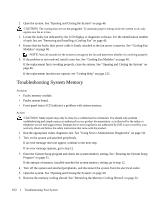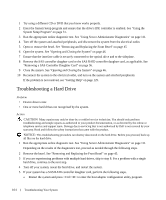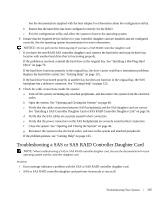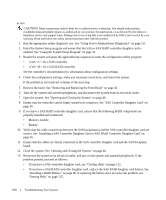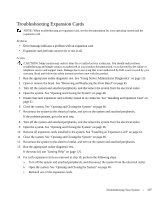Dell PowerEdge 1950 Hardware Owner's Manual (PDF) - Page 102
Troubleshooting System Memory, Open the system. See Opening and Closing the System
 |
View all Dell PowerEdge 1950 manuals
Add to My Manuals
Save this manual to your list of manuals |
Page 102 highlights
2 Open the system. See "Opening and Closing the System" on page 46. CAUTION: The cooling fans are not hot-pluggable. To maintain proper cooling while the system is on, only replace one fan at a time. 3 Locate the faulty fan indicated by the LCD display or diagnostic software. For the identification number of each fan, see "Removing and Installing a Cooling Fan" on page 49. 4 Ensure that the faulty fan's power cable is firmly attached to the fan power connector. See "Cooling Fan Modules" on page 48. NOTE: Wait 30 seconds for the system to recognize the fan and determine whether it is working properly. 5 If the problem is not resolved, install a new fan. See "Cooling Fan Modules" on page 48. If the replacement fan is working properly, close the system. See "Opening and Closing the System" on page 46. If the replacement fan does not operate, see "Getting Help" on page 125. Troubleshooting System Memory Problem • Faulty memory module. • Faulty system board. • Front-panel status LCD indicates a problem with system memory. Action CAUTION: Many repairs may only be done by a certified service technician. You should only perform troubleshooting and simple repairs as authorized in your product documentation, or as directed by the online or telephone service and support team. Damage due to servicing that is not authorized by Dell is not covered by your warranty. Read and follow the safety instructions that came with the product. 1 Run the appropriate online diagnostic test. See "Using Server Administrator Diagnostics" on page 111. 2 Turn on the system and attached peripherals. If an error message does not appear, continue to the next step. If an error message appears, go to step 12. 3 Enter the System Setup program and check the system memory setting. See "Entering the System Setup Program" on page 31. If the amount of memory installed matches the system memory setting, go to step 12. 4 Turn off the system and attached peripherals, and disconnect the system from the electrical outlet. 5 Open the system. See "Opening and Closing the System" on page 46. 6 Remove the memory cooling shroud. See "Removing the Memory Cooling Shroud" on page 52. 102 Troubleshooting Your System