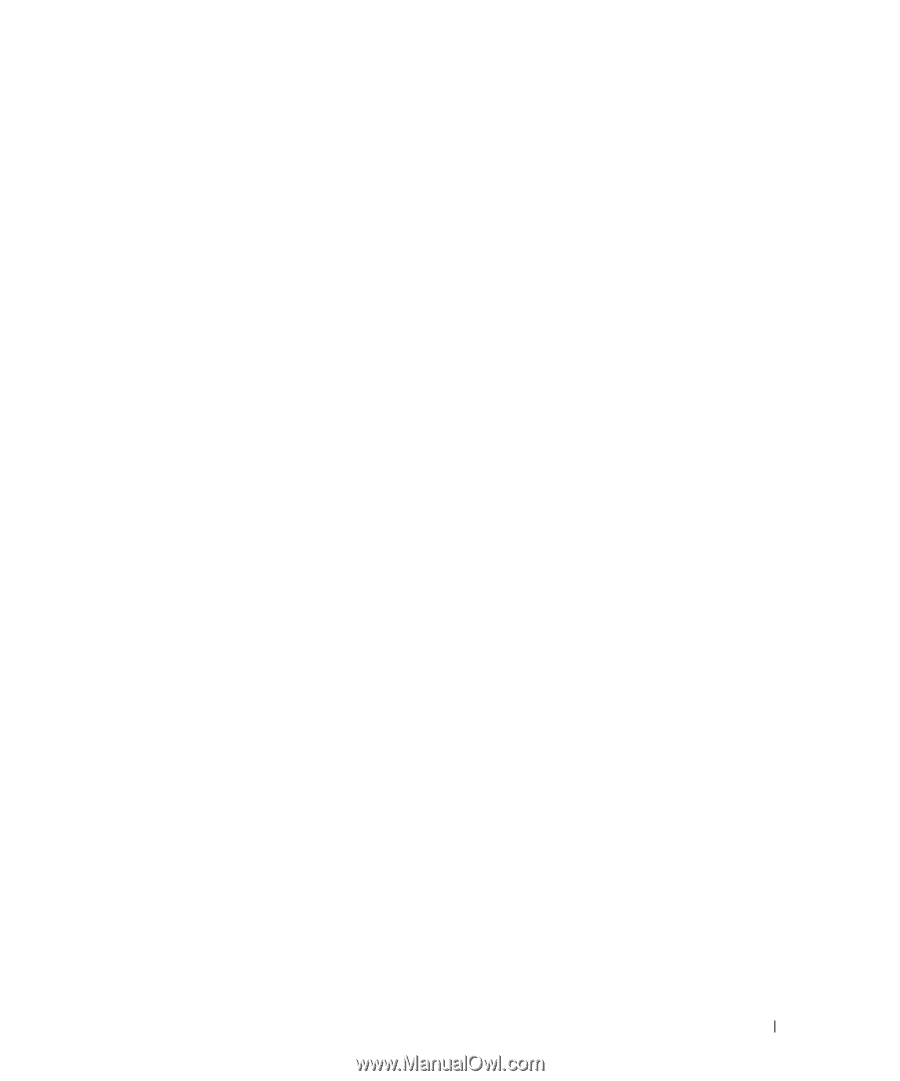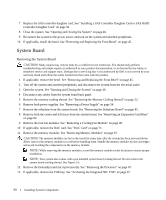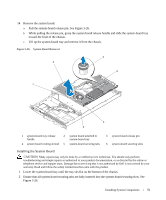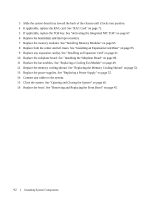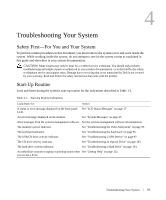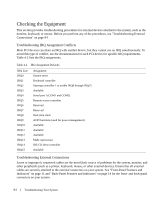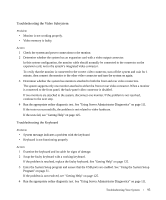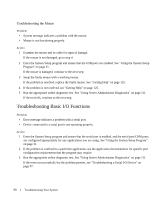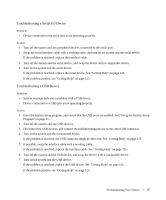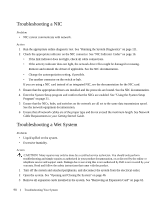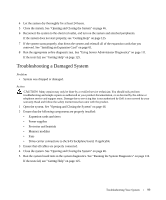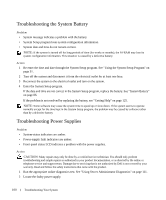Dell PowerEdge 1950 Hardware Owner's Manual (PDF) - Page 95
Troubleshooting the Video Subsystem, Troubleshooting the Keyboard - server memory
 |
View all Dell PowerEdge 1950 manuals
Add to My Manuals
Save this manual to your list of manuals |
Page 95 highlights
Troubleshooting the Video Subsystem Problem • Monitor is not working properly. • Video memory is faulty. Action 1 Check the system and power connections to the monitor. 2 Determine whether the system has an expansion card with a video output connector. In this system configuration, the monitor cable should normally be connected to the connector on the expansion card, not to the system's integrated video connector. To verify that the monitor is connected to the correct video connector, turn off the system and wait for 1 minute, then connect the monitor to the other video connector and turn the system on again. 3 Determine whether the system has monitors attached to both the front and rear video connectors. The system supports only one monitor attached to either the front or rear video connector. When a monitor is connected to the front panel, the back-panel video connector is disabled. If two monitors are attached to the system, disconnect one monitor. If the problem is not resolved, continue to the next step. 4 Run the appropriate online diagnostic test. See "Using Server Administrator Diagnostics" on page 111. If the tests run successfully, the problem is not related to video hardware. If the tests fail, see "Getting Help" on page 125. Troubleshooting the Keyboard Problem • System message indicates a problem with the keyboard • Keyboard is not functioning properly Action 1 Examine the keyboard and its cable for signs of damage. 2 Swap the faulty keyboard with a working keyboard. If the problem is resolved, replace the faulty keyboard. See "Getting Help" on page 125. 3 Enter the System Setup program and ensure that the USB ports are enabled. See "Using the System Setup Program" on page 31. If the problem is not resolved, see "Getting Help" on page 125. 4 Run the appropriate online diagnostic test. See "Using Server Administrator Diagnostics" on page 111. Troubleshooting Your System 95