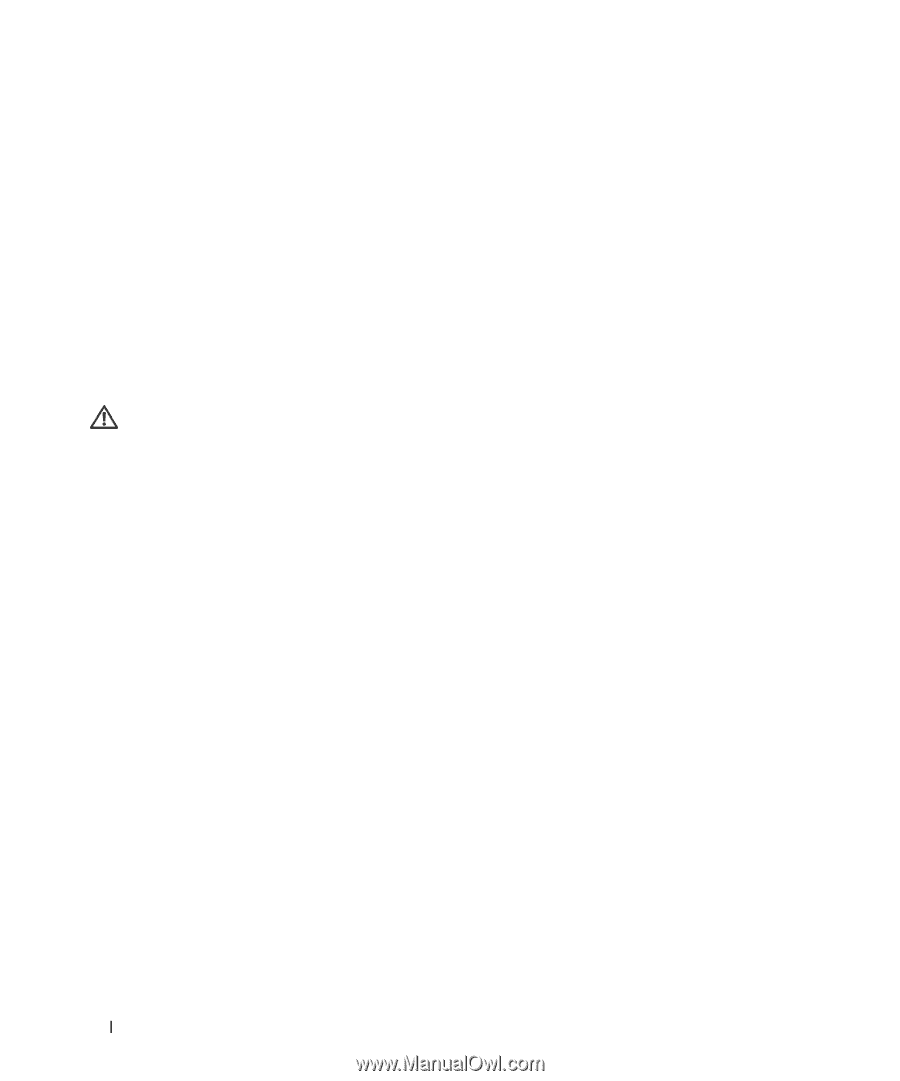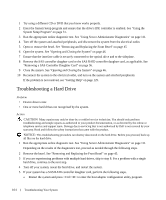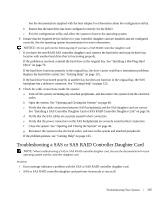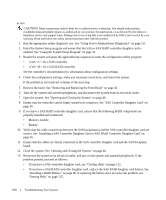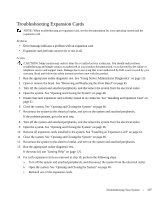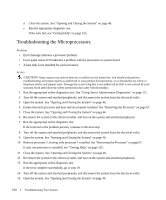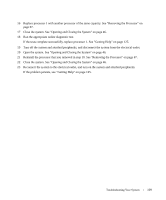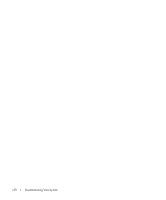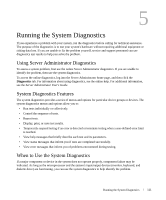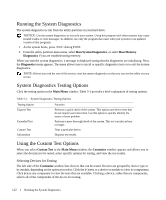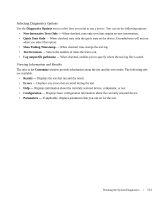Dell PowerEdge 1950 Hardware Owner's Manual (PDF) - Page 108
Troubleshooting the Microprocessors
 |
View all Dell PowerEdge 1950 manuals
Add to My Manuals
Save this manual to your list of manuals |
Page 108 highlights
d Close the system. See "Opening and Closing the System" on page 46. e Run the appropriate diagnostic test. If the tests fail, see "Getting Help" on page 125. Troubleshooting the Microprocessors Problem • Error message indicates a processor problem. • Front-panel status LCD indicates a problem with the processors or system board. • A heat sink is not installed for each processor. Action CAUTION: Many repairs may only be done by a certified service technician. You should only perform troubleshooting and simple repairs as authorized in your product documentation, or as directed by the online or telephone service and support team. Damage due to servicing that is not authorized by Dell is not covered by your warranty. Read and follow the safety instructions that came with the product. 1 Run the appropriate online diagnostics test. See "Using Server Administrator Diagnostics" on page 111. 2 Turn off the system and attached peripherals, and disconnect the system from the electrical outlet. 3 Open the system. See "Opening and Closing the System" on page 46. 4 Ensure that each processor and heat sink are properly installed. See "Removing the Processor" on page 67. 5 Close the system. See "Opening and Closing the System" on page 46. 6 Reconnect the system to the electrical outlet, and turn on the system and attached peripherals. 7 Run the appropriate online diagnostic test. If the tests fail or the problem persists, continue to the next step. 8 Turn off the system and attached peripherals, and disconnect the system from the electrical outlet. 9 Open the system. See "Opening and Closing the System" on page 46. 10 Remove processor 2, leaving only processor 1 installed. See "Removing the Processor" on page 67. If only one processor is installed, see "Getting Help" on page 125. 11 Close the system. See "Opening and Closing the System" on page 46. 12 Reconnect the system to the electrical outlet, and turn on the system and attached peripherals. 13 Run the appropriate online diagnostic test. If the tests complete successfully, go to step 19. 14 Turn off the system and attached peripherals, and disconnect the system from the electrical outlet. 15 Open the system. See "Opening and Closing the System" on page 46. 108 Troubleshooting Your System