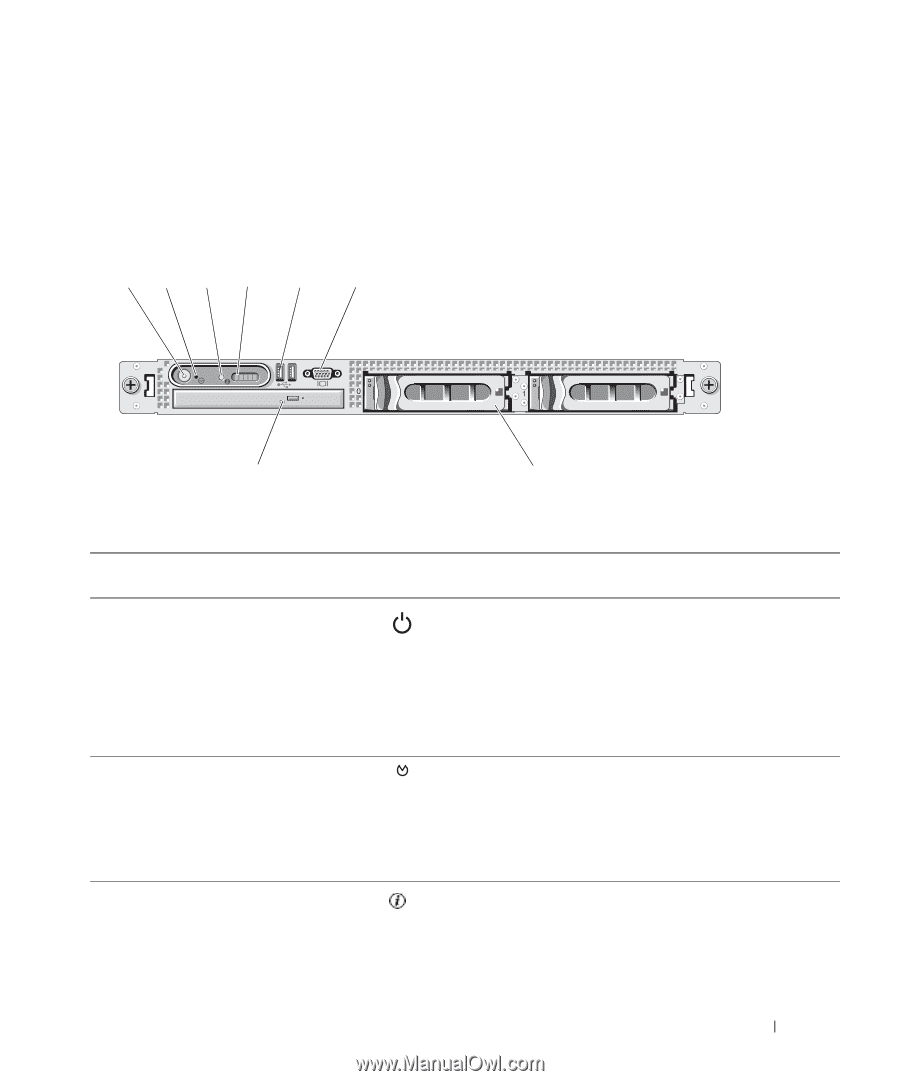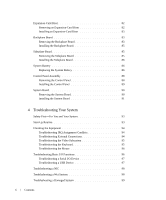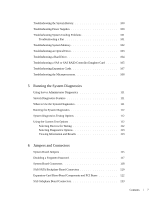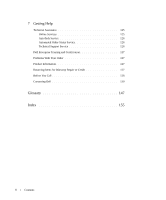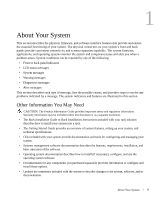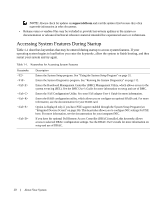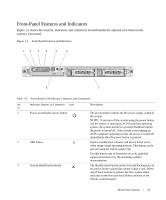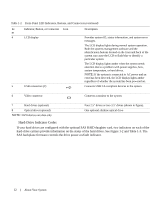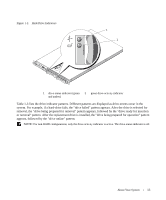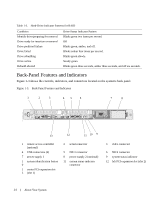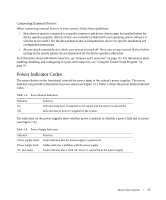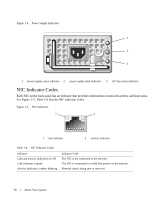Dell PowerEdge 1950 Hardware Owner's Manual (PDF) - Page 11
Front-Panel Features and Indicators, shows the controls, indicators - drivers
 |
View all Dell PowerEdge 1950 manuals
Add to My Manuals
Save this manual to your list of manuals |
Page 11 highlights
Front-Panel Features and Indicators Figure 1-1 shows the controls, indicators, and connectors located behind the optional rack bezel on the system's front panel. Figure 1-1. Front-Panel Features and Indicators 12 3 4 5 6 8 7 Table 1-2. Front-Panel LED Indicators, Buttons, and Connectors Ite Indicator, Button, or Connector Icon m 1 Power-on indicator, power button 2 NMI button 3 System identification button Description The power button controls the DC power supply output to the system. NOTE: If you turn off the system using the power button and the system is running an ACPI-compliant operating system, the system performs a graceful shutdown before the power is turned off. If the system is not running an ACPI-compliant operating system, the power is turned off immediately after the power button is pressed. Used to troubleshoot software and device driver errors when using certain operating systems. This button can be pressed using the end of a paper clip. Use this button only if directed to do so by qualified support personnel or by the operating system's documentation. The identification buttons on the front and back panels can be used to locate a particular system within a rack. When one of these buttons is pushed, the blue system status indicator on the front and back blinks until one of the buttons is pushed again. About Your System 11