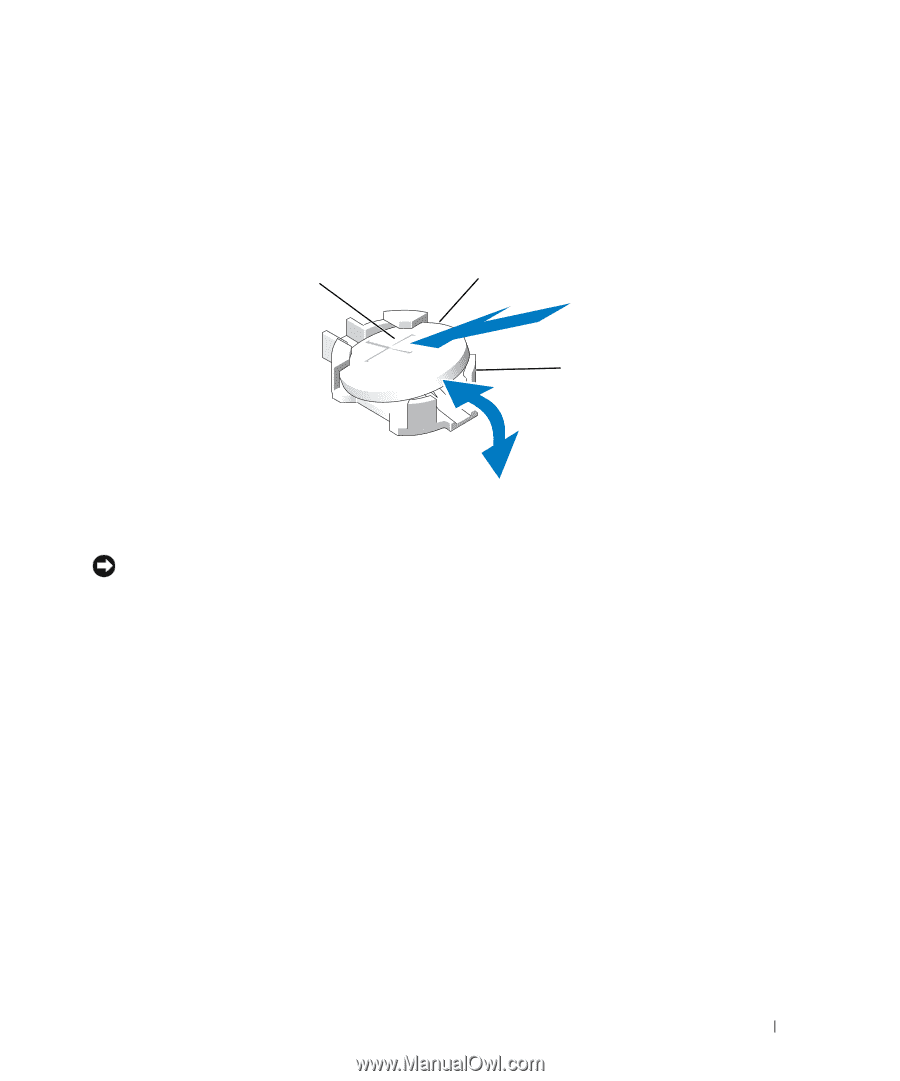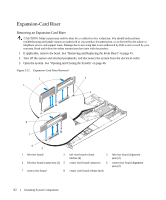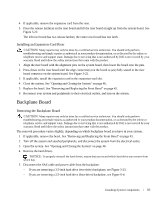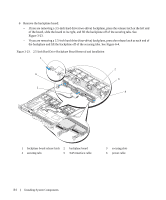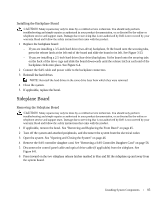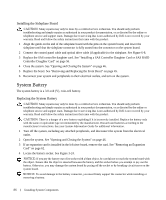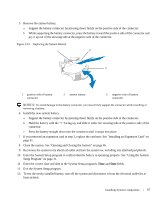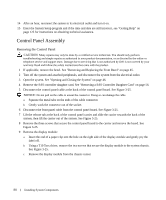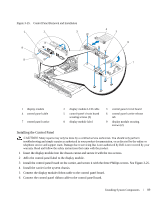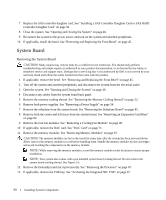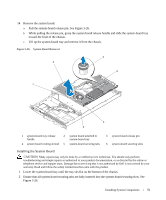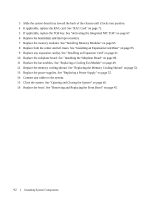Dell PowerEdge 1950 Hardware Owner's Manual (PDF) - Page 87
Exit the System Setup program.
 |
View all Dell PowerEdge 1950 manuals
Add to My Manuals
Save this manual to your list of manuals |
Page 87 highlights
5 Remove the system battery. a Support the battery connector by pressing down firmly on the positive side of the connector. b While supporting the battery connector, press the battery toward the positive side of the connector and pry it up out of the securing tabs at the negative side of the connector. Figure 3-24. Replacing the System Battery 1 2 3 1 positive side of battery connector 2 system battery 3 negative side of battery connector NOTICE: To avoid damage to the battery connector, you must firmly support the connector while installing or removing a battery. 6 Install the new system battery. a Support the battery connector by pressing down firmly on the positive side of the connector. b Hold the battery with the "+" facing up, and slide it under the securing tabs at the positive side of the connector. c Press the battery straight down into the connector until it snaps into place. 7 If you removed an expansion card in step 3, replace the card now. See "Installing an Expansion Card" on page 61. 8 Close the system. See "Opening and Closing the System" on page 46. 9 Reconnect the system to its electrical outlet and turn the system on, including any attached peripherals. 10 Enter the System Setup program to confirm that the battery is operating properly. See "Using the System Setup Program" on page 31. 11 Enter the correct time and date in the System Setup program's Time and Date fields. 12 Exit the System Setup program. 13 To test the newly installed battery, turn off the system and disconnect it from the electrical outlet for at least an hour. Installing System Components 87