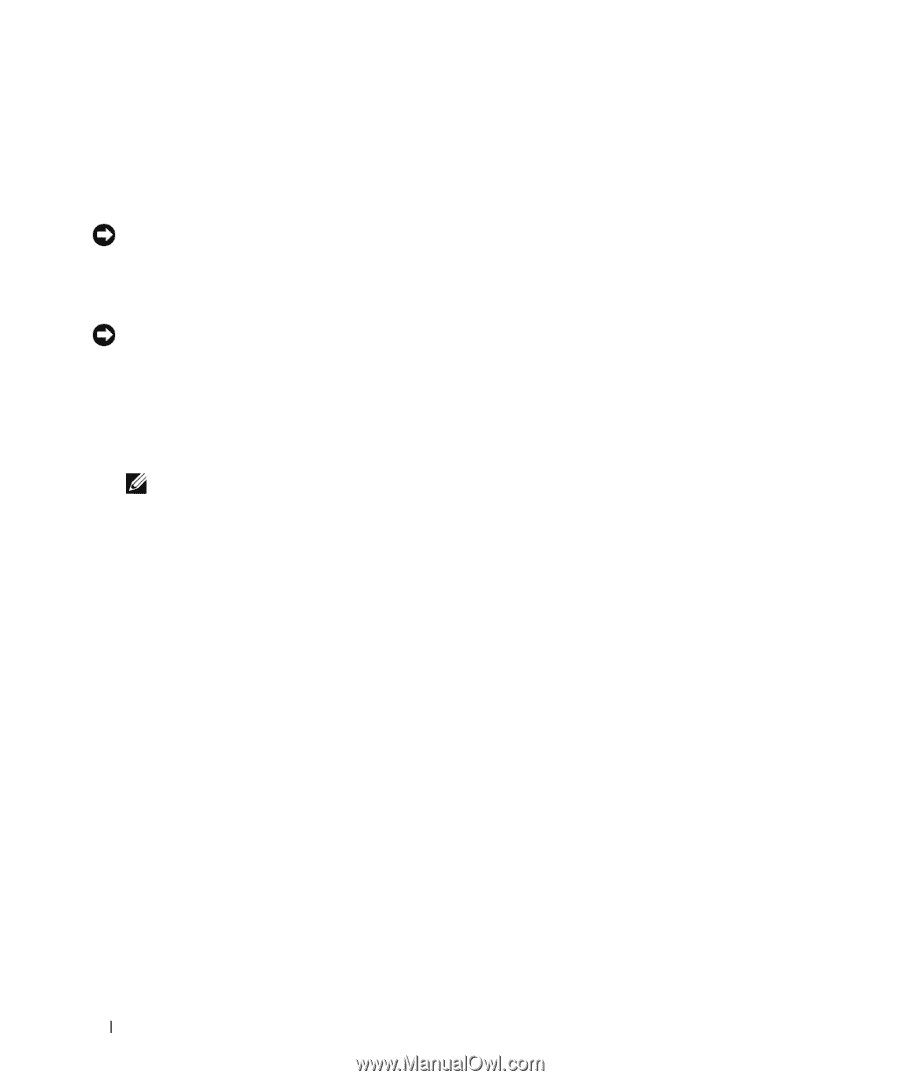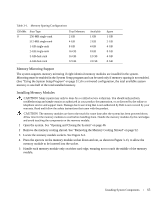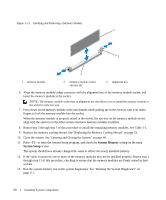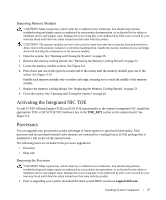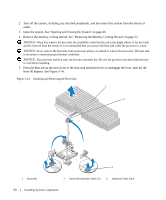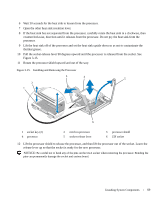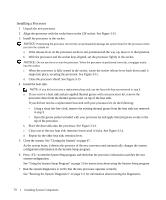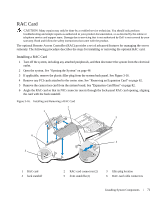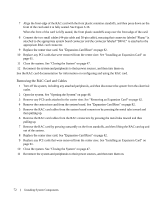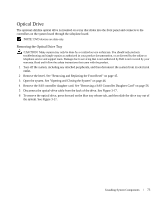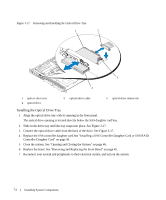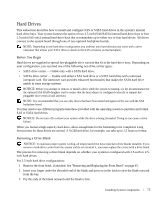Dell PowerEdge 1950 Hardware Owner's Manual (PDF) - Page 70
Installing a Processor, into the socket. - lights
 |
View all Dell PowerEdge 1950 manuals
Add to My Manuals
Save this manual to your list of manuals |
Page 70 highlights
Installing a Processor 1 Unpack the new processor. 2 Align the processor with the socket keys on the ZIF socket. See Figure 3-15. 3 Install the processor in the socket. NOTICE: Positioning the processor incorrectly can permanently damage the system board or the processor when you turn the system on. a If the release lever on the processor socket is not positioned all the way up, move it to that position. b With the processor and the socket keys aligned, set the processor lightly in the socket. NOTICE: Do not use force to seat the processor. When the processor is positioned correctly, it engages easily into the socket. c When the processor is fully seated in the socket, rotate the socket release lever back down until it snaps into place, securing the processor. See Figure 3-15. d Close the processor shield. See Figure 3-15. 4 Install the heat sink. NOTE: If you did not receive a replacement heat sink, use the heat sink that you removed in step 9. a If you receive a heat sink and pre-applied thermal grease with your processor kit, remove the protective sheet from the thermal grease layer on top of the heat sink. If you did not receive a replacement heat sink with your processor kit, do the following: • Using a clean lint-free cloth, remove the existing thermal grease from the heat sink you removed in step 9. • Open the grease packet included with your processor kit and apply thermal grease evenly to the top of the processor. b Place the heat sink onto the processor. See Figure 3-14. c Close one of the two heat sink retention levers until it locks. See Figure 3-14. d Repeat for the other heat sink retention lever. 5 Close the system. See "Closing the System" on page 47. As the system boots, it detects the presence of the new processor and automatically changes the system configuration information in the System Setup program. 6 Press to enter the System Setup program, and check that the processor information matches the new system configuration. See "Using the System Setup Program" on page 31 for instructions about using the System Setup program. 7 Run the system diagnostics to verify that the new processor operates correctly. See "Running the System Diagnostics" on page 111 for information about running the diagnostics. 70 Installing System Components