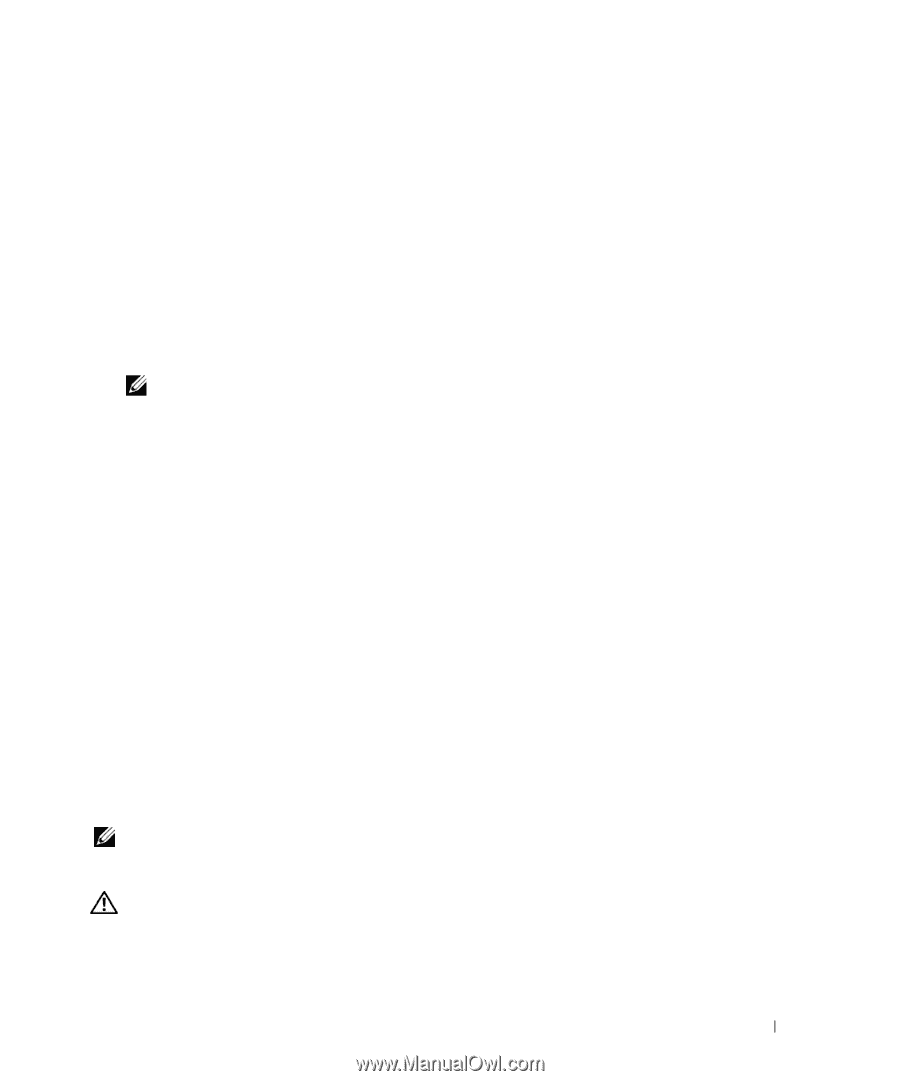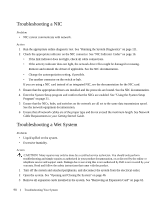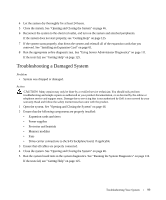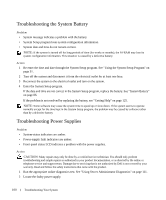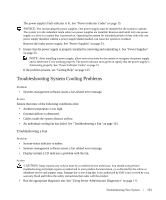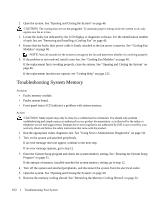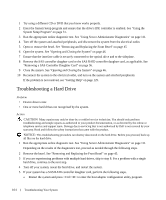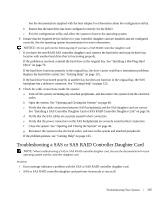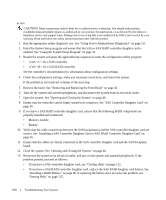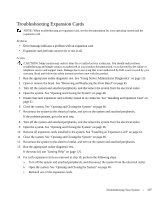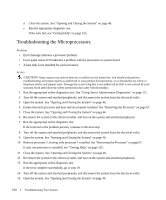Dell PowerEdge 1950 Hardware Owner's Manual (PDF) - Page 103
Troubleshooting an Optical Drive
 |
View all Dell PowerEdge 1950 manuals
Add to My Manuals
Save this manual to your list of manuals |
Page 103 highlights
7 Reseat the memory modules in their sockets. See "Installing Memory Modules" on page 65. 8 Replace the memory cooling shroud. See "Replacing the Memory Cooling Shroud" on page 53. 9 Close the system. See "Opening and Closing the System" on page 46. 10 Reconnect the system to its electrical outlet, and turn on the system and attached peripherals. 11 Enter the System Setup program and check the system memory setting. See "Using the System Setup Program" on page 31. If the amount of memory installed does not match the system memory setting, then perform the following steps: a Turn off the system and attached peripherals, and disconnect the system from its electrical outlet. b Open the system. See "Opening and Closing the System" on page 46. NOTE: Several configurations for memory modules exist; see "General Memory Module Installation Guidelines" on page 64. c Swap the memory module in socket 1 with another of the same capacity. See "Installing Memory Modules" on page 65. d Close the system. See "Opening and Closing the System" on page 46. e Reconnect the system to its electrical outlet, and turn on the system and attached peripherals. f As the system boots, observe the monitor screen and the indicators on the keyboard. 12 Perform the following steps: a Turn off the system and attached peripherals, and disconnect the system from its electrical outlet. b Open the system. See "Opening and Closing the System" on page 46. c Perform step c through step f in step 11 for each memory module installed. If the problem persists, see "Getting Help" on page 125. Troubleshooting an Optical Drive Problem • System cannot read data from a CD or DVD in an optical drive. • Optical drive indicator does not blink during boot. NOTE: DVD devices are data only. Action CAUTION: Many repairs may only be done by a certified service technician. You should only perform troubleshooting and simple repairs as authorized in your product documentation, or as directed by the online or telephone service and support team. Damage due to servicing that is not authorized by Dell is not covered by your warranty. Read and follow the safety instructions that came with the product. Troubleshooting Your System 103