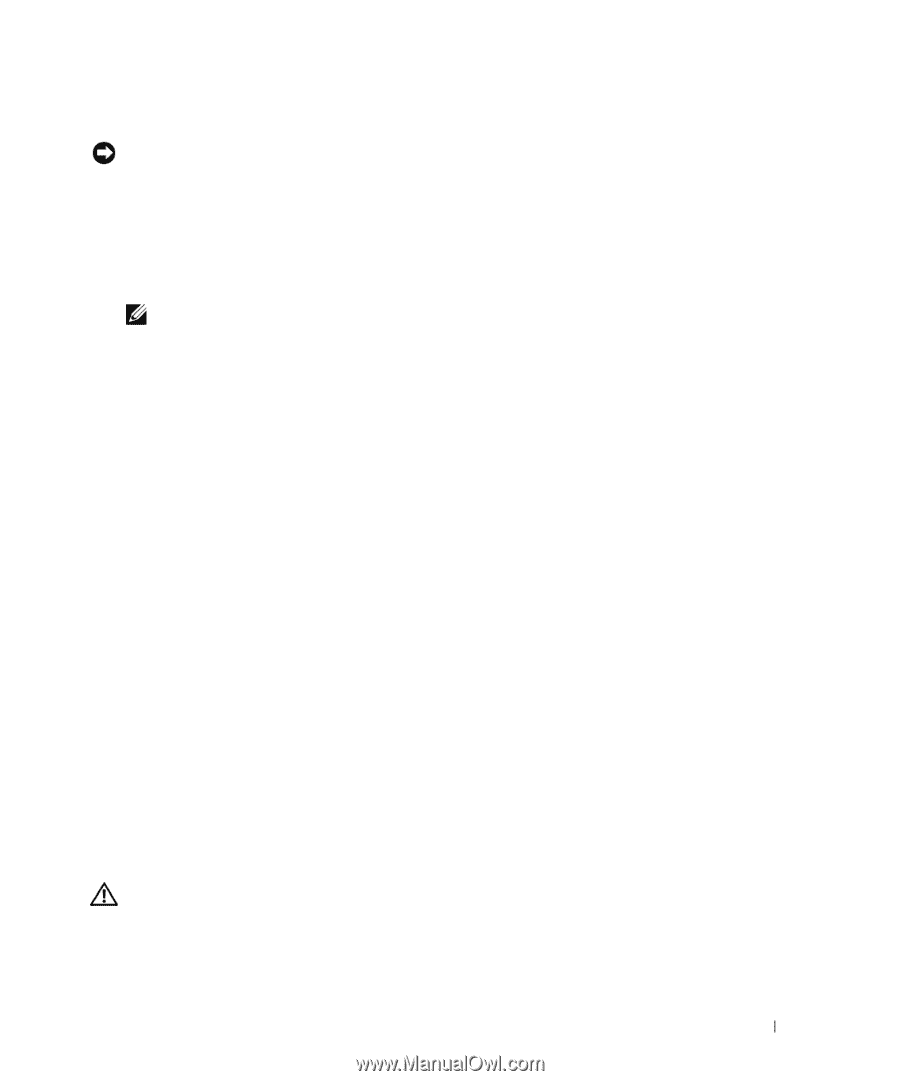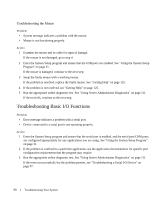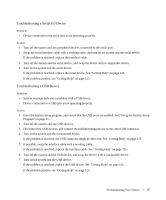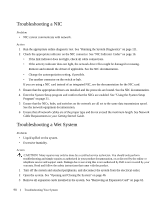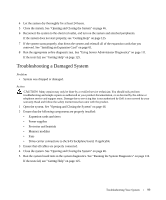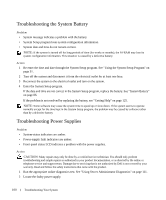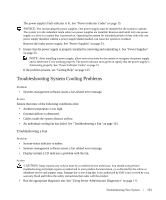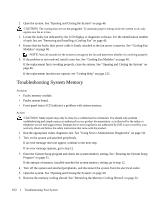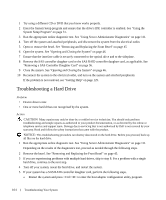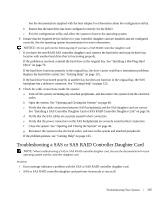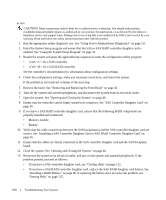Dell PowerEdge 1950 Hardware Owner's Manual (PDF) - Page 101
Troubleshooting System Cooling Problems, Troubleshooting a Fan - error codes
 |
View all Dell PowerEdge 1950 manuals
Add to My Manuals
Save this manual to your list of manuals |
Page 101 highlights
The power supply's fault indicator is lit. See "Power Indicator Codes" on page 15. NOTICE: You can hot-plug the power supplies. One power supply must be installed for the system to operate. The system is in the redundant mode when two power supplies are installed. Remove and install only one power supply at a time in a system that is powered on. Operating the system for extended periods of time with only one power supply installed, without a power supply blank installed, can cause the system to overheat. Remove the faulty power supply. See "Power Supplies" on page 53. 3 Ensure that the power supply is properly installed by removing and reinstalling it. See "Power Supplies" on page 53. NOTE: After installing a power supply, allow several seconds for the system to recognize the power supply and to determine if it is working properly. The power indicator turns green to signify that the power supply is functioning properly. See "Power Indicator Codes" on page 15. If the problem persists, see "Getting Help" on page 125. Troubleshooting System Cooling Problems Problem • Systems management software issues a fan-related error message. Action Ensure that none of the following conditions exist: • Ambient temperature is too high. • External airflow is obstructed. • Cables inside the system obstruct airflow. • An individual cooling fan has failed. See "Troubleshooting a Fan" on page 101. Troubleshooting a Fan Problem • System-status indicator is amber. • Systems management software issues a fan-related error message. • Display module LCD indicates a problem with the fan. Action CAUTION: Many repairs may only be done by a certified service technician. You should only perform troubleshooting and simple repairs as authorized in your product documentation, or as directed by the online or telephone service and support team. Damage due to servicing that is not authorized by Dell is not covered by your warranty. Read and follow the safety instructions that came with the product. 1 Run the appropriate diagnostic test. See "Using Server Administrator Diagnostics" on page 111. Troubleshooting Your System 101